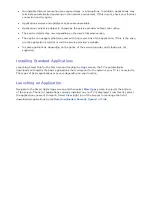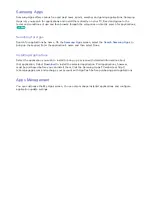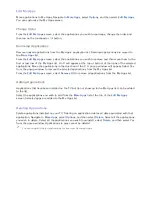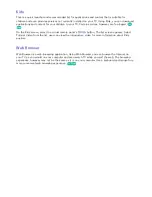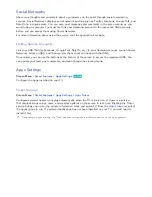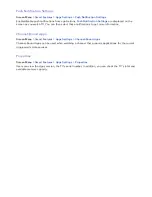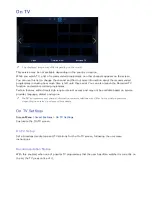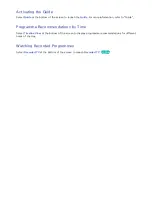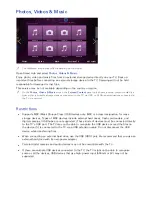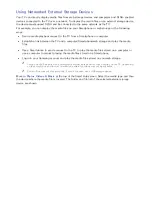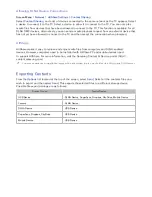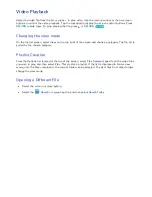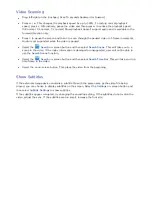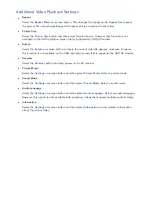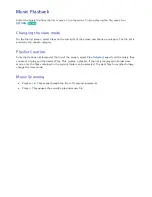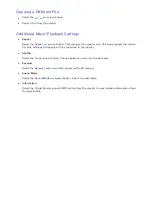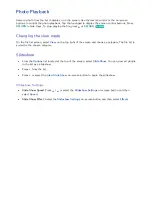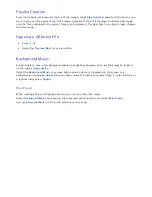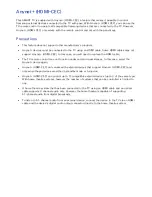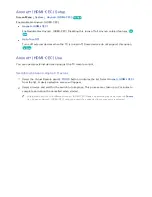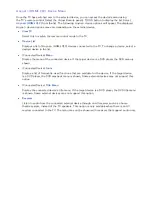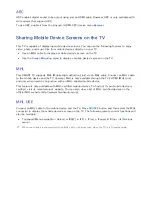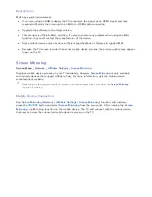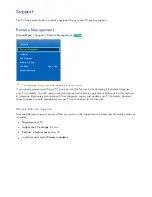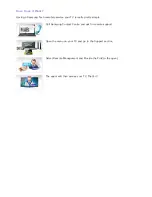152
153
Allowing DLNA Device Connections
Screen Menu
>
Network
>
AllShare Settings
>
Content Sharing
Select
Content Sharing
, and a list of devices connected to the same network as the TV appears. Select
a device to connect it to the TV. Select a device to allow it to connect to the TV. You can only play
media files from devices that have been allowed to connect to the TV. This function is available for all
DLNA DMC devices. Alternatively, you can send a media playback request from an external device that
has not yet been allowed to connect to the TV and then accept the connection when prompted.
AllShare
AllShare makes it easy to retrieve and enjoy media files from computers and DLNA-enabled
devices. However, computers need to be installed with AllShare PC and mobile devices need
to support AllShare. For more information, visit the Samsung Content & Service portal (http://
content.samsung.com).
"
You may experience compatibility issues when attempting to play media files via a third-party DLNA server.
Exporting Contents
From the
Options
list located at the top of the screen, select
Send
. Select all the contents files you
wish to export and then select
Send
. This exports the selected files to a different storage device.
Possible file export pairings are as follows:
Source Device
Target Device
USB Device
DLNA Device, SugarSync, Dropbox, SkyDrive, Mobile Device
Camera
DLNA Device
DLNA Device
USB Device
SugarSync, Dropbox, SkyDrive
USB Device
Mobile Device
USB Device