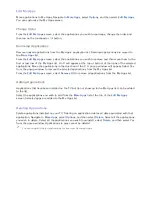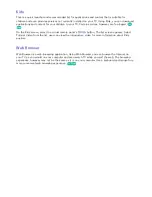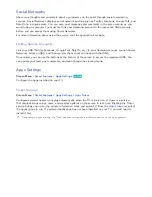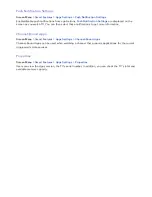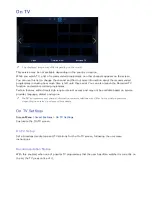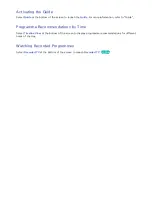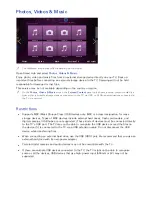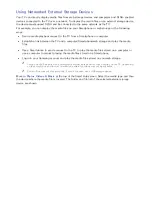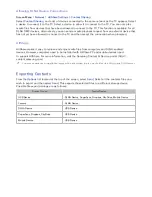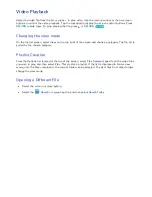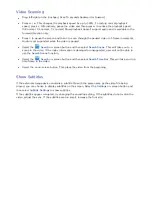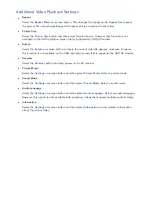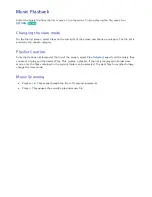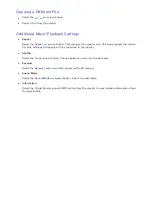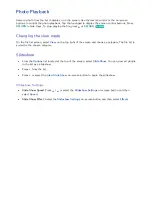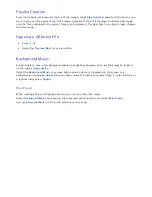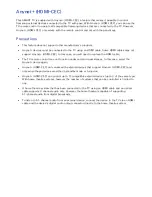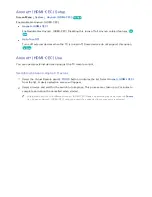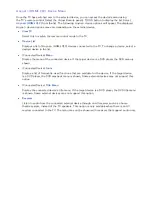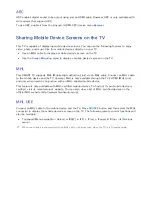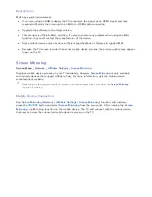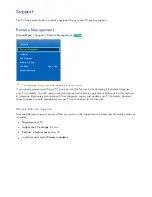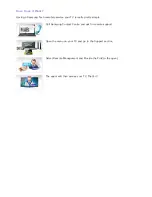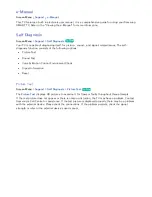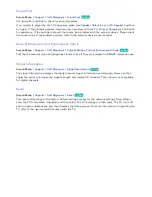154
155
Video Scanning
●
Drag left/right on the touchpad. Scan 10 seconds backward or forward.
●
Press
†
/
…
. This changes the playback speed by up to 300%. To restore normal playback
speed, press
∂
. Alternatively, pause the video and then press
…
to reduce the playback speed
(1/8 normal, 1/4 normal, 1/2 normal). Slow playback doesn't support audio and is available in the
forward direction only.
●
Press
∑
to pause the screen and then
∑
to scan through the paused video in 1-frame increments.
Audio is not supported while the video is paused.
●
Select the
Search
on-screen button and then select
Search Scene
. This will take you to a
scene in the video. If the index information is damaged or unsupported, user will not be able to
use the
Search Scene
function.
●
Select the
Search
on-screen button and then select
Search Time Bar
. This will take you to a
time frame in the video.
●
Select the
€
on-screen button. This plays the video from the beginning.
Show Subtitles
If the external storage device contains a subtitle file with the same name as the video file being
played, you can choose to display subtitles on the screen. Select the
Settings
on-screen button and
then select
Subtitle Settings
to show subtitles.
If the subtitles appear corrupted, try changing the encoding setting. If the subtitles do not match the
video, adjust the sync. If the subtitles are too small, increase the font size.