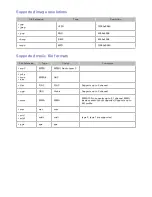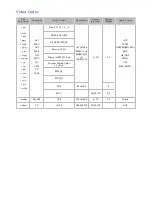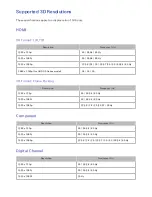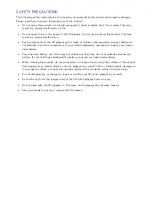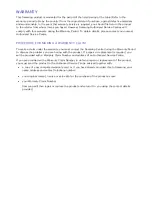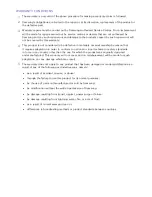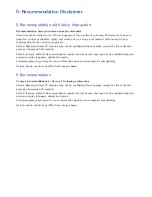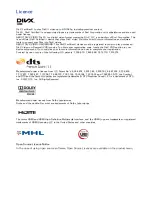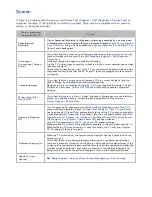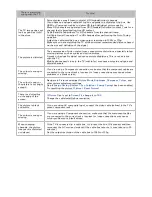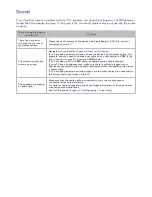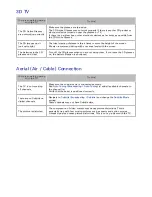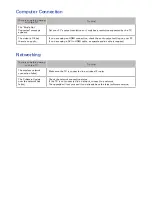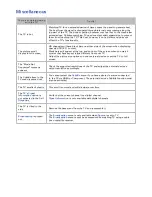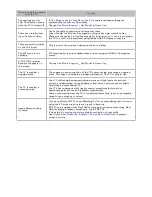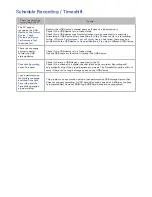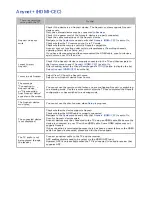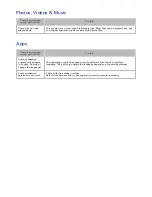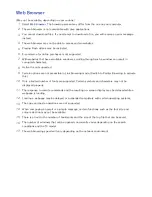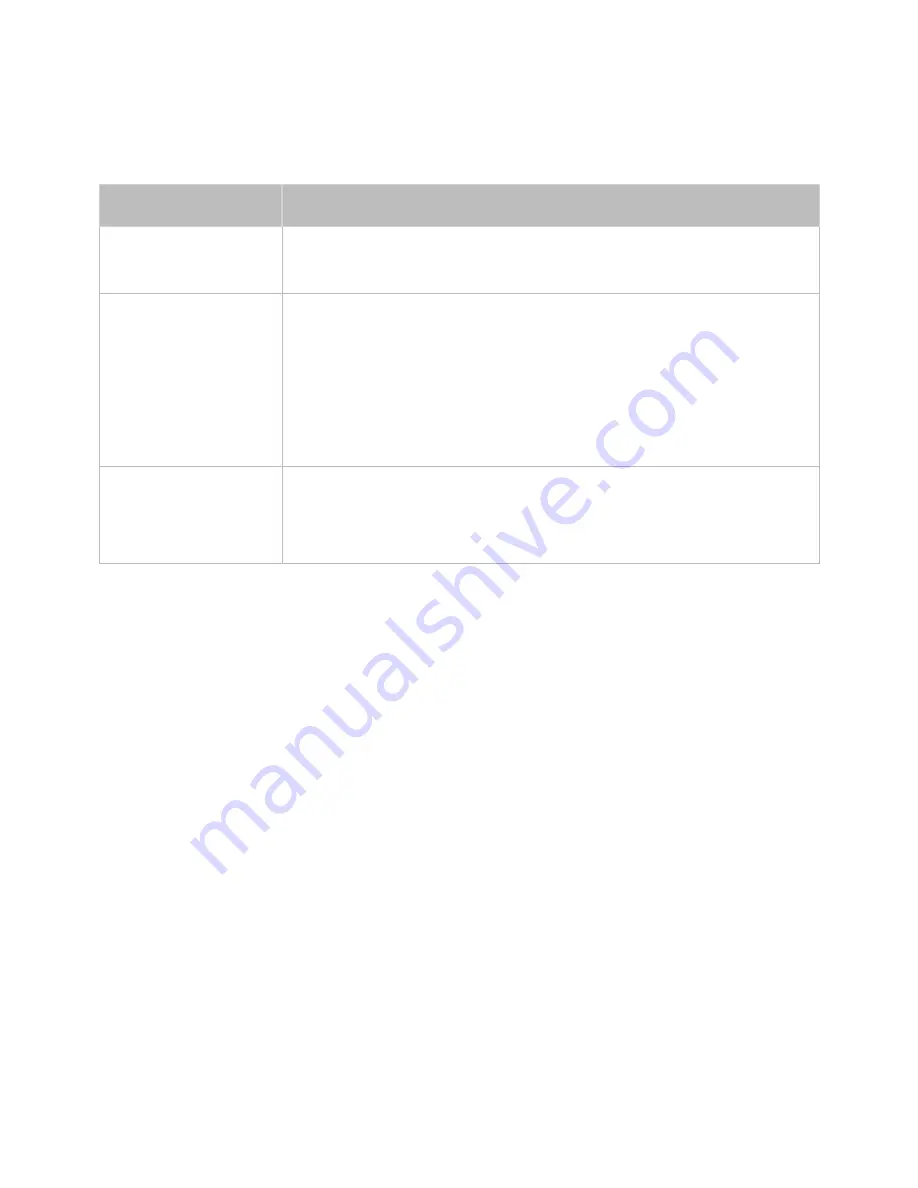
Sound
If you find that there is a problem with the TV's speakers, run
Sound Test
(
Support
>
Self Diagnosis
>
Sound Test
) to diagnose the issue. If the audio is OK, the sound problem may be caused by the source
or signal.
There is something wrong
with the TV.
Try this!
There is no sound or
the sound is too low at
maximum volume.
Please check the volume of the device (cable/satellite box, DVD, Blu-ray, etc.)
connected to your TV.
The picture is good but
there is no sound.
Navigate to
Sound
and set
Speaker Select
to
TV Speaker
.
If you are using an external device, check the device’s audio output option. (For
example, you may need to change your cable box’s audio option to HDMI if the
box connected to your TV is using an HDMI cable.)
If you are using a DVI to HDMI cable, a separate audio cable is required.
If your TV has a headphone jack, make sure there is nothing plugged into it.
Reboot the connected device by disconnecting and then reconnecting the device’
s power cable.
If you are using an external device, make sure the audio cables are connected to
the correct audio input jacks on the TV.
The speakers are making
an odd sound.
Make sure that the audio cable is connected to the correct audio output
connector on the external device.
For aerial or cable connections, check the signal information. A low signal level
may cause sound distortions.
Run
Self Diagnosis
(
Support
>
Self Diagnosis
>
Sound Test
).