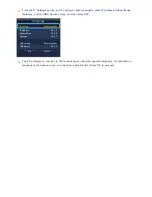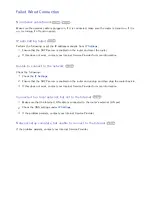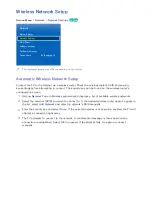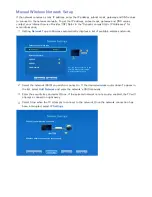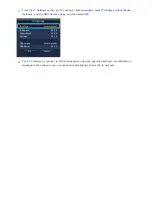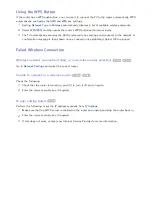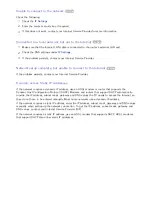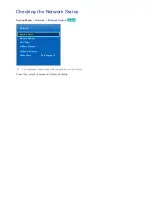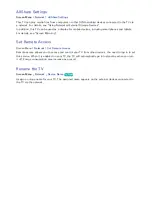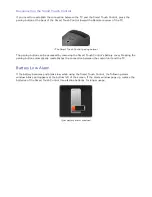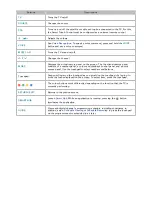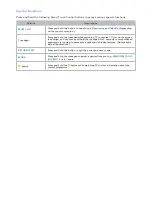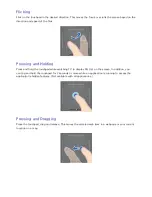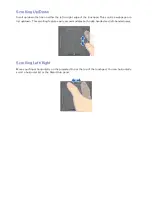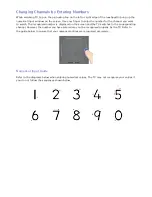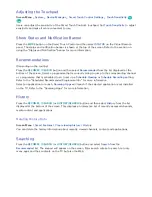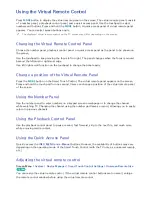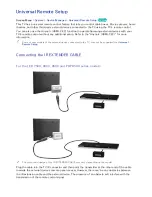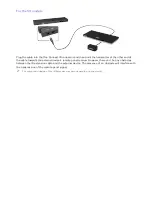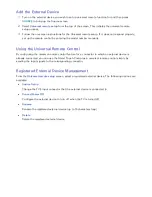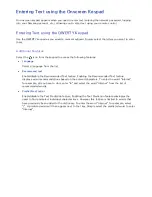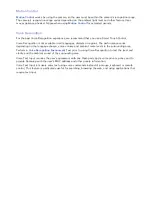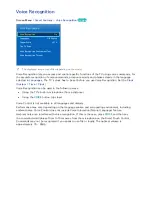Reviews:
No comments
Related manuals for LED 8000 series

TCL22X2 - 22" LCD TV
Brand: Panasonic Pages: 54

TC-L55DT60
Brand: Panasonic Pages: 25

TC-L32S1L
Brand: Panasonic Pages: 26

TC-L42D30
Brand: Panasonic Pages: 80

TC-55AS540C
Brand: Panasonic Pages: 48

TC-50AS660C
Brand: Panasonic Pages: 28

Viera TC-L42ET5
Brand: Panasonic Pages: 24

SelfServ 90
Brand: NCR Pages: 12

W40/58G-GB-FTCU-UK
Brand: UMC Pages: 28

SM3583BT
Brand: Zenith Pages: 50

537H
Brand: Olevia Pages: 74

TF-LED40S28T2
Brand: Telefunken Pages: 34

One 4K HDR
Brand: Zappiti Pages: 32

TVD2002-B
Brand: Curtis Pages: 12

Series 8 JU8200
Brand: Kogan Pages: 17

NVR-7505-24HD-N
Brand: Nevir Pages: 61

L15V26B
Brand: Zenith Pages: 56

Connect ID 40
Brand: Loewe Pages: 48