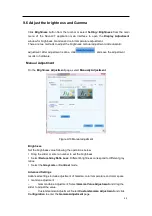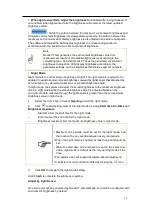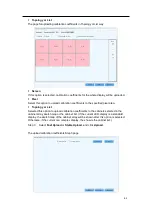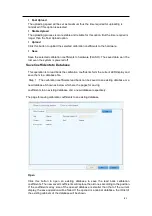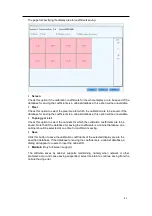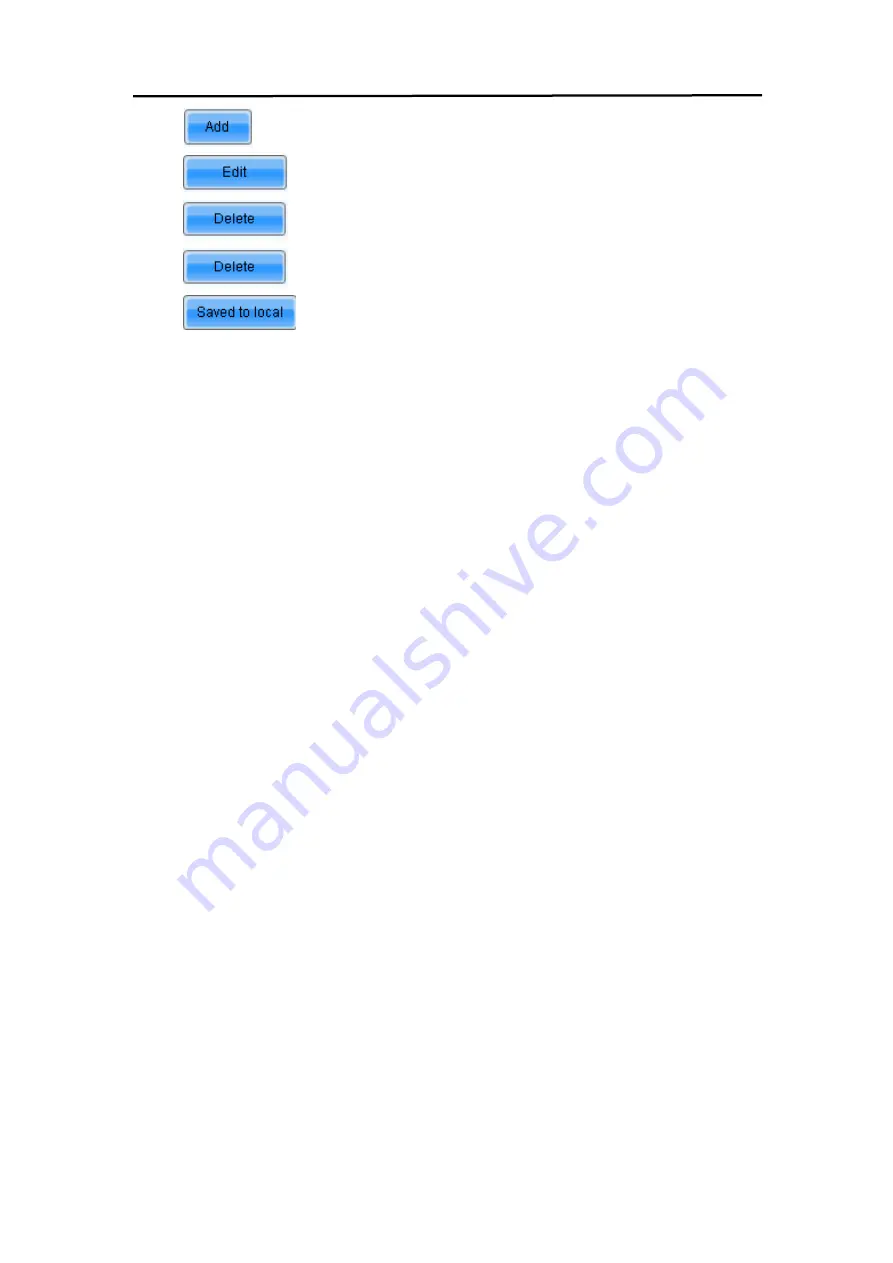
68
l
: Add color temperature segments.
l
: Compile selected color temperature segment.
l
: Delete selected color temperature segment.
l
: Clear all color temperature segment.
l
: Save the color temperature table to local space.
Color Adjustment
Adjust hue, contrast and saturation of the LED display.
This function is only supported NovaStar Pro HD for the moment.
Summary of Contents for LH067XATSAC
Page 16: ...16 3 2 Product Appearance ...
Page 17: ...17 XAT6 7 XAT10 XAT16 ...
Page 18: ...18 3 3 Product design Decomposition chart ...
Page 19: ...19 Assembly drawing ...
Page 45: ...45 Installation of cabinets Fixing of connect plate ...