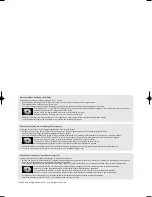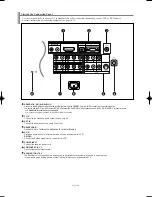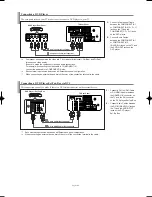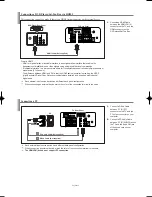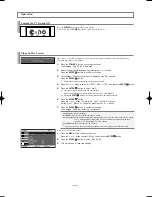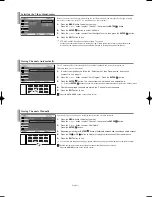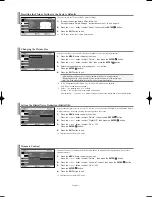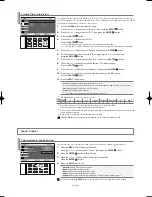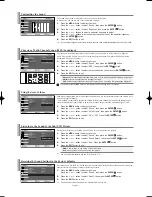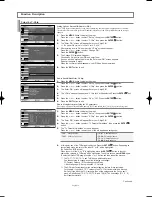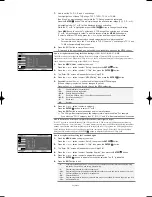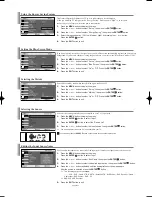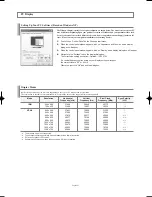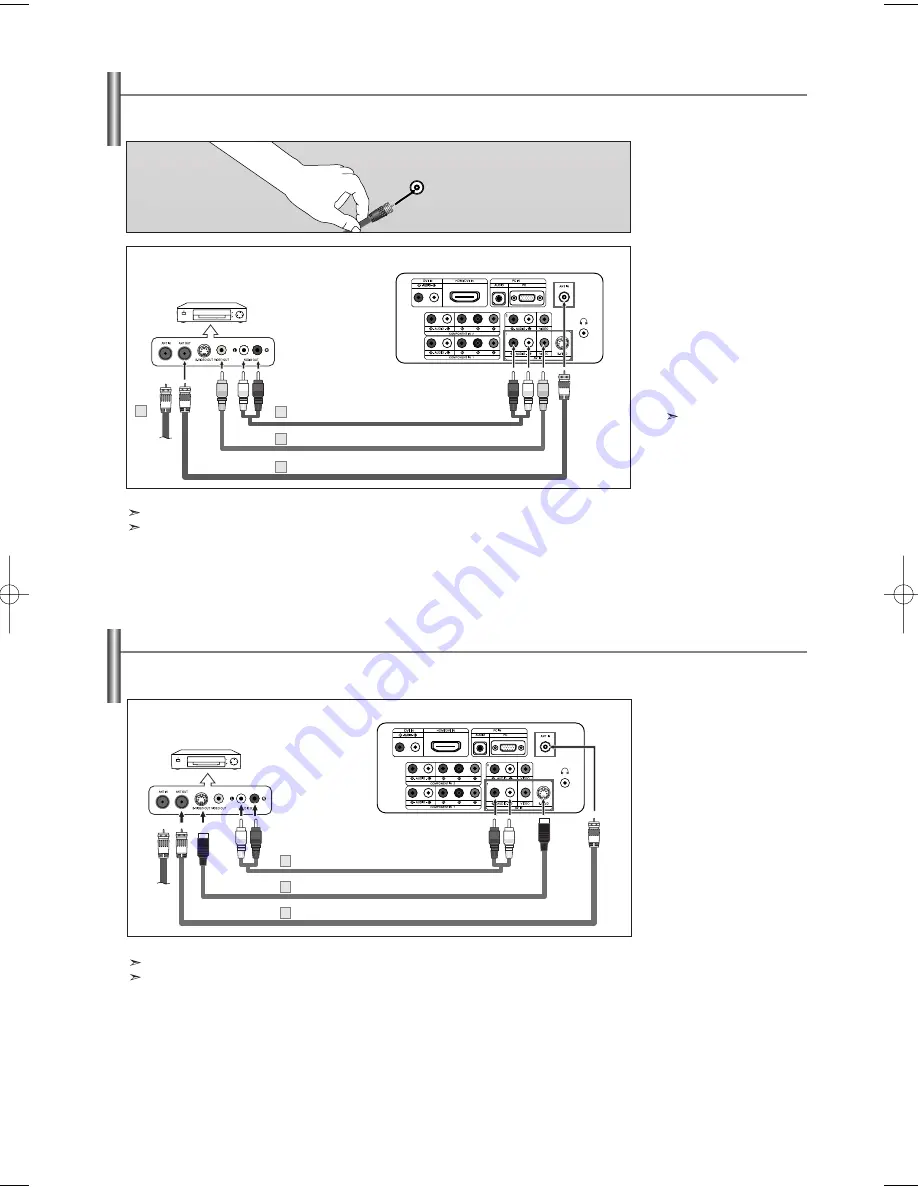
English-8
Connecting a VCR
These instructions assume that you have already connected your TV to an antenna or a cable TV system (according to the instructions on
pages 6-7). Skip step 1 if you have not yet connected to an antenna or a cable system.
1.
Unplug the cable or antenna
from the back of the TV.
2.
Connect the cable or antenna to
the ANT IN terminal on the back
of the VCR.
3.
Connect an RF Cable between
the ANT OUT terminal on the
VCR and the ANT IN terminal on
the TV.
4.
Connect a Video Cable between the
VIDEO OUT jack on the VCR and
the AV IN [VIDEO] jack on the TV.
5.
Connect Audio Cables between
the AUDIO OUT jacks on the
VCR and the AV IN [R-AUDIO-L]
jacks on the TV.
If you have a “mono” (non-stereo)
VCR, use a Y-connector
(not supplied) to hook up to the
right and left audio input jacks of
the TV. If your VCR is stereo,
you must connect two cables.
Follow the instructions in “Viewing a VCR or Camcorder Tape” to view your VCR tape.
Each external input source device has a different back panel configuration.
When connecting an external device, match the color of the connection terminal to the cable.
VCR Rear Panel
TV Rear Panel
RF Cable (Not supplied)
Video Cable (Not supplied)
Audio Cable (Not supplied)
2
3
4
5
Connecting an S-VHS VCR
Your Samsung TV can be connected to an S-Video signal from an S-VHS VCR.
(This connection delivers a better picture as compared to a standard VHS VCR.)
1.
To begin, follow steps 1–3 in the
previous section to connect the
antenna or cable to your VCR
and your TV.
2.
Connect an S-Video Cable
between the S-VIDEO OUT jack
on the VCR and the
AV IN [S-VIDEO] jack on the TV.
3.
Connect Audio Cables between
the AUDIO OUT jacks on the
VCR and the AV IN [R-AUDIO-L]
jacks on the TV.
An S-Video cable is usually included with an S-VHS VCR. (If not, check your local electronics store.)
Each external input source device has a different back panel configuration.
When connecting an external device, match the color of the connection terminal to the cable.
VCR Rear Panel
TV Rear Panel
RF Cable (Not supplied)
S-Video Cable (Not supplied)
Audio Cable (Not supplied)
3
2
1
ANT IN
BN68-00883T-00Eng.qxd 5/15/06 7:41 PM Page 8