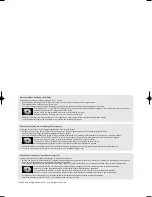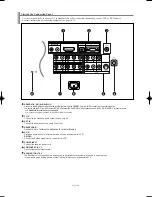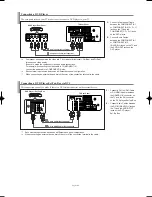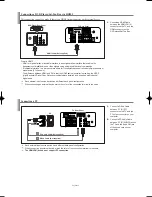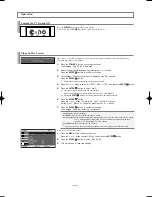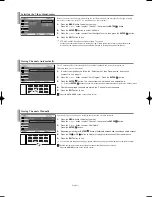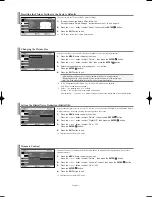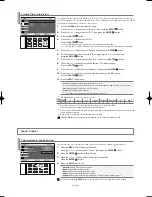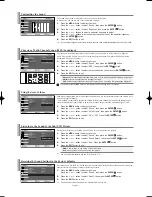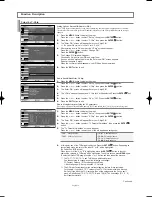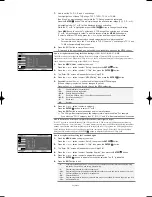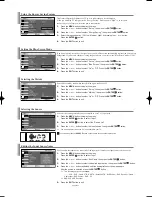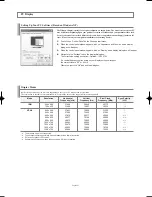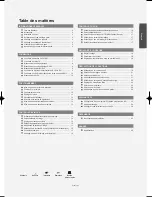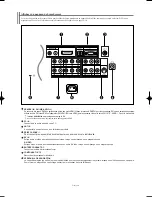Using Automatic Picture Settings
Your TV has four automatic picture settings (“Dynamic”, “Standard”, “Movie”, “Custom”) that are preset
at the factory. Each Picture mode can be set to your preference by adjusting particular items such as
Contrast, Brightness, Sharpness, Color, Tint and Color Tone.
1.
Press the
MENU
button to display the menu.
Press the
or
button to select “Picture”, then press the
ENTER
button.
2.
Press the
ENTER
button, to select “Mode”.
3.
Press the
ENTER
button again, to select “Mode”.
4.
Press the
or
button to select the desired picture effect.
Press the
ENTER
button.
5.
Press the
EXIT
button to exit.
•
Cool2:
Makes the color temperature bluer than “Cool1” menu.
•
Cool1:
Makes whites bluish.
•
Normal:
Keeps whites white.
•
Warm1:
Makes whites reddish.
•
Warm2
: Makes the color temperature redder than “Warm1” menu.
Adjusting the Color Tone
You can Change the color of the entire screen according to your preference.
1.
To select the desired picture effect, follow the “Using Automatic Picture Settings ” instructions
number 1 to 4 on page 14.
2.
Press the
or
button to select “Color Tone”, then press the
ENTER
button.
3.
Press the
or
button to select the desired color tone setting.
Press the
ENTER
button.
4.
Press the
EXIT
button to exit.
Customizing the Picture
Your set has several settings which allow you to control picture quality.
1.
To select the desired picture effect, follow the “Using Automatic Picture Settings ” instructions
number 1 to 4 on page 14.
2.
Press the
or
button to select a particular item.
Press the
ENTER
button.
3.
Press the
o
button to decrease or increase the value of a particular item.
Press the
ENTER
button.
4.
Press the
EXIT
button to exit.
The adjusted values are stored according to the selected Picture mode.
The adjusted values are stored according to the selected Picture mode.
•
Dynamic:
Selects the picture for high-definition in a bright room.
•
Standard:
Selects the picture for optimum display in a normal environment.
•
Movie:
Selects the picture for comfortable display in a dark room.
•
Custom:
Select to view your favorite display settings (see “Customizing the Picture”, page 14).
You can also press the
P.MODE
button on the remote control to select one of the picture settings.
The Picture mode must be adjusted separately for each input source.
You can return to the factory defaults picture settings by selecting the “Reset”.
(see “Resetting the Picture Settings to the Factory Defaults”, page 15).
•
Contrast:
Adjusts the lightness and darkness between objects and the background.
•
Brightness:
Adjusts the brightness of the whole screen.
•
Sharpness:
Adjusts the outline of objects to either sharpen them or make them more dull.
•
Color:
Adjusts the colors, making them lighter or darker.
•
Tint:
Adjusts the color of objects, making them more red or green for a more natural look.
English-14
Picture Control
BN68-00883T-00Eng.qxd 5/15/06 7:41 PM Page 14