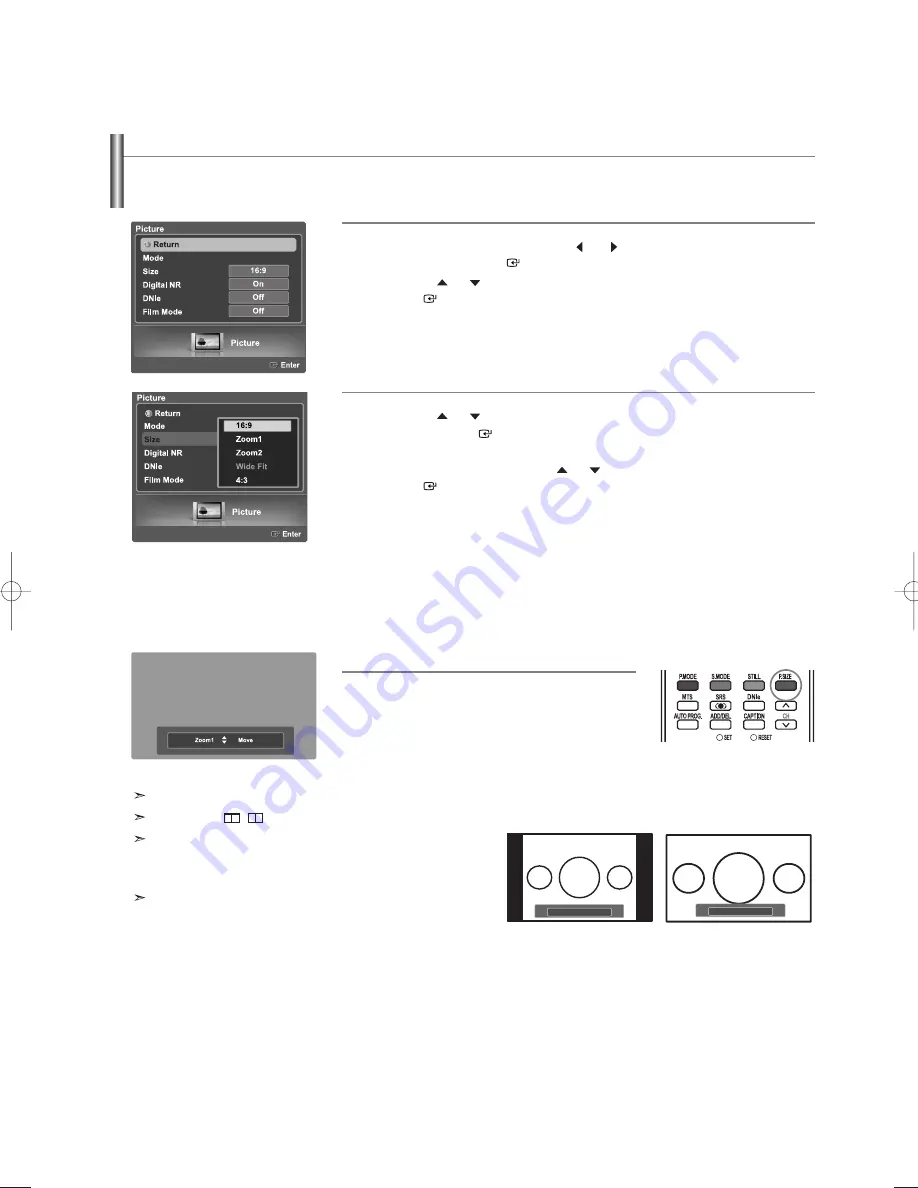
English-43
Changing the Picture Size
You can select the picture size which best corresponds to your viewing requirements.
1
Press the
MENU
button. Press the
or
button to select “Picture”,
then press the
ENTER
button.
Press the
or
button to select “Size”, then press the
ENTER
button.
2
Press the
or
buttons to select the screen format you want, then
press the
ENTER
button.
Select “Return” by pressing the
or
button, then press the
ENTER
button to return to the previous menu.
Press the
EXIT
button to exit.
You can select only the 16:9, 4:3 and Wide Fit screen sizes in the DTV Component (720p, 1080i) or HDMI (720p, 1080i) mode.
When Double ( , ) mode has been set in PIP, the Picture Size cannot be set.
When watching a DTV’s HD signal, you can use Wide Fit. Horizontal
zoom(Wide Fit) sets the optical picture format by expanding it both
horizontally and vertically. For example, you can reset the picture in
4:3 format to 16:9. Wide Fit does not support all external devices.
To maintain scale in the Wide Fit mode, portions of the picture on the
top and bottom will be cropped.
•
16:9 : Sets the picture to 16:9 wide mode.
•
Zoom1 : Magnifies the size of the picture on screen.
•
Zoom2 : Magnifies the size of the picture more than “Zoom1”.
•
Wide Fit : Enlarges the aspect ratio of the picture to fit the entire screen.
•
4:3 : Sets the picture to 4:3 normal mode.
Alternate method
Press the
P.SIZE
button on the remote control
repeatedly to select one of the picture size settings.
Wide Fit
4 : 3
BN68-01047J-01Eng.qxd 7/13/06 4:50 AM Page 43
















































