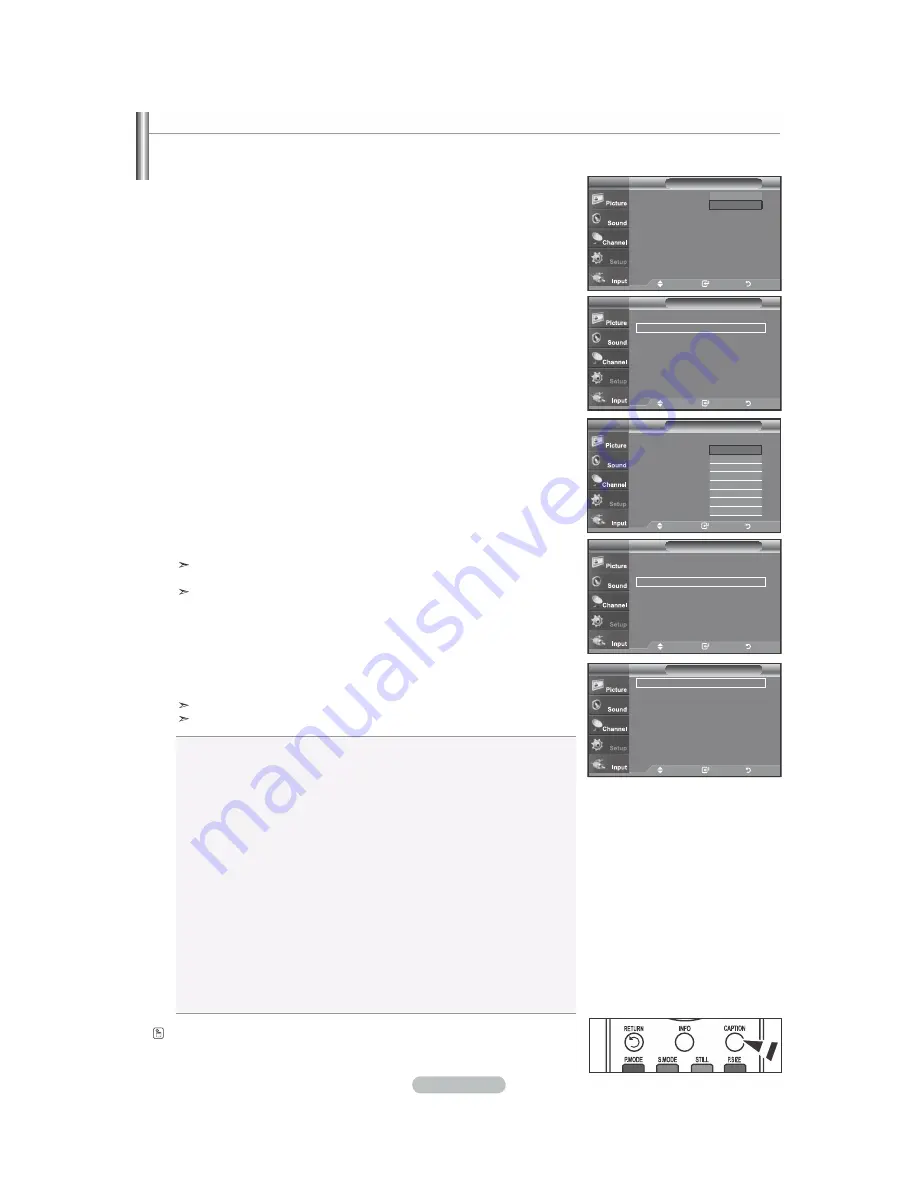
English - 42
Caption
Caption
: Off
Caption Mode
: Default
Caption Options
TV
Move
Enter
Return
Off
On
Caption
Caption
: On
Ź
Caption Mode
: Default
Ź
Caption Options
Ź
TV
Move
Enter
Return
Caption
Caption
: On
Caption Mode
:
Default
Caption Options
:
Off
TV
Move
Enter
Return
Default
Service1
Service2
Service3
Service4
Service5
Service6
ź
Caption
Caption
: On
Ź
Caption Mode
: Default
Ź
Caption Options
Ź
TV
Move
Enter
Return
Caption Options
Size
: Default
Ź
Font Style
: Default
Ź
Foreground Color
: Default
Ź
Background Color
: Default
Ź
Foreground Opacity : Default
Ź
Background Opacity: Default
Ź
Return to Default
TV
Move
Enter
Return
The Digital Captions function operates on digital channels.
1.
Press the
MENU
button to display the menu.
3UHVVWKHŸRUźEXWWRQVWRVHOHFW³6HWXS´WKHQSUHVVWKH
ENTER
button.
2.
3UHVVWKHŸRUźEXWWRQVWRVHOHFW³&DSWLRQ´WKHQSUHVVWKH
ENTER
button.
3.
Press the
ENTER
button to select “Caption”.
3UHVVWKHŸRUźEXWWRQVWRVHOHFW³2Q´WKHQSUHVVWKH
ENTER
button.
4.
3UHVVWKHŸRUźEXWWRQVWRVHOHFW³&DSWLRQ0RGH´WKHQSUHVVWKH
ENTER
button.
3UHVVWKHŸRUźEXWWRQVWRVHOHFWVXEPHQX'HIDXOW6HUYLFHa6HUYLFH
CC1~CC4, or Text1~Text4) you want, then press the
ENTER
button.
5.
3UHVVWKHŸRUźEXWWRQVWRVHOHFW³&DSWLRQ2SWLRQV´WKHQSUHVVWKH
ENTER
button.
“Caption Options” are available only when “Service1~Service6” can be
selected in “Caption Mode”.
Service1~6 in digital caption mode may not be available depending on the broadcast.
6.
3UHVVWKHŸRUźEXWWRQVWRVHOHFW³6L]H´WKHQSUHVVWKH
ENTER
button.
3UHVVWKHŸRUźEXWWRQVWRVHOHFWWKHGHVLUHG&DSWLRQRSWLRQWKHQSUHVVWKH
ENTER
button.
3UHVVWKHŸRUźEXWWRQWRVHOHFWWKHGHVLUHGVXEPHQXRSWLRQV
(see options below), then press
ENTER
.
Press the
EXIT
button to exit.
The availability of captions depends on the program being broadcast.
“Default” means to follow the standard set by the broadcaster.
•
Size:
This option consists of “Default”, “Small”, “Standard”, and “Large”. The
default is “Standard”.
•
Font Style:
This option consists of “Default”, “Style0 ~ Style 7”. You can
change the font you want. The default is “Style 0”.
•
Foreground Color:
This option consists of “Default”, “White”, “Black”, “Red”,
“Green”, “Blue”, “Yellow”, “Magenta”, and “Cyan”. You can
change the color of the letter. The default is “White”
.
•
Background Color:
This option consists of “Default”, “White”, “Black”, “Red”,
“Green”, “Blue”, “Yellow”, “Magenta”, and “Cyan”. You can
change the background color of the caption. The default is
“Black”.
•
Foreground Opacity:
This option consists of “Default”, “Transparent”,
“Translucent”, “Solid”, and “Flashing”. You can change
the opacity of the letter
.
•
Background Opacity:
This option consists of “Default”, “Transparent”,
“Translucent”, “Solid”,and “Flashing”. You can change
the background opacity of the caption.
•
Return to Default:
This option sets each of “Size”, “Font Style”, “Foreground
Color”, “Bakcground color”, “Foreground Opacity”, and
“Background Opacity” to its default.
Viewing Closed Captions (On-Screen Text Messages) - Digital
Press the
CAPTION
button repeatedly to select “On” or “Off”.
Summary of Contents for LN-T1953H
Page 59: ...This page is intentionally left blank...
Page 61: ......
Page 62: ......
Page 63: ......
Page 64: ......
Page 65: ......
Page 66: ......
Page 67: ......
Page 68: ......
Page 69: ......
Page 70: ......
Page 71: ......
Page 72: ......
Page 73: ......
Page 74: ......
Page 75: ......
Page 76: ......
Page 77: ......
Page 78: ......
Page 79: ......
Page 80: ......
Page 81: ......
Page 82: ......
Page 83: ......
Page 84: ......
Page 85: ......
Page 86: ......
Page 87: ......
Page 88: ......
Page 89: ......
















































