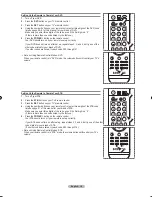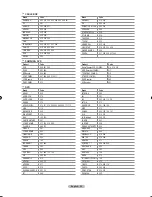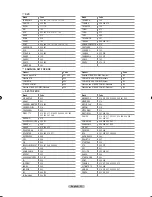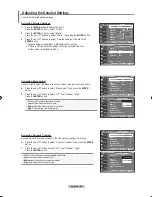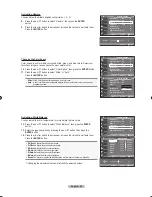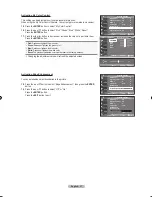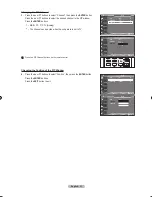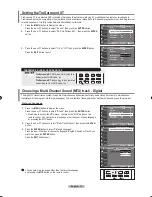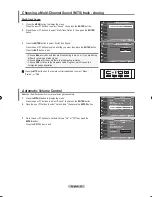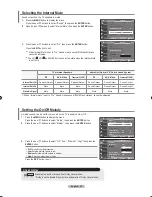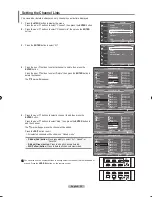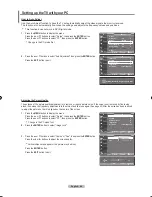English -
.
Press the
mEnu
button to display the menu.
Press the
EntEr
button to select “Picture”.
.
Press the
▲ or ▼
button to select "Active Color", then press the
EntEr
button.
.
Press the
▲ or ▼
button to select “Off” or “On”
Press the
EntEr
button.
Press the
ExIt
button to exit.
Active Color is available only in Dynamic mode.
▲More
Color tone : Cool
►
detailed settings
►
Size
: :
►
digital nr
: auto
►
active Color : on
►
dnIe
: on
►
reset
: OK
►
picture
tV
move
Enter
return
▲More
Color tone : Cool
detailed settings
Size
: :
digital nr
: auto
active Color :
on
dnIe
: off
reset
: oK
picture
tV
off
on
Setting the active Color
dnIe (digital natural Image engine)
This TV includes the DNIe function to provide high visual quality
.
If you set DNIe to On, you can view the screen with the
DNIe feature activated. If you set the DNIe to Demo, you can view the applied DNIe and normal pictures on the screen, for
demonstration purposes. Using this function, you can view the difference in the visual quality.
▲More
Color tone : Cool
►
detailed settings
►
Size
: :
►
digital nr
: auto
►
active Color : on
►
dnIe
: on
►
reset
: OK
►
picture
tV
move
Enter
return
▲More
Color tone : Cool
detailed settings
Size
: :
digital nr
: auto
active Color : on
dnIe
: o
ff
reset
picture
tV
off
demo
on
If you turn on this option, the colors of the sky and grass will be stronger and clearer for a more vivid on-screen picture.
.
Press the
mEnu
button to display the menu.
Press the
EntEr
button to select "Picture"
.
Press the ▲ or ▼ buttons to select "DNIe", then press the
EntEr
button.
.
Press the ▲ or ▼ buttons to select "Off", "Demo" or "On", then press the
EntEr
button.
•
off
: Switches off the DNIe mode.
•
demo
: The screen before applying DNIe appears on the left screen.
The screen after applying DNIe appears on the right.
•
on
: Switches on the DNIe mode..
Press the
ExIt
button to exit.
DNIe
TM
(Digital Natural Image engine)
This feature brings you a more detailed image with 3D noise reduction and
detail, contrast and white enhancement.
This function doesn’t work when the Input Source is PC.
The DNle function is not supported in Movie mode.
move
Enter
return
move
Enter
return
Setting the film mode
You can automatically senses and processes film signals from all sources and adjusts the picture for optimum quality.
.
Press the
mEnu
button to display the menu.
Press the ▲ or ▼ buttons to select “Setup”, then press the
EntEr
button.
.
Press the ▲ or ▼ buttons to select "Film Mode", then press the
EntEr
button.
.
Press the ▲ or ▼ buttons to select "On" or "Off", then press the
EntEr
button.
Press the
ExIt
button to exit.
Film mode is supported in TV, VIDEO, S-VIDEO, and COMPONENT480i.
move
Enter
return
▲More
film mode
:
off
pIp
function help : on
Sw upgrade
film mode
tV
off
on
▲More
film mode
: off
►
PIP
►
function help : on
►
Sw upgrade
►
Setup
tV
move
Enter
return
BN68-01250A-00Eng-0315.indd 29
2007-03-15 �� 11:22:27