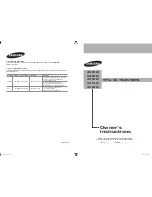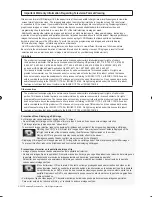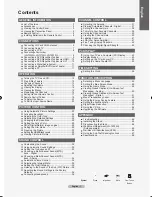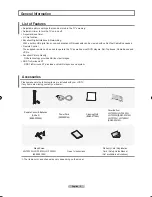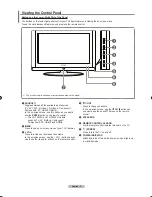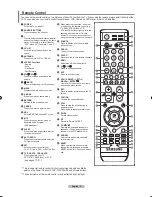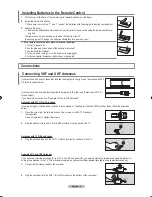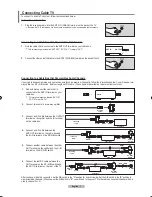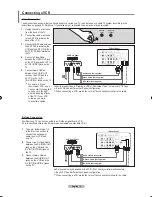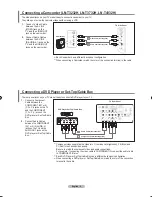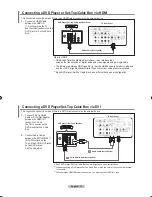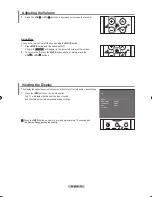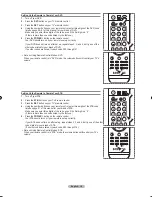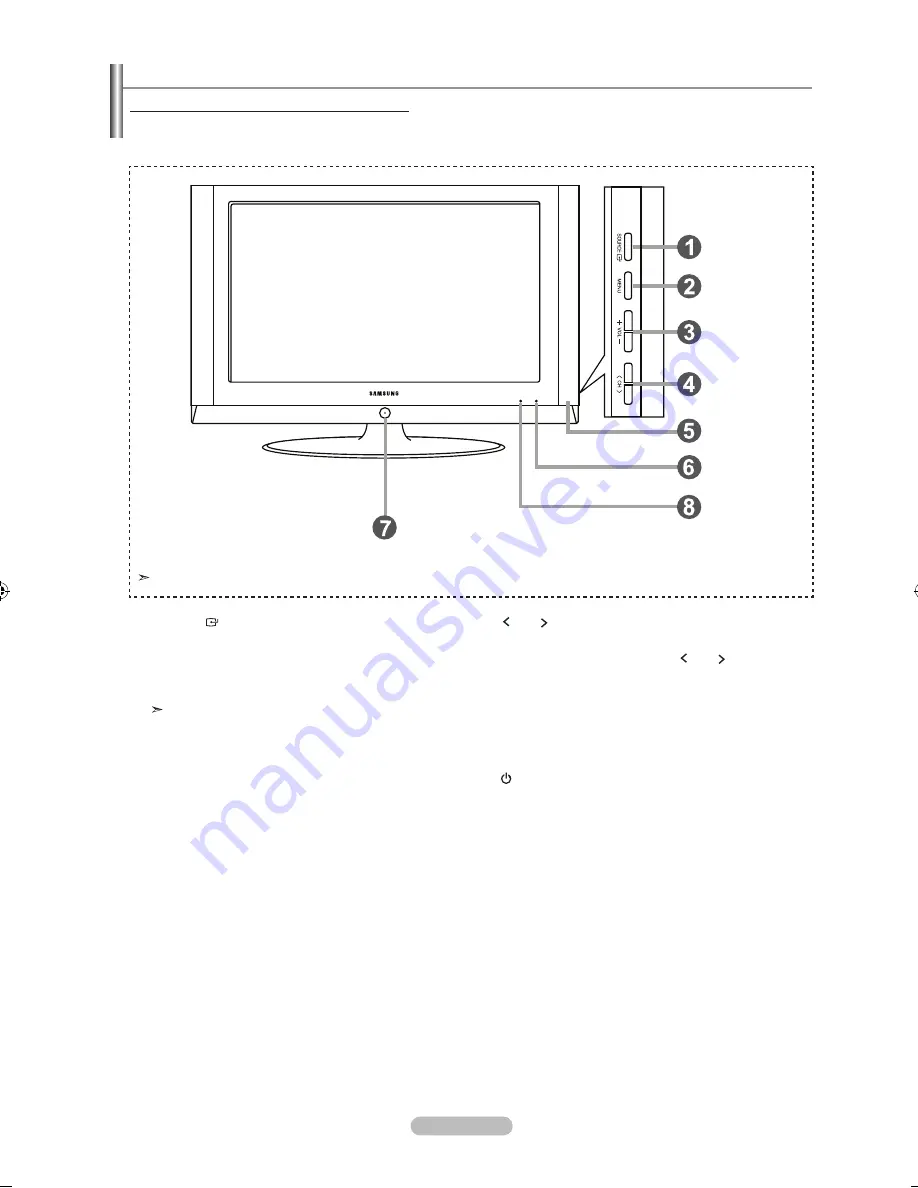
English -
Viewing the Control panel
1
SourCE
Toggles between all the available input sources
(TV, AV1, AV2, S-Video 1, S-Video 2, Component1,
Component2, PC, HDMI1, HDMI2)
In the on-screen menu, use this button as you would
use the
EntEr
button on the remote control.
The LN-T2332H and LN-T2632H models
supports TV, AV, S-Video, Component1,
Component2, PC, HDMI1 and HDMI2.
2
mEnu
Press to see an on-screen menu of your TV’s features.
3
+ Vol -
Press to increase or decrease the volume.
In the on-screen menu, use the + VOL - buttons as you
would use the ◄ and ► buttons on the remote control.
4
Ch
Press to change channels.
In the on-screen menu, use the
Ch
buttons as
you would use the
▲ and ▼
butons on the remote
control.
5
SpEaKErS
6
rEmotE Control SEnSor
Aim the remote control towards this spot on the TV.
7
(powEr)
Press to turn the TV on and off.
8
powEr IndICator
Blinks and turns off when the power is on and lights up
in stand-by mode.
Buttons on the lower-right part of the panel
The buttons on the lower-right panel control your TV’s basic features, including the on-screen menu.
To use the more advanced features, you must use the remote control.
The product color and shape may vary depending on the model.
BN68-01250A-00Eng-0315.indd 3
2007-03-15 �� 11:21:46