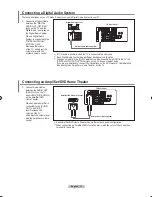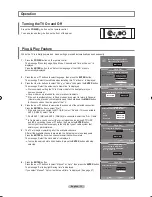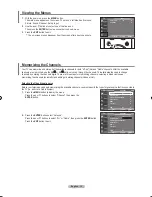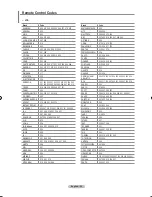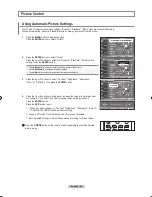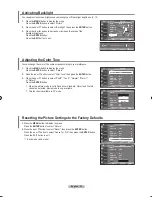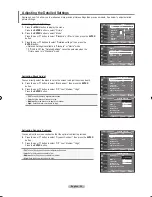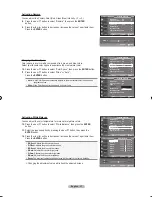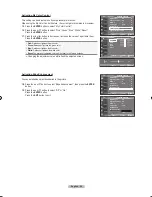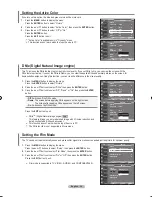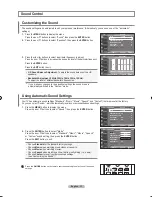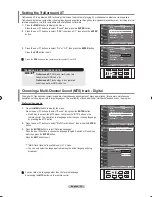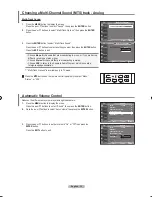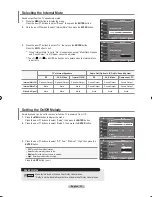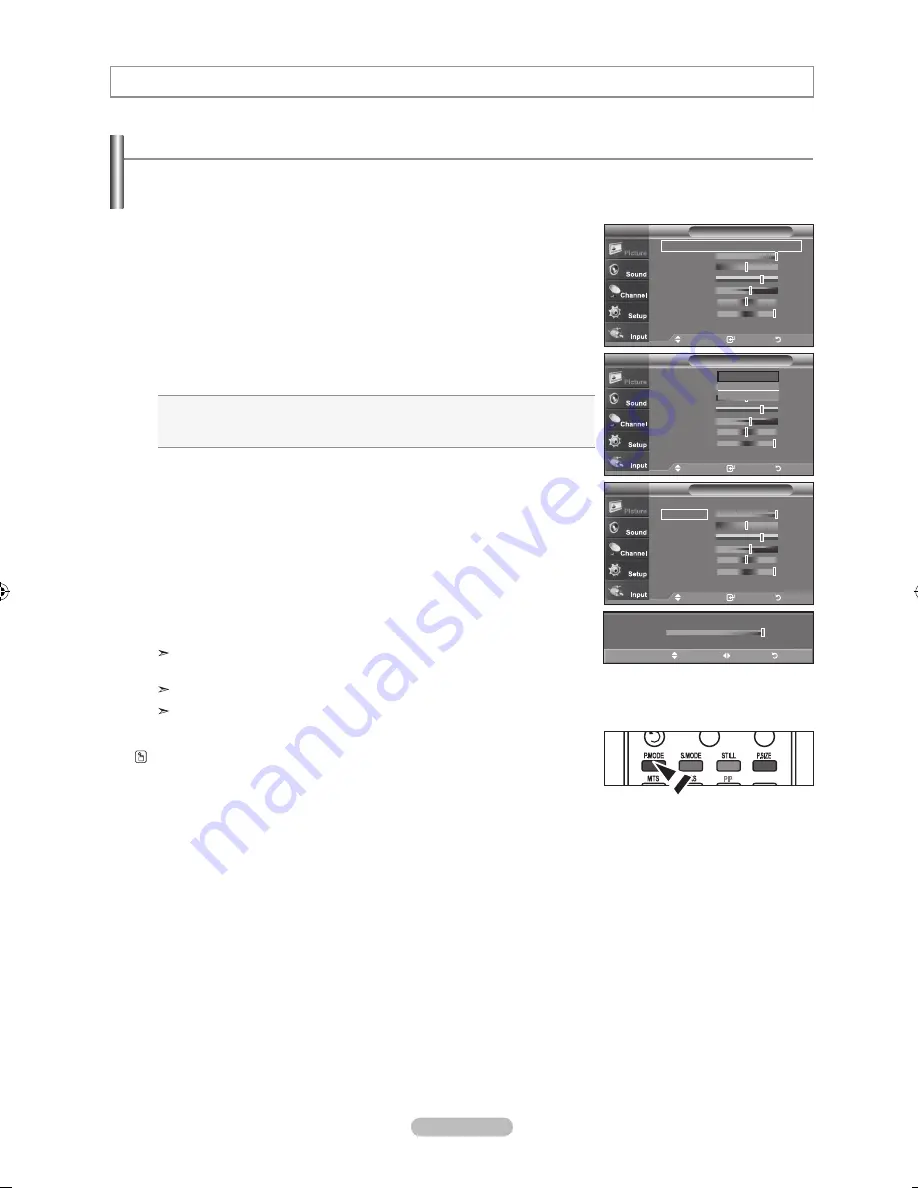
English - 24
Using Automatic Picture Settings
Your TV has Three automatic picture settings ("Dynamic", "�tandard", "Movie") that are preset at the factory.
You can activate either Dynamic, �tandard, Movie by making a selection from the menu.
1.
Press the
MENU
button to display the menu.
Press the
ENTER
button to select “Picture”.
2.
Press the
ENTER
button to select "Mode".
Press the ▲ or ▼ buttons to select the "Dynamic", "Standard", "Movie" picture
setting. Press the
ENTER
button.
Choose
Dynamic
to increase the clarity and sharpness of the picture.
Choose
Standard
for the standard factory settings.
Choose
Movie
for a natural Image without picture enhancements.
.
Press the ▲ or ▼ buttons to select "Contrast", "Brightness", "Sharpness",
"Color", or "Tint(G/R)", then press the
ENTER
button.
4.
Press the ◄ or ► buttons to decrease or increase the value of a particular item.
For example, if you select "Contrast", pressing the ► button increases it.
Press the
ENTER
button.
Press the
EXIT
button to exit.
• When you make changes to "Contrast", "Brightness", "�harpness", "Color" or
"Tint(G/R)" the O�D will be adjusted accordingly.
When in PC mode, Tint, �harpness,
and
Color are not available.
�ach adjusted setting will be stored separately according to its input mode.
Press the
P.MODE
button on the remote control repeatedly to select the desired
picture mode.
Picture Control
Move
Enter
Return
Picture
TV
Mode
: Dynamic
Contrast
100
Brightness
4
Sharpness
7
Color
Tint
G 0
R 0
Backlight
10
▼More
Dynamic
Standard
Movie
Move
Enter
Return
Mode
: Dynamic
►
Contrast
100
Brightness
4
Sharpness
7
Color
Tint
G 0
R 0
Backlight
10
▼More
Picture
TV
100
▲
Contrast
▼
Move
Adjust
Return
Move
Enter
Return
Mode
: Dynamic
►
Contrast
100
Brightness
4
Sharpness
7
Color
Tint
G 0
R 0
Backlight
10
▼More
Picture
TV
BN68-01156M-Eng-0903.indd 24
2007-09-03 �� 2:16:25