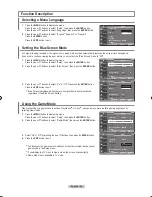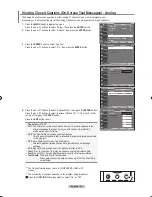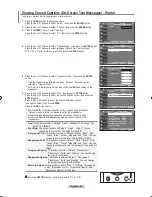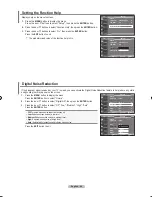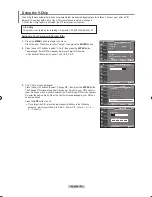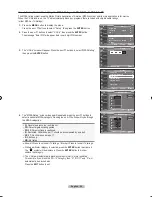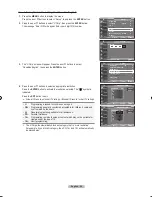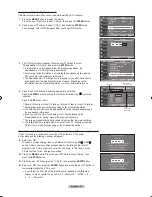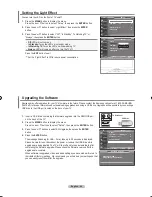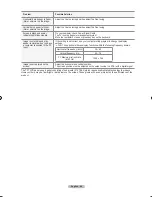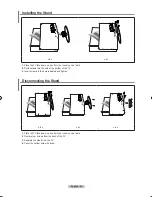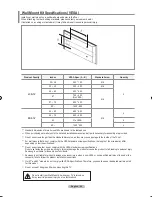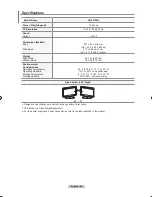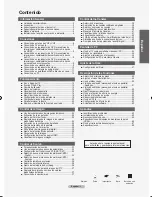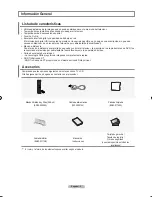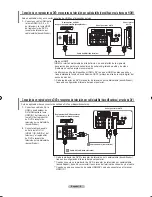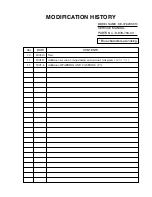English - 62
1.
Insert a U�B drive containing the firmware upgrade into the ��RVIC� port
on the back of the TV.
2.
Press the
MENU
button to display the menu.
Press the
▲ or ▼
buttons to select "�etup", then press the
ENTER
button.
.
Press the
▲ or ▼
buttons to select �W Upgrade, then press the
ENTER
button.
4.
Press the
ENTER
button.
The message �canning for U�B... It may take up to 3� seconds. is displayed.
Please be careful to not disconnect the power or remove the U�B drive while
upgrades are being applied. The TV will shut off and turn on automatically after
completing the firmware upgrade. Please check the firmware version after the
upgrades are complete.
When software is upgraded, video and audio settings you have made will return to
their default (factory) settings. We recommend you write down your settings so that
you can easily reset them after the upgrade.
Upgrading the Software
�amsung may offer upgrades for your TV’s firmware in the future. Please contact the �amsung call center at 1-8��-�AM�UNG
(��26��864) to receive information about downloading upgrades and using a U�B drive. Upgrades will be possible by connecting a
U�B drive to the U�B port located on the back of your TV.
Software Upgrade
Scanning for USB...
It may take up to 0 seconds.
Setup
▲More
Light Effect : In Watching TV
►
Film Mode
: Off
►
PIP
►
Function Help : On
►
SW Upgrade
►
TV
Move
Enter
Return
TV Rear Panel
USB Drive
1.
Press the
MENU
button to display the menu.
Press the
▲ or ▼
button to select “�etup”, then press the
ENTER
button.
2.
Press the
▲ or ▼
button to select “Light �ffect”, then press the
ENTER
button.
.
Press the
▲ or ▼
button to selec t “Off”, “In �tandby”, “In Watching TV” or
“Always”, then press the
ENTER
button.
•
Off:
L�D will not come on.
•
In Standby:
Turns the L�D on in standby mode.
•
In Watching TV:
Turns the L�D on while watching TV.
•
Always:
L�D will come on after you turn the TV off.
Press the
EXIT
button to exit.
�et the "Light �ffect" to Off to reduce power consumption.
Setting the Light Effect
You can turn the L�D on the front of TV on/off.
▲More
Light Effect : In Watching TV
►
Film Mode
: Off
►
PIP
►
Function Help : On
►
SW Upgrade
►
Setup
TV
Move
Enter
Return
▲More
Light Effect : In Watching T
V
Film Mode
: Off
PIP
Function Help : On
SW Upgrade
Setup
TV
Off
In Standby
In Watching TV
Always
BN68-01156M-Eng-0903.indd 62
2007-09-03 �� 2:17:21