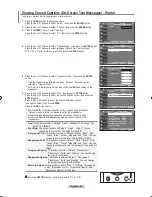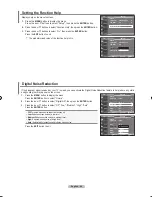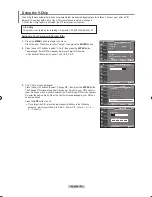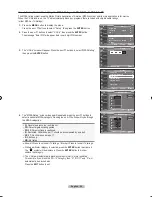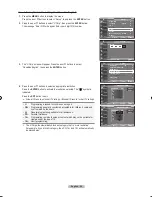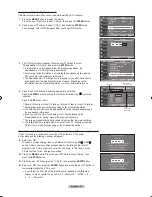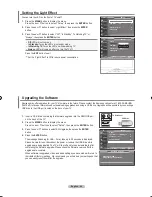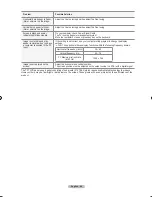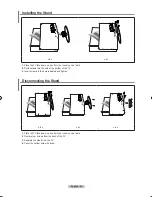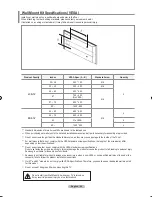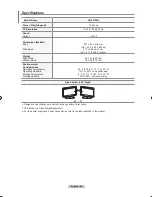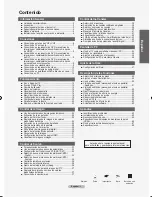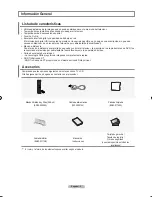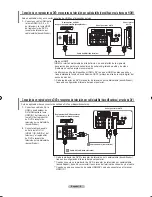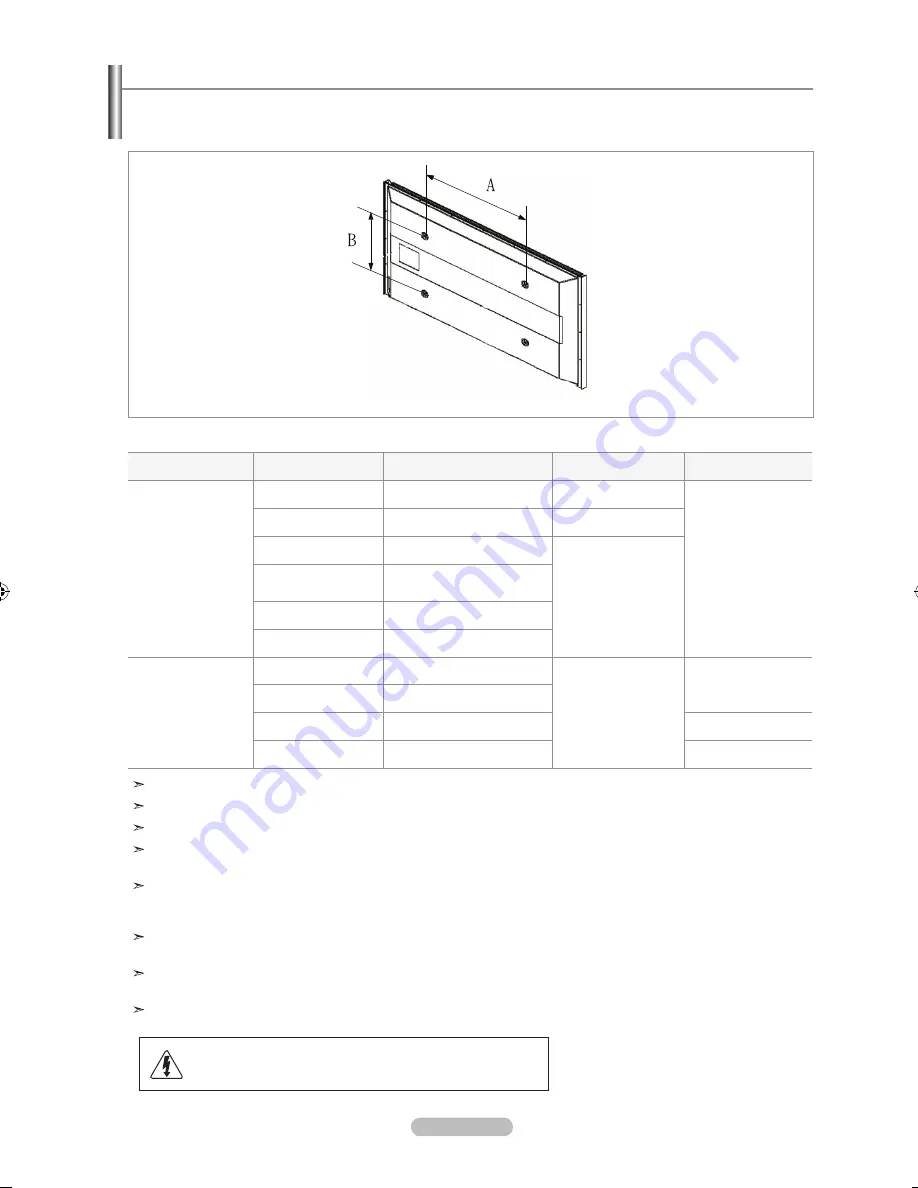
English - 66
Wall Mount Kit Specifications ( VESA )
Install your wall mount on a solid wall perpendicular to the floor.
When attaching to other building materials, please contact your nearest dealer.
If installed on a ceiling or slanted wall, it may fall and result in severe personal injury.
Product Family
inches
VESA Spec. (A * B)
Standard Screw
Quantity
LCD-TV
23~ 26
2�� * 1��
M4
4
32 ~ 4�
2�� * 2��
M6
46 ~ 52
6�� * 4��
M8
5��
���� * 4��
(No V��A)
5�� ~ ���
8�� * 4��
8� ~
14�� * 8��
PDP-TV
42 ~ 5�
6�� * 4��
M8
4
55 ~ ���
8�� * 4��
63
No V��A
6
8� ~
14�� * 8��
4
�tandard dimensions for wall mount kits are shown in the table above.
When purchasing our wall mount kit, a detailed installation manual and all parts necessary for assembly are provided.
Do not use screws longer than the standard dimension, as they may cause damage to the inside of the TV set.
For wall mounts that do not comply with the V��A standard screw specifications, the length of the screws may differ
depending on their specifications.
Do not use screws that do not comply with the V��A standard screw specifications.
Do not use fasten the screws too strongly, this may damage the product or cause the product to fall, leading to personal injury.
�amsung is not liable for these kinds of accidents.
�amsung is not liable for product damage or personal injury when a non-V��A or non-specified wall mount is used or the
consumer fails to follow the product installation instructions.
Our 5��" and 63" models do not comply with V��A �pecifications. Therefore, you should use our dedicated wall mount kit
for this model.
Do not exceed 15 degrees tilt when mounting this TV.
Do not install your Wall Mount Kit while your TV is turned on.
It may result in personal injury due to electric shock
BN68-01156M-Eng-0903.indd 66
2007-09-03 �� 2:17:23