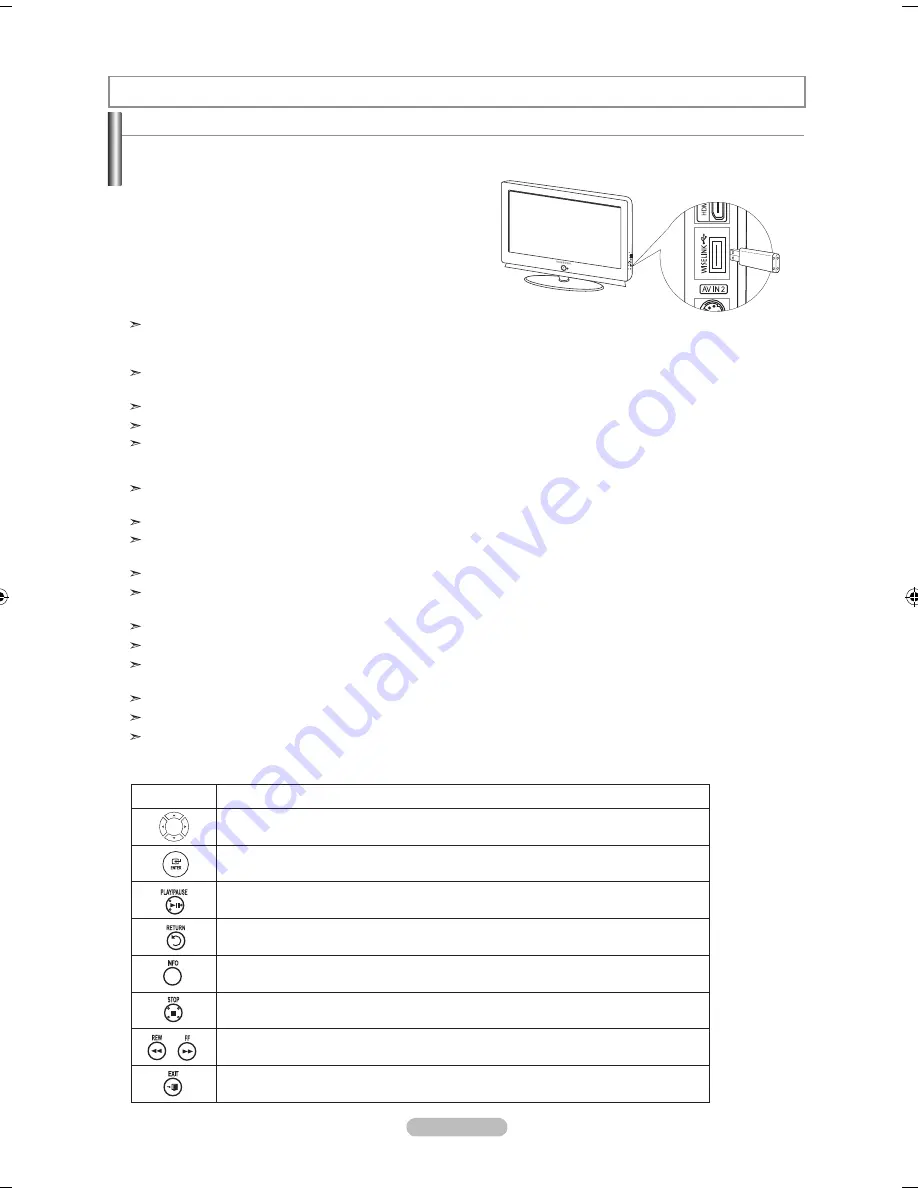
Español - 64
WIsElInK
Si entra en el modo WISELINK sin ningún dispositivo conectado, aparece el mensaje “There is no device connected”
(“No hay ningún dispositivo conectado”).En este caso, inserte el dispositivo USB, salga de la pantalla pulsando el
botón
WIsElInK
del mando a distancia y vuelva a entrar en la pantalla WISELINK.
Los archivos de fotos y de audio deben llevar un nombre en inglés, francés o español. De lo contrario, los archivos no se
pueden reproducir. Si es necesario, póngales un nombre inglés, francés o español.
El sistema de archivos sólo admite el FAT16/32. (No se admite el sistema de archivo NTFS.)
Algunos tipos de dispositivos de audio y cámaras digitales USB pueden no ser compatibles con este televisor.
Wiselink sólo admite el dispositivo de clase de almacenamiento masivo (MSC) USB. MSC es un dispositivo de clase de
almacenamiento masivo de transporte sólo de gran capacidad. Ejemplos de MSC son las unidades de almacenamiento en
miniatura y los lectores de tarjetas Flash. (No se admite ni el HUB ni el disco duro USB.)
Antes de conectar el dispositivo al televisor, haga una copia de seguridad de sus archivos para evitar daños o pérdidas de
datos. SAMSUNG no se hace responsable del daño o pérdida de datos que pueda sufrir archivo alguno.
La resolución de imagen recomendada para Wiselink es 600 megapíxeles.
Conecte directamente al puerto USB del aparato. Si utiliza una conexión con un cable independiente, puede haber
problemas de compatibilidad con el USB.
Sólo se admiten los formatos de archivo mp3 y jpeg.
Se recomienda el formato jpeg secuencial. El formato jpeg progresivo utiliza una gran cantidad de memoria y puede fallar la
decodificación.
No desconecte el dispositivo USB mientras esté “cargando”.
No se admite PTP (Protocolo de transferencia de imágenes) ni MTP (Protocolo de transferencia de medios).
La duración de la reproducción de un archivo mp3 puede visualizarse como ‘00:00:00’ si la información del tiempo de
reproducción no se encuentra en el inicio del archivo.
Cuanto mayor sea la resolución de la imagen, más tiempo tardará en visualizarse en la pantalla.
Si la resolución horizontal de una imagen es superior a 5000, no se puede descodificar.
Si la resolución vertical de una imagen es superior a 4000, no se puede descodificar.
uso de la función WIsElInK
Esta función permite ver archivos de fotos (JPEG) y escuchar archivos de audio (MP3) guardados en un dispositivo de clase de
almacenamiento masivo (MSC) USB.
Pulse el
PoWEr
botón de encendido del mando a distancia o
del panel frontal.
En primer lugar, conecte un dispositivo USB que contenga
archivos JPEG o MP3 a la toma WISELINK (conector USB)
que se encuentra en el lateral del televisor.
Panel lateral del TV
Ejemplo
uso de los botones del mando a distancia con el menú WIsElInK
Botón
función
Mover el cursor y seleccionar una opción
Seleccionar la opción marcada.
Reproducir o interrumpir el archivo de visionado automático o MP3.
Volver al menú anterior
Ejecutar diversas funciones desde los menús de fotos y música.
Detener el archivo de visionado automático o MP3.
Avanzar o retroceder página (elemento de una lista de archivos)
Detener la función actual y volver al menú de nivel superior anterior.
BN68-01178A-Spa.indd 64
2007-02-15 �� 9:29:30
















































