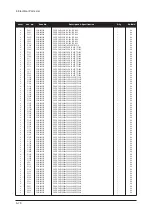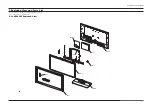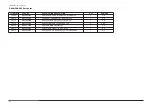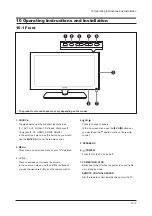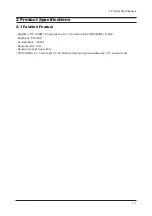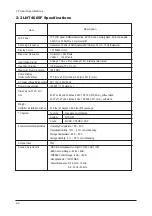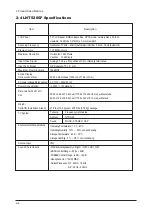10 Operating Instructions and Installation
10-4
1. POWER
Turns the TV on and off.
2. NUMERIC BUTTONS
Press to change the channel.
3. _
Press to select additional channels (digital and
analog) being broadcast by the same station.
For example, to select channel "54-3", press "54",
then press "_" and "3".
4. CH LIST
Used to display Channel Lists on the screen.
5. ANTENNA
Press to select "AIR" or "CABLE".
6. VCR/DVD Functions
- Rewind
- Stop
- Play/Pause
- Fast/Forward
7. VOL / VOL
Press to increase or decrease the volume.
8. (MUTE)
Press to temporarily cut off the sound.
9. MENU
Displays the main on-screen menu.
10. S.MODE
Sound mode selection.
11. RETURN
Returns to the previous menu.
12. P.MODE
Press to select the picture mode.
13. CAPTION
Controls the caption decoder.
14. FAV.CH
Press to switch to your favorite channels.
15. SLEEP
Press to select a preset time interval
for automatic shut-off.
16. SRS
Selects SRS TruSurround XT mode.
17. SET
Sets the remote to control your
TV, VCR, Cable, DVD, or Set-Top Box
18. TV, DVD, STB, CABLE, VCR
Press to operate your TV,DVD, STB,
CABLE (box), or VCR
19.
When pressing this button, a number of buttons on
the remote control (e.g. TV, DVD, STB, CABLE,
VCR, MUTE, VOL and CH buttons) light up for a few
seconds and then turn off to save power.
This function is convenient for using the remote at
night or when dark.
20. SOURCE
Press to display all of the available video sources.
21. PRE-CH
Tunes to the previous channel.
22. WISELINK
This function enables you to view and play photo
(JPEG) and audio files (MP3) from an external
device.
23. REC
Records for Live Broadcasting.
24. CH / CH
Press to change channels.
25. EXIT
Press to exit the menu.
26. UP / DOWN / LEFT / RIGHT / ENTER
Use to select on-screen menu items and change
menu values.
27. INFO
Press to display information on the TV screen.
28.
Runs the Anynet view functions and sets up Anynet
devices.
29. STILL
Press to stop the action during a particular scene.
Press again to resume normal video.
30. P.SIZE
Picture size selection.
31. PIP
Picture-in Picture ON/OFF.
32. CH /
Displays the available channels in sequence.
(These buttons change channels in the PIP window
only.)
33. MTS
Press to choose stereo, mono or Separate Audio
Program (SAP broadcast).
34. RESET
When your remote does not work, change the
batteries and press the RESET button for 2-3
seconds before use.
Summary of Contents for LN-T4065F
Page 17: ...7 Block Diagrams 7 2 7 2 Audio Block Diagram ...
Page 18: ...13 Circuit Descriptions 13 1 13 Circuit Descriptions 13 1 Main Board Block Description ...
Page 19: ...13 Circuit Descriptions 13 2 13 2 Video Signal Path ...
Page 20: ...13 Circuit Descriptions 13 3 13 3 Audio Signal Path 13 3 Side AV Signal Path ...
Page 21: ...13 Circuit Descriptions 13 4 Menu ...
Page 112: ...5 Exploded View Parts List 5 3 M0014 M0013 M0013 T0003 M0215 T0175 5 3 LNT4665F Exploded View ...
Page 118: ...10 Operating Instructions and Installation 10 3 10 3 Remote Control ...
Page 121: ...12 PCB Diagram 12 2 12 2 IP BOARD Diagram 46 ...
Page 125: ...1 Precautions 1 4 Memo ...
Page 131: ...2 Product Specifications 2 6 Memo ...
Page 133: ...14 Reference Infomation 14 2 14 1 2 Supported Mode 1 ...
Page 158: ...4 Troubleshooting 4 3 WAVEFORMS 1 2 PC Input V Sync H Sync 3 LVDS Out CLK ...
Page 166: ...4 Troubleshooting 4 11 WAVEFORMS 6 Tuner CVBS Out Pattern Grey Bar 7 TS DATA Out Clk Data 0 ...
Page 173: ...4 Troubleshooting 4 18 Memo ...
Page 174: ...8 Wiring Diagrams 8 1 8 Wiring Diagram ...
Page 175: ...8 Wiring Diagrams 8 2 Memo ...