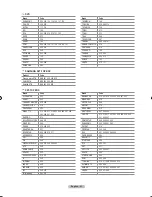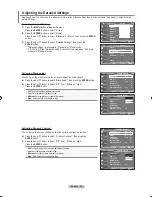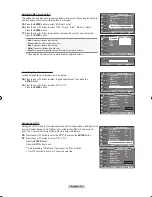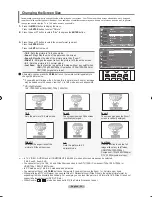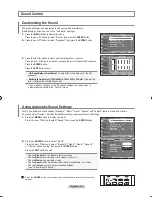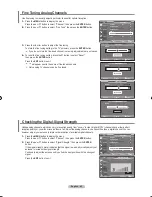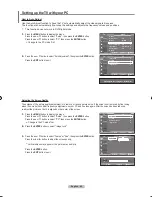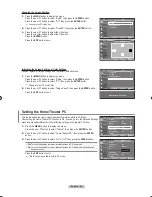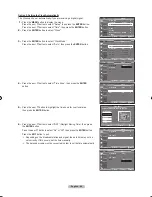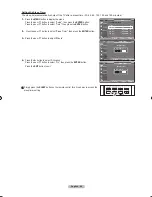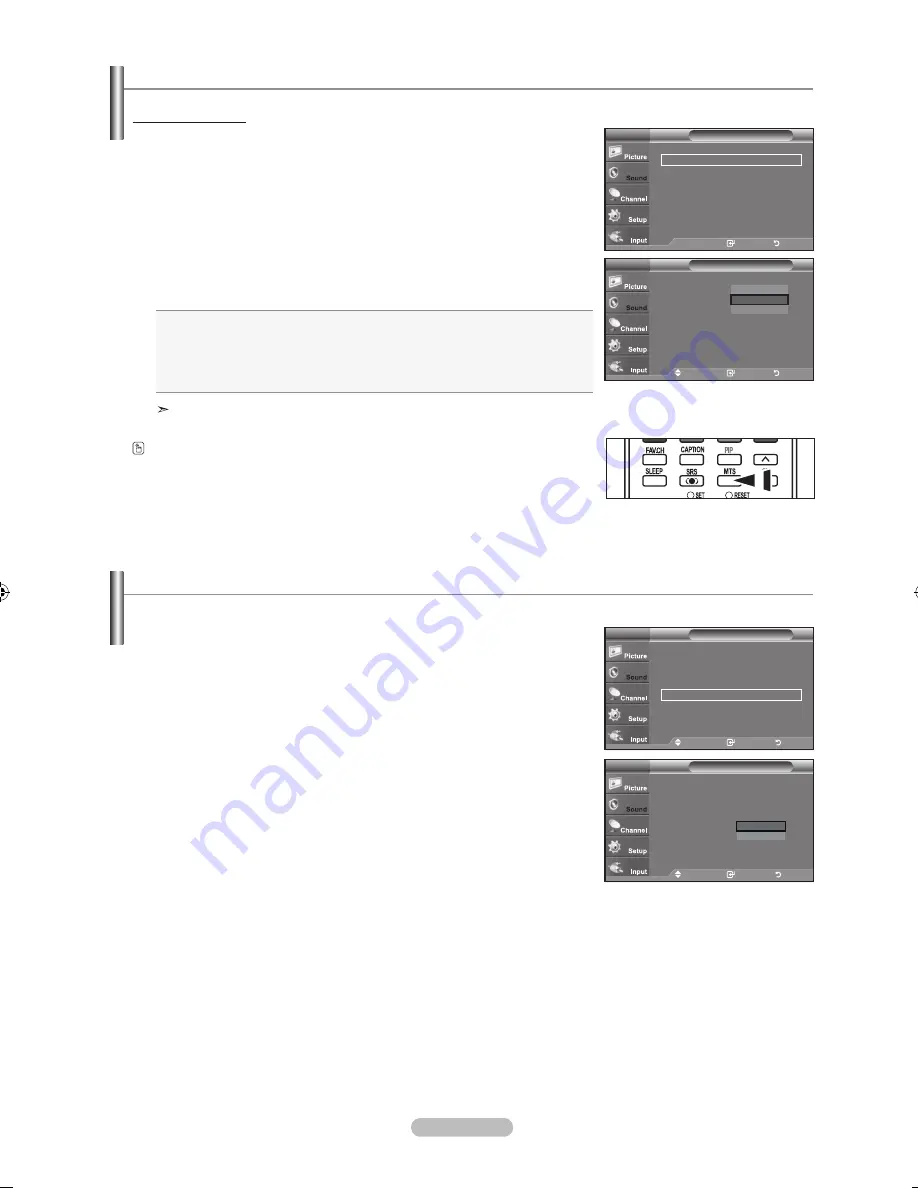
English -
Automatic Volume Control
1.
Press the
MENU
button to display the menu.
Press the ▲ or ▼ button to select "Sound", then press the
ENTER
button.
2.
Press the ▲ or ▼ button to select "Auto Volume", then press the
ENTER
button.
3.
Press the ▲ or ▼ button to set Auto Volume "On" or "Off" then press the
ENTER
button.
Press the
ExIT
button to exit.
Reduces the differences in volume level among broadcasters.
1.
Press the
MENU
button to display the menu.
Press the ▲ or ▼ button to select "Sound", then press the
ENTER
button.
2.
Press the ▲ or ▼ button to select "“Multi-Track Options", then press the
ENTER
button.
3.
Press the ▲ or ▼ button to select “Multi-Track Sound”, then press the
ENTER
button.
Press the ▲ or ▼ button to select a setting you want, then press the
ENTER
button.
Press the
ExIT
button to exit.
• Choose
Mono
for channels that are broadcasting in mono or if you are having
difficulty receiving a stereo signal.
• Choose
Stereo
for channels that are broadcasting in stereo.
• Choose
SAP
to listen to the Separate Audio Program, which is usually a
foreign-language translation.
"Multi-Track Options" is available only in TV mode.
Press the
MTS
buttons on the remote control repeatedly to select “Mono”,
“Stereo” or “SAP”.
Multi-Track Sound
Choosing a Multi-Channel Sound (MTS) track - Analog
Move
Enter
Return
Preferred Language : English
Multi-Track Sound : Stereo
Multi-Track Options
TV
Mono
Stereo
SAP
Enter
Return
Preferred Language
: English
►
Multi-Track Sound : Stereo
►
Multi-Track Options
TV
Move
Enter
Return
Mode
: Custom
►
Equalizer
►
SRS TruSurround xT : Off
►
Multi-Track Options
►
Auto Volume
: Off
►
Internal Mute
: Off
►
Sound Select
: Main
►
Reset
Sound
TV
Move
Enter
Return
Mode
: Custom
Equalizer
SRS TruSurround xT : Off
Multi-Track Options
Auto Volume
: Off
Internal Mute
: Off
Sound Select
: Main
Reset
Sound
TV
Off
On
BN68-01310A-00Eng_0709.indd 35
2007-07-20 �� 3:26:00