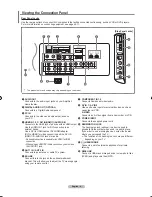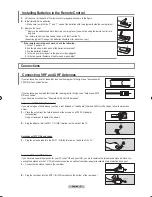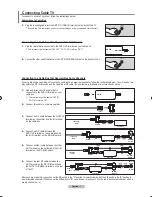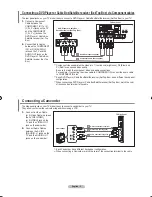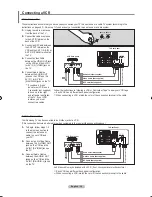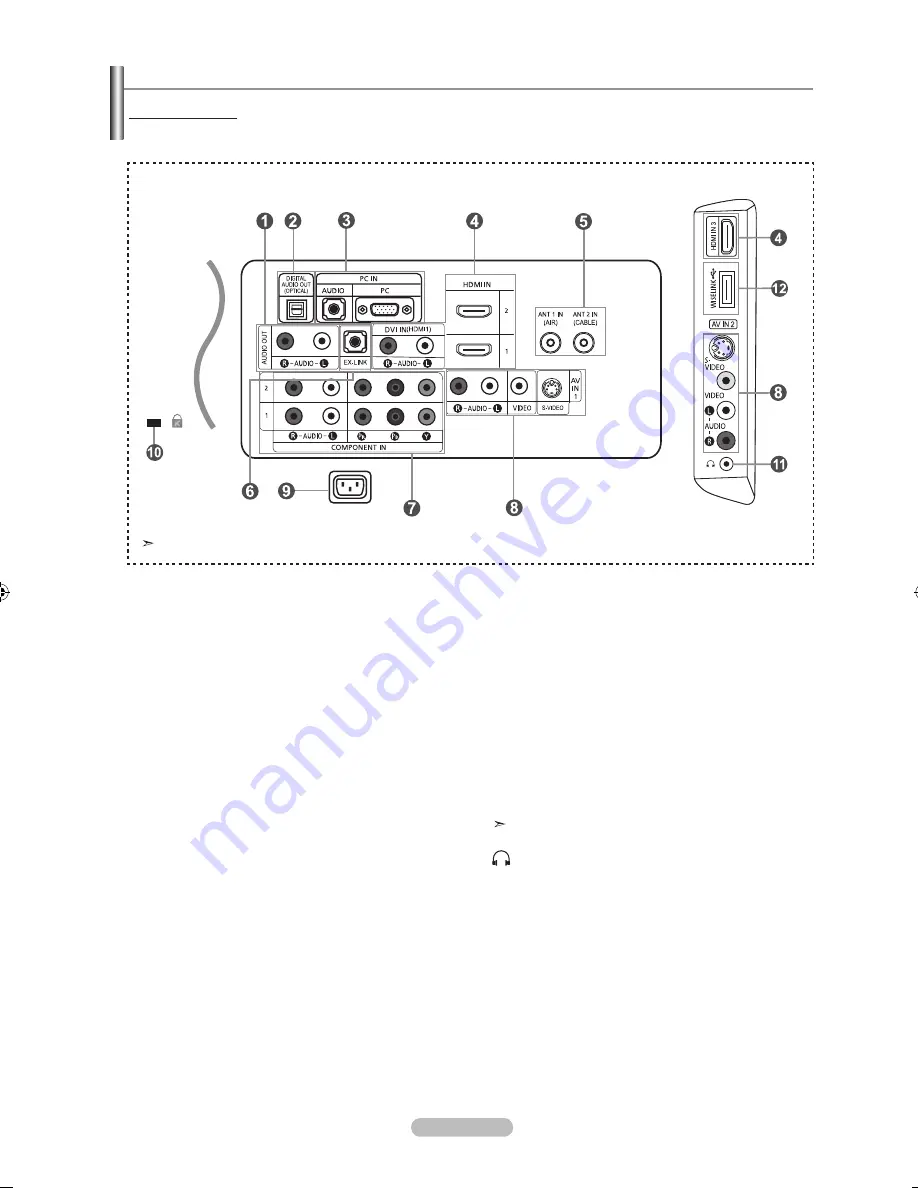
English - 4
Viewing the Connection Panel
Rear Panel Jacks
Use the rear panel jacks to connect A/V components that will be connected continuously, such as VCR or DVD players.
For more information on connecting equipment, see pages 6-11.
1
AUDIO OUT
Connects to the audio input jacks on your Amplifier/
Home theater.
2
DIGITAL AUDIO OUT (OPTICAL)
Connects to a Digital Audio component.
3
PC IN
Connects to the video and audio output jacks on
your PC.
4
HDMI IN 1,2, / DVI IN(HDMI1) (AUDIO R/L)
Connects to the HDMI jack of a device with an HDMI output.
Use the HDMI IN 1 jack for DVI connection to an
external device.
Use a DVI to HDMI cable or DVI-HDMI adapter
(DVI to HDMI) for video connection and the DVI IN
(HDMI1) ‘R-AUDIO-L’ jacks for audio.
- No sound connection is needed for an HDMI to HDMI
connection
- When using an HDMI/DVI cable connection, you must use
the HDMI IN 1 jack.
5
ANT 1 IN / ANT 2 IN
Connects to an antenna or cable TV system.
6
Ex-LINK
Connect this to the jack on the optional wall mount
bracket. This will allow you to adjust the TV viewing angle
using your remote control.
7
COMPONENT IN 1,2
Connects Component video/audio.
8
AV IN 1 / AV IN 2
Video and audio inputs for external devices, such as a
camcorder or VCR.
S-VIDEO
Connects an S-Video signal from a camcorder or VCR.
9
POWER INPUT
Connects the supplied power cord
0
KENSINGTON LOCK
The Kensington lock (optional) is a device used to
physically fix the system when used in a public place.
If you want to use a locking device, contact the dealer
where you purchased the TV.
The location of the Kensington Lock may be different
depending on your TV.
!
HEADPHONE
Connects a set of external headphones for private
listening.
@
WISELINK
Connect a USB mass storage device to view photo files
(JPEG) and play audio files (MP3).
[Side Panel Jacks]
The product color and shape may vary depending on the model.
BN68-01310A-00Eng_0709.indd 4
2007-07-20 �� 3:25:41