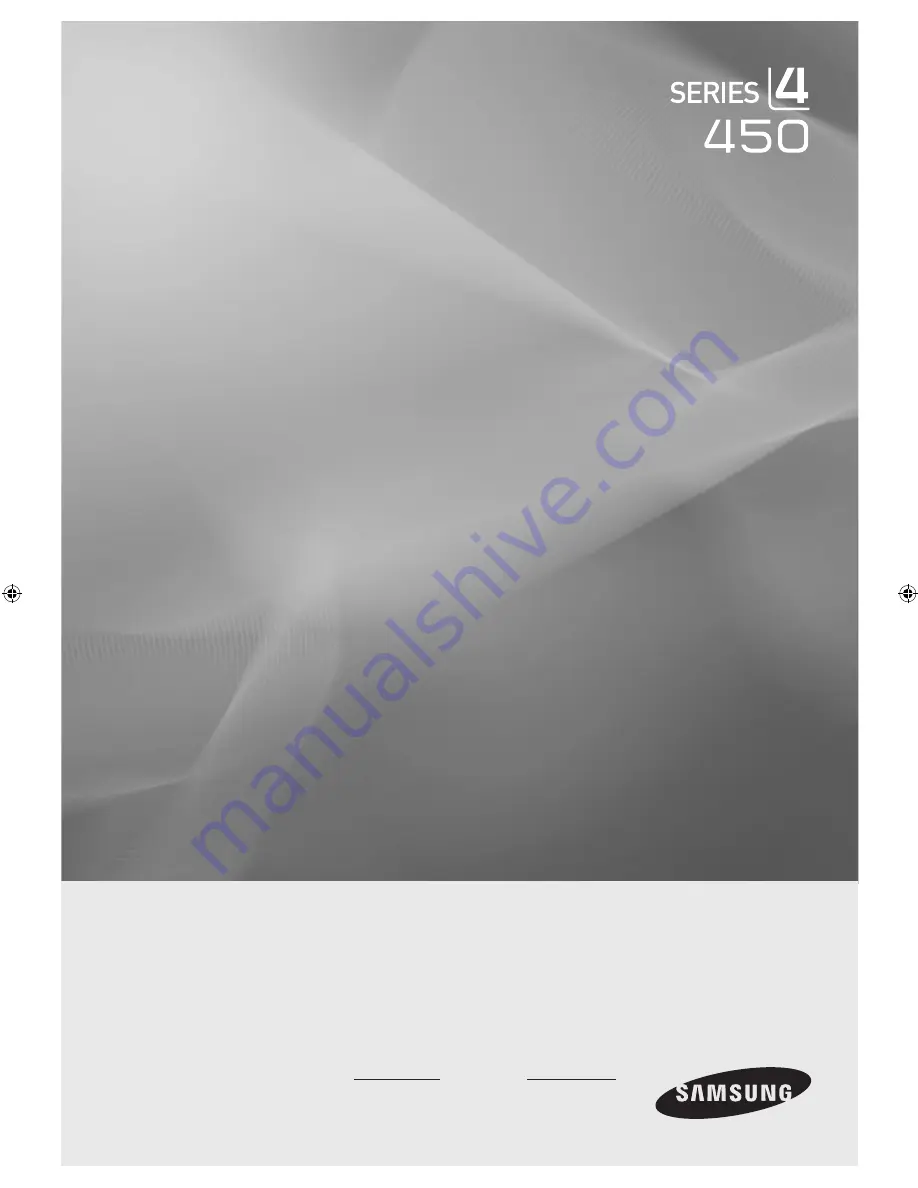Reviews:
No comments
Related manuals for LN26A450

P6 Series
Brand: TCL Pages: 24

LT19M1CW
Brand: Haier Pages: 36

LT22M1CW
Brand: Haier Pages: 38

LCD TV
Brand: HANNspree Pages: 25

LE32B7000
Brand: Haier Pages: 17

LE19B13200
Brand: Haier Pages: 19

32D3005
Brand: Haier Pages: 51

LT-P2035
Brand: Samsung Pages: 48

LT-P2045U
Brand: Samsung Pages: 66

UA32C5000QF
Brand: Samsung Pages: 86

NTD-1956
Brand: Naxa Pages: 18

C32E320-MT10L-LA
Brand: TCL Pages: 64

K-LED43FHDRST2
Brand: Kalley Pages: 41

KGN1080P-PRO32VAA
Brand: Kogan Pages: 24

VP504 FHDTV10A
Brand: Vizio Pages: 26

SL2783BT
Brand: Zenith Pages: 44

43LED9112CSW
Brand: Salora Pages: 127

47FLSY170LHD
Brand: Finlux Pages: 101