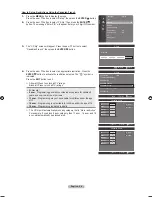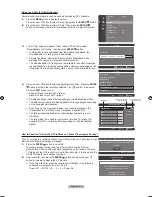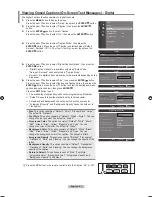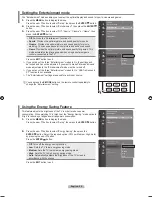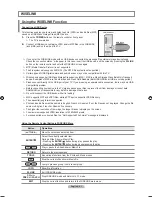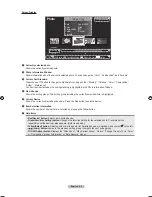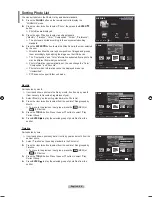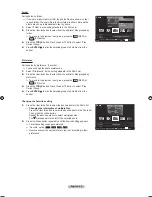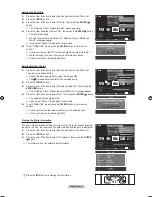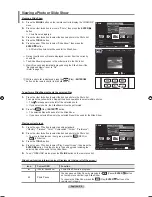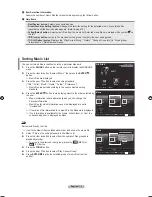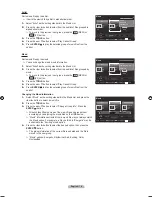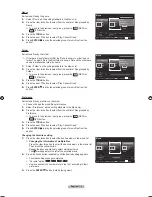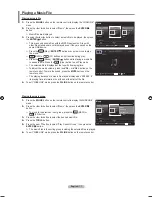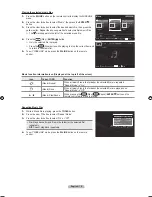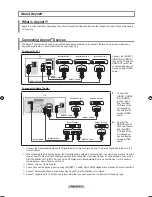English - 68
Viewing a Photo or Slide Show
Viewing a Slide Show
1.
Press the
W.LINK
button on the remote control to display the “WISELINK”
menu.
2.
Press the ◄ or ► button to move to “Photo”, then press the
ENTER
button.
Photo files are displayed.
3.
Press the ◄ or ► button to select the desired photo in the Photo list.
4.
Press the
TOOLS
button.
5.
Press the ▲ or ▼ button to select “Slide Show”, then press the
ENTER
button.
All files in the photo list will be used for the Slide Show.
During the slide show, files are displayed in order from the currently
shown file.
The Slide Show progresses in the order sorted in the Photo list.
Music files can be automatically played during the Slide Show if the
“Background Music” is set to “On”.
(Refer to page 70).
While a photo list is displayed, press the
(Play) /
ENTER
button on the remote control to start slide show.
To perform a SlideShow with only the selected files
1.
Press the ◄ or ► button to select the desired photo in the Photo list.
Then press the yellow button. Repeat the above operation to select multiple photos.
The mark appears to the left of the selected photo.
If you select one file, the SlideShow will not be performed.
2.
Press the
(Play)
/ ENTER
button.
The selected files will be used for the Slide Show.
If you have selected files, only the selected files will be used for the Slide Show.
Playing current group
1.
Press the ▲ or ▼ button to select a sorting standard.
(“Monthly”, “Timeline”, “Color”, “Composition”, “Folder”, “Preference”)
2.
Press the ◄ or ► button to select the desired photo in the Photo list.
To move to the previous / next group, press the
(REW) or
(FF) button.
3.
Press the
TOOLS
button.
4.
Press the ▲ or ▼ button to select “Play Current Group”, then press the
ENTER
button. Only the photos in the sorting group including the
selected files will be used for the Slide Show.
5.
To exit “WISELINK” mode, press the
W.LINK
button on the remote control.
Slide show function information icon (Displayed at the top left of the screen)
Icon
Current OSD
Function
►
(Photo) SlideShow
Photo Slide Show is in progress.
❙❙
Photo Pause
You can pause a Slide Show by pressing the
(Pause)/
ENTER
button
on the remote control during a Slide Show.
To resume the Slide Show, press the
(Play)/
ENTER
button on the
remote control again.
➣
➣
➣
➣
➣
O
➣
➣
➣
➣
➣
Photo
SUM
Device
Favorites Setting
Select
Jump
TOOLS
Option
image_1.jpg
Month
: Jan
Date
: Jan.01.2008
Color
: Gray
Composition :
Folder
: P-other
Favorite
:
★ ★ ★
Preference
Monthly
Timeline
Jan
Nov
▲
Silde Show
Play Current Group
Delete
Information
▼
Photo
SUM
Device
Favorites Setting
Select
Jump
TOOLS
Option
image_1.jpg
Month
: Jan
Date
: Jan.01.2008
Color
: Gray
Composition :
Folder
: P-other
Favorite
:
★ ★ ★
Preference
Monthly
Timeline
Jan
Nov
▲
Silde Show
Play Current Group
Delete
Information
▼
SUM
E
Pause Previous Next
TOOLS
Option
Return
►
20/22
image_1.jpg
440x440
2.0KB
2008/1/1
BN68-01392A-00ENG.indb 68
2008-02-21 ¿ÀÈÄ 9:04:31