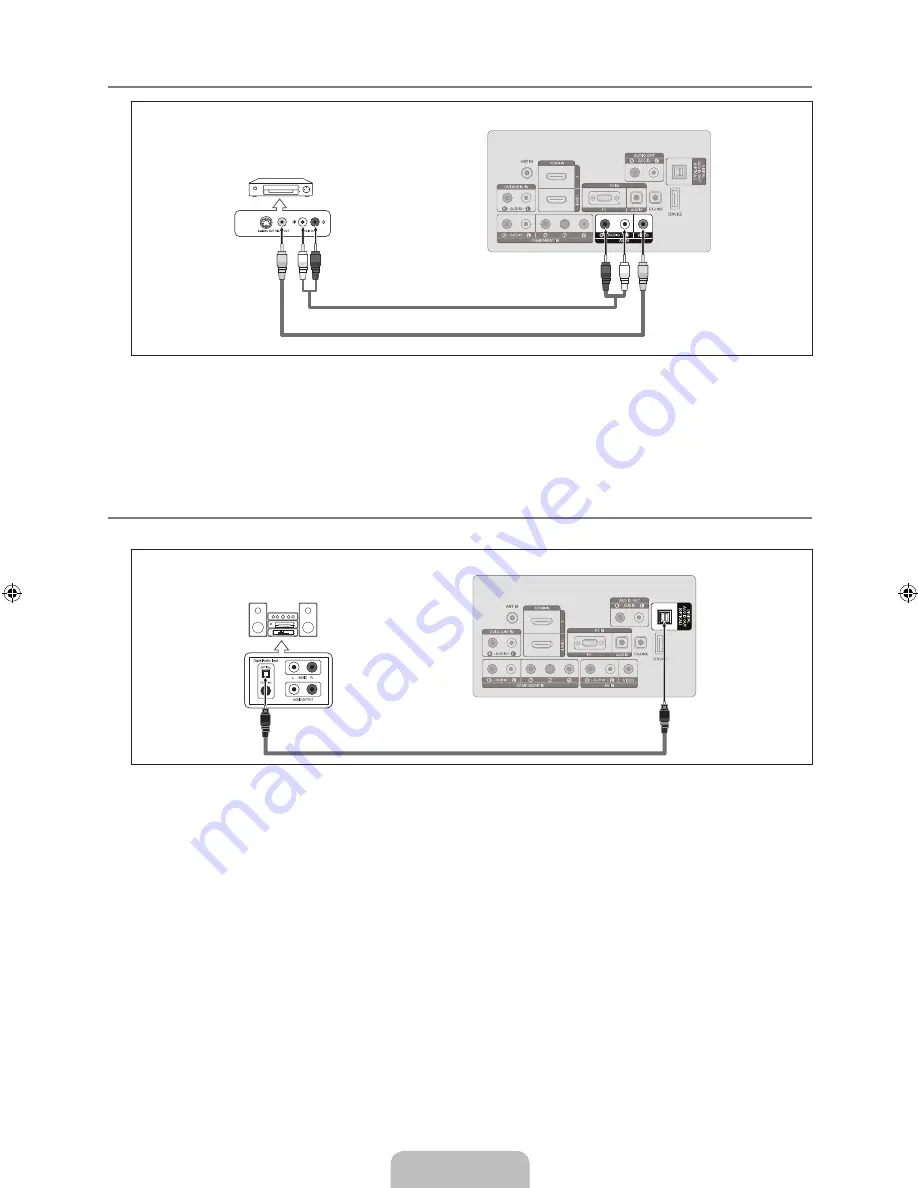
English -
Connecting a VCR
1.
Connect a Video Cable between the
AV IN [VIDEO]
jack on the TV and the VIDEO OUT jack on the VCR.
2.
Connect Audio Cables between the
AV IN [R-AUDIO-L]
jacks on the TV and the AUDIO OUT jacks on the VCR.
If you have a ‘mono’ (non-stereo) VCR, use a Y-connector (not supplied) to connect to the right and left audio input jacks
of the TV. Alternatively, connect the cable to the ‘
R
’ jack. If your VCR is stereo, you must connect two cables.
Each VCR has a different back panel configuration.
When connecting a VCR, match the color of the connection terminal to the cable.
Connecting a Digital Audio System
The rear panel jacks on your TV make it easy to connect a Digital Audio System (Home theater/Receiver) to your TV.
1.
Connect an Optical Cable between the
DIGITAL AUDIO OUT (OPTICAL)
jacks on the TV and the Digital Audio Input jacks on
the Digital Audio System.
When a Digital Audio System is connected to the
DIGITAL AUDIO OUT (OPTICAL)
jack: Decrease the volume of the TV
and adjust the volume level with the system’s volume control.
5.1CH audio is possible when the TV is connected to an external device supporting 5.1CH.
Each Digital Audio System has a different back panel configuration.
When the Home Theater receiver is set to On, you can hear sound output from the TV’s Optical jack. When the TV is
displaying a DTV(air) signal, the TV will send out 5.1 channel sound to the Home theater receiver. When the source is a
digital component such as a DVD / Blu-ray player / Cable Box / Satellite receiver (Set-Top Box) and is connected to the
TV via HDMI, only 2 channel sound will be heard from the Home Theater receiver. If you want to hear 5.1 channel audio,
connect the digital audio out jack on DVD / Blu-ray player / Cable Box / Satellite receiver (Set-Top Box) directly to an
Amplifier or Home Theater, not the TV.
¦
N
N
N
¦
N
N
N
N
2
Audio Cable (Not supplied)
VCR Rear Panel
1
Video Cable (Not supplied)
TV Rear Panel
Digital Audio System
1
Optical Cable (Not supplied)
TV Rear Panel
[350-Canada]BN68-01975V-00L02.in9 9
2009-09-22 ¿ÀÈÄ 4:58:35












































