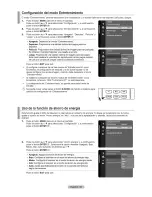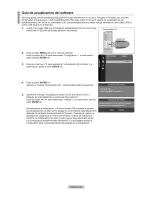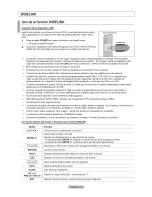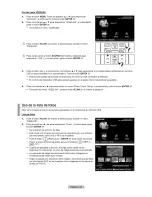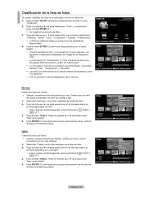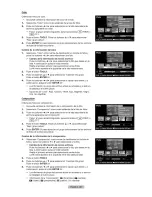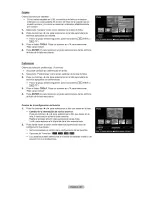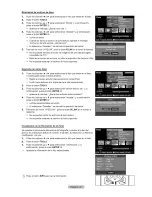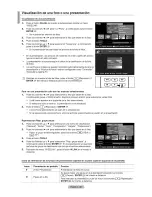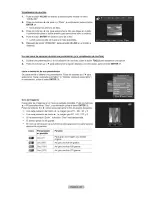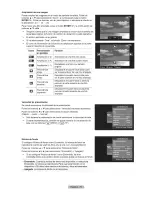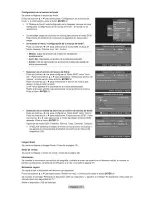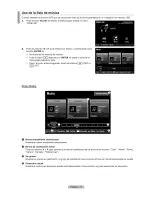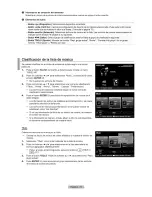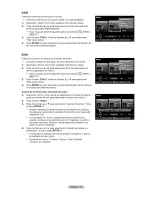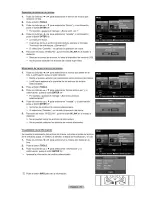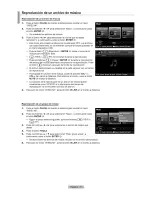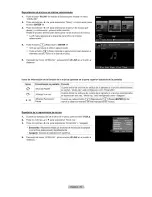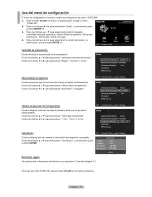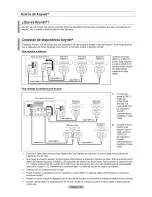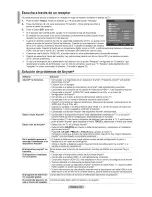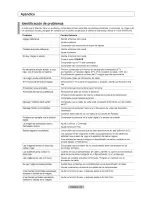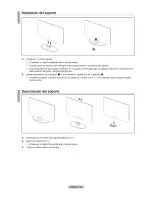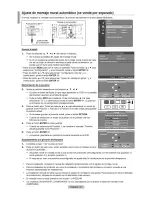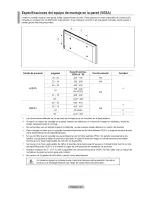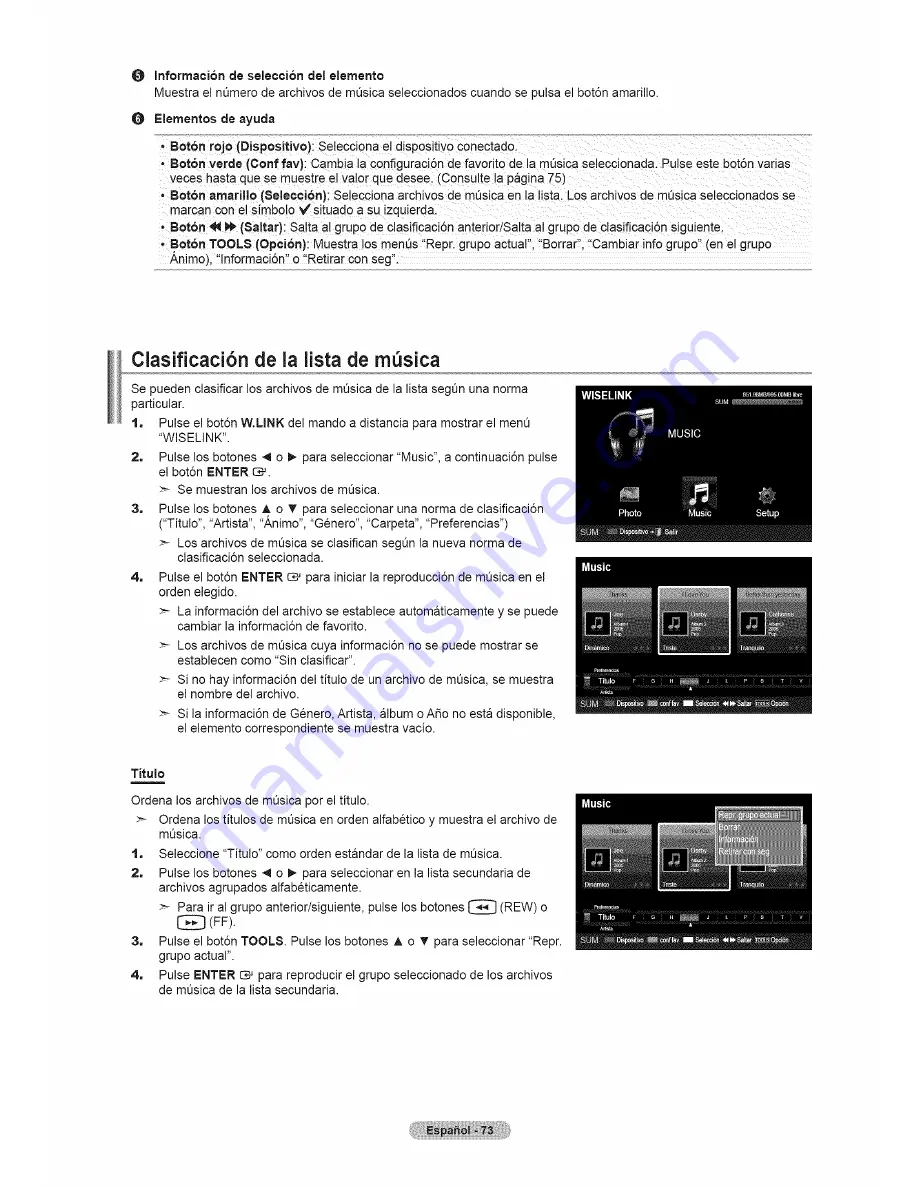Reviews:
No comments
Related manuals for LN40A540P2F

PQI 301
Brand: Transtech Pages: 36

AGD-312D
Brand: Aaeon Pages: 63

PX703
Brand: PXM Pages: 44

AFL2-17A-H61-i5/R-R12
Brand: IEI Technology Pages: 277

VIPA HMI 62M-JIDR
Brand: YASKAWA Pages: 50

DS-1050
Brand: Add On Pages: 2

Lite
Brand: Mousetrapper Pages: 12

L42FHD2X48
Brand: RCA Pages: 2

POP-190
Brand: Aaeon Pages: 26

CKW-55
Brand: OHAUS Pages: 68

AFOLUX AM2 Series
Brand: IEI Technology Pages: 176

F10B-BT
Brand: IEI Technology Pages: 132

AFL3-12A-AL
Brand: IEI Technology Pages: 145

Afolux AFL-15B-AM2
Brand: IEI Technology Pages: 176

AFL-15C-9652
Brand: IEI Technology Pages: 199

LTN 1535
Brand: Samsung Pages: 51

HM-730S
Brand: CONCH Pages: 2

29PT6667
Brand: Philips Pages: 2