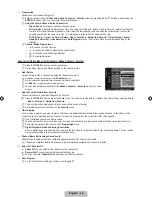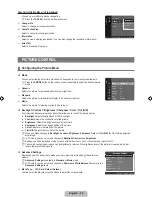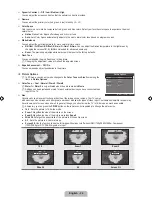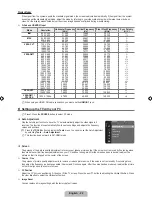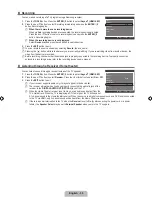English - 37
Switching between Devices
1.
Press the
TOOLS
button. Press the
ENTER
E
button to select
(HDMI-CEC)
.
2.
Press the ▲ or ▼ button to select
Device List
, then press the
ENTER
E
button.
devices connected to the TV are listed.
If you cannot find a device you want, press the red button to scan for devices.
3.
Press the ▲ or ▼ button to select a particular device and press the
ENTER
E
button. It
is switched to the selected device.
Only when you set
(HDMI-CEC)
to On in the
Application
menu, the
Device
List
menu appears.
Switching to the selected devices may take up to 2 minutes. You cannot cancel the
operation during the switching operation.
The time required to scan for devices is determined by the number of connected devices.
When the device scan is complete, the number of devices found are not displayed.
Although the TV automatically searches the device list when the TV is turned on via the power button, devices connected to
the TV when the TV is on or under some conditions are not automatically displayed in the device list. Press the red button to
search for the connected device.
If you have selected external input mode by pressing the
SOURCE
button, you cannot use the function. Make sure to
switch to an device by using the
Device List
.
Menu
The menu changes depending on the type and status of the devices connected to the TV.
Menu
Description
View TV
mode changes to TV broadcast mode.
Device List
Shows the device list.
(device_name)
Menu
Shows the connected device menus. E.g. If a DVD recorder is connected, the disc menu of the
DVD recorder will appear.
(device_name)
Operation
Shows the play menu of the connected device. E.g. If a DVD recorder is connected, the play
menu of the DVD recorder will appear.
Record
: (*recorder)
Starts recording immediately using the recorder. (This is only available for devices that support
the recording function.)
Stop Recording
: (*recorder)
Stops recording.
Receiver
Sound is played through the receiver.
If more than one recording device is connected, they are displayed as (*recorder) and if only one recording device is
connected, it will be represented as (*device_name).
TV Remote Control Buttons Available in Mode
Device Type
Operating Status
Available Buttons
Device
After switching to the device, when the menu
of the corresponding device is displayed on the
screen.
Numeric buttons ▲/▼/◄/►/
ENTER
E
buttons
Color buttons /
EXIT
button
After switching to the device, while playing a file
π
(Backward search) /
µ
(Forward search) /
∏
(Stop) /
∂
(Play) /
∑
(Pause)
Device with built-in
Tuner
After switching to the device, when you are
watching a TV program
z
button
Audio Device
When Receiver is activated
y
/
MUTE
button
The function only works when the active source on the TV remote control is set to TV.
The
∏
button works only while in the recordable state.
You cannot control devices using the buttons on the TV. You can control devices only using the TV remote
control.
The TV remote control may not work under certain conditions. If this occurs, reselect the device.
The functions do not operate with other manufacturers’ products.
The
π
,
µ
operations may differ depending on the device.
¦
N
N
N
N
N
N
N
N
N
N
N
N
N
N
N
View TV
Device List
Record
:
DVDR
DVDR Menu
DVDR Operation
Setup
U
Move
E
Enter
R
Return
BN68-01883A-01Eng.indb 37
2009-01-30 �� 10:36:20