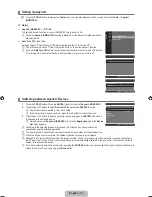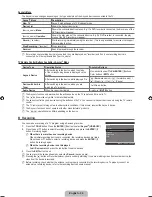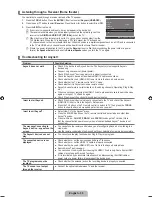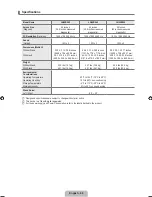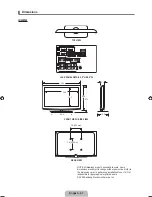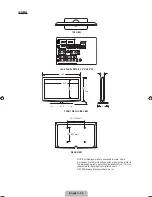Reviews:
No comments
Related manuals for LN40B540P8F

TH-42PX50U
Brand: Panasonic Pages: 60

TC-L32C22 Quick Setup Guide (English
Brand: Panasonic Pages: 52

TH-50PV60A
Brand: Panasonic Pages: 36

8065 M
Brand: Fagor Pages: 94

CA21KS2
Brand: Sanyo Pages: 20

CP21KS2K
Brand: Sanyo Pages: 37

DP26647
Brand: Sanyo Pages: 48

DP23845
Brand: Sanyo Pages: 67

ATP15
Brand: Autobase Pages: 38

6820PF
Brand: Palsonic Pages: 25

DanX 1
Brand: Dantherm Pages: 8

SUPER Series
Brand: Lex System Pages: 8

MTC-7000 Series
Brand: Vecow Pages: 66

PWH3
Brand: Excell Pages: 47

700DXN - SyncMaster - 70" LCD Flat Panel...
Brand: Samsung Pages: 170

CL-25M2MQ
Brand: Samsung Pages: 56

OmniAssure
Brand: Honeywell Pages: 8
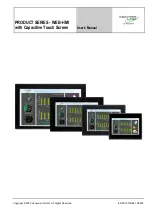
CENTRA LINE WEB-HMI Series
Brand: Honeywell Pages: 23