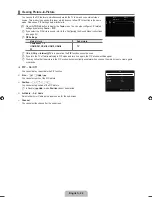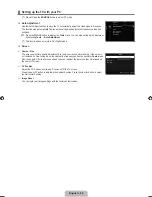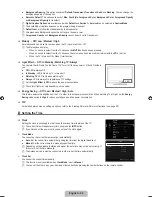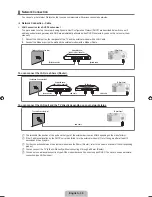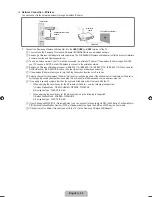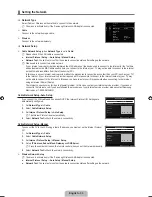English - 18
Picture Options
In PC mode, you can only make changes to the
Color Tone
and
Size
from among the
items in
Picture Options
.
Color Tone → Cool / Normal / Warm1 / Warm2 / Warm3
Warm1, Warm2
or
Warm
is only activated when the picture mode is
Movie
.
Settings can be adjusted and stored for each external device you have connected to an
input of the TV.
Size
Occasionally, you may want to change the size of the image on your screen. Your TV comes
with several screen size options, each designed to work best with specific types of video input. Your cable box/satellite receiver
may have its own set of screen sizes as well. In general, though, you should view the TV in 16:9 mode as much as possible.
Alternately, you can press the
P.SIZE
button on the remote control repeatedly to change the picture size.
16:9
: Sets the picture to 16:9 wide mode.
Zoom1
: Magnifies the size of the picture on the screen.
Zoom2
: Magnifies the size of the picture more than
Zoom1
.
Wide Fit
: Enlarges the aspect ratio of the picture to fit the entire screen.
4:
: Sets the picture to 4:3 normal mode.
Screen Fit
: Use the function to see the full image without any cutoff when HDMI (720p/1080i/1080p), Component
(1080i/1080p) or DTV (1080i) signals are input.
16:9
Zoom1
Zoom2
Wide Fit
4:
Screen Fit
When Double (
Œ
,
À
) mode has been set in PIP, the Picture Size cannot be set.
Temporary image retention may occur when viewing a static image on the set for more than two hours.
After selecting
Zoom1, Zoom2
or
Wide Fit
: Press the ► button to Select
Position
, then press the
ENTER
E
button. Press
the ▲ or ▼ button to move the picture up and down. Then press the
ENTER
E
button. Press the ► button to Select
Size
,
then press the
ENTER
E
button. Press the ▲ or ▼ button to magnify or reduce the picture size in the vertical direction. Then
press the
ENTER
E
button.
After selecting
Screen Fit
in HDMI (1080i/1080p) or Component (1080i/1080p) mode, you made need to center the picture:
Press the ◄ or ► button to select
Position
, then press the
ENTER
E
button. Press the ▲, ▼, ◄ or ► button to move the
picture.
Reset
: Press the ◄ or ► button to select
Reset
, then press the
ENTER
E
button. You can initialize the setting.
HD (High Definition): 16:9 - 1080i/1080p (1920x1080), 720p (1280x720)
Settings can be adjusted and stored for each external device you have connected to an input of the TV.
Input Source
Picture Size
ATV, AV, Component (480i, 480p)
16:9, Zoom1, Zoom2, 4:3
DTV(1080i), Component (1080i, 1080p),
HDMI (720p, 1080i, 1080p)
16:9, 4:3, Wide Fit, Screen Fit
PC
16:9, 4:3
❑
N
■
N
N
■
O
●
●
●
●
●
●
N
N
N
N
N
N
Color Tone
: Normal
▶
Size
: 16:9
Digital NR
: Auto
HDMI Black Level
: Normal
Film Mode
: Off
Blue Only Mode
: Off
Auto Motion Plus 240Hz
: Standard
U
Move
E
Enter
R
Return
Picture Options
16:9
Zoom2
U
Move
Zoom1
U
Move
Screen Fit
4:
Wide Fit
U
Move
[750-NA]BN68-02111B-Eng.indb 18
2009-03-30 �� 1:42:49