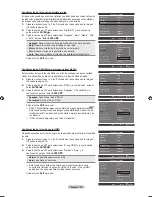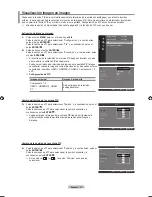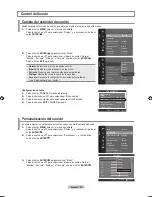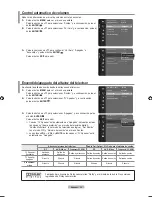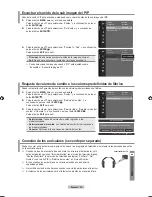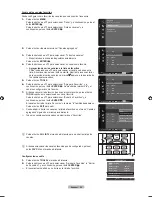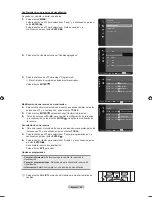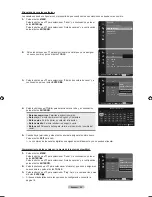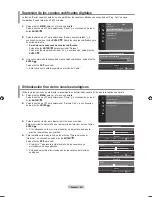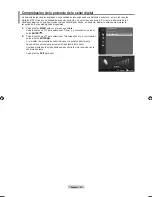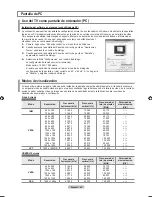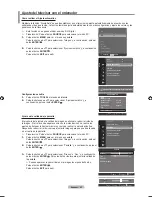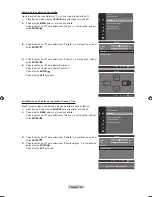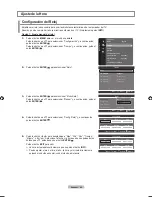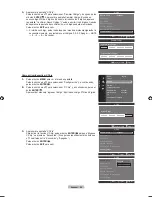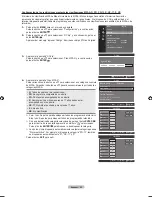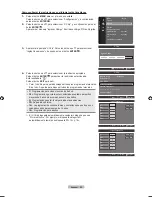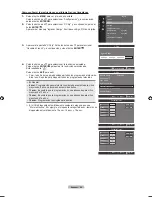Español -
Etiquetado de canales analógicos
Los canales se pueden etiquetar con el propósito de que cuando éstos se seleccionan se pueda ver su nombre.
1.
Pulse el botón
MENU
.
Pulse los botón ▲ o ▼ para seleccionar “Canal” y, a continuación, pulse el
botón
ENTER
.
Pulse los botón ▲ o ▼ para seleccionar “Lista de canales” y, a continuación,
pulse el botón
ENTER
.
2.
Pulse los botones ▲ o ▼ para seleccionar el canal al que se va a asignar
un nuevo nombre y pulse el botón
TOOLS
.
3.
Pulse los botón ▲ o ▼ para seleccionar “Edición de nombre de canal” y, a
continuación, pulse el botón
ENTER
.
4.
Pulse los botones ▲/▼/◄/► para seleccionar una letra y, a continuación,
pulse el botón
ENTER
.
Botones numéricos
: Permiten introducir números.
Botón rojo
: Permite cambiar entre English y Characters.
Botón verde
: Permite borrar un carácter introducido.
Botón amarillo
: Permite introducir un espacio vacío.
Botón azul
: Pulse este botón parar terminar el cambio del nombre del
canal.
•
•
•
•
•
5.
Cuando haya terminado, pulse el botón azul para asignar el nombre nuevo.
Pulse el botón
EXIT
para salir.
Los nombres de los canales digitales se asignan automáticamente y no se pueden etiquetar.
Almacenamiento de los canales en la memoria (programa automático)
1.
Pulse el botón
MENU
.
Pulse los botón ▲ o ▼ para seleccionar “Canal” y, a continuación, pulse el
botón
ENTER
.
Pulse los botón ▲ o ▼ para seleccionar “Lista de canales” y, a continuación,
pulse el botón
ENTER
.
2.
Pulse los botones ▲ o ▼ para seleccionar el canal al que se va a asignar un
nuevo nombre y pulse el botón
TOOLS
.
3.
Pulse los botón ▲ o ▼ para seleccionar “Prog. Auto” y, a continuación, pulse
el botón
ENTER
.
Si desea más detalles sobre las opciones de configuración, consulte la
página 16.
➣
➣
Canal
Prog. Auto
Borrar canal encriptado
Lista de canales
►
Sintonia Fina
Intensidad señal
6
_
Número
Carácter
Borrar
En blanco
Completado
0~9
A
B
C
D
E
F
G
I
J
K
L
M
N
H
P
Q
R
S
T
U
O
W
X
Y
Z
V
Ingresar
Regresar
Mover
Edición de nombre de canal
2
Aire
4
Aire
4-2 ♥ TV #8
8
Aire
13
Aire
13-1 ♥ TV #3 Alice’s Adventures in Wonderland
Canales agregados
Aire
Antena
Zoom
Selección
TOOLS
Opción
2
Aire
4
Aire
4-2 ♥ TV #8
8
Aire
13
Aire
13-1 ♥ TV #3 Alice’s Adventures in Wonderland
Canales agregados
Aire
Antena
Zoom
Selección
TOOLS
Opción
Borrar
Agregar a Favoritos
Visualización con temporizador
Edición de nombre de canal
Prog. Auto
2
Aire
4
Aire
4-2 ♥ TV #8
8
Aire
13
Aire
13-1 ♥ TV #3 Alice’s Adventures in Wonderland
Canales agregados
Aire
Antena
Zoom
Selección
TOOLS
Opción
Borrar
Agregar a Favoritos
Visualización con temporizador
Edición de nombre de canal
Prog. Auto
BN68-01392J-SPA.indb 39
2008-03-19 ¿ÀÈÄ 2:29:40