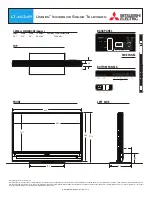Español -
Tamaño
LNA0PF
VIStA SUPErIOr
DEtALLE DEL PANEL DE tOMAS 3,5"H X 9,0"W
31,1
33,7
27,6
45,6
25,7
12,8
4,3
49,9
VIStA FrONtAL /VIStA LAt ErAL
23,6 (600 mm)
15,7 (400 mm)
VIStA POStErIOr
NOTA: No todos los dibujos están necesariamente a escala. Algunas
dimensiones están sujetas a cambio sin previo aviso. Consulte las
dimensiones antes de ejecutar la instalación del televisor. La empresa no
se responsabiliza de cualquier error tipográfico o de impresión.
© 2008 Samsung Electronics America, Inc.
BN68-01392K-SPA.indb 92
2008-03-19 ¿ÀÈÄ 5:00:02