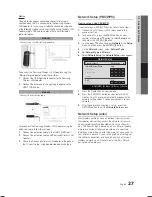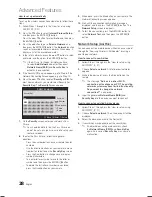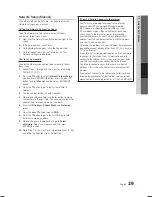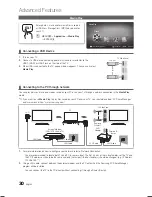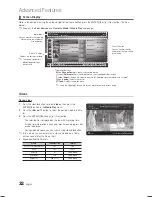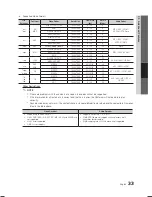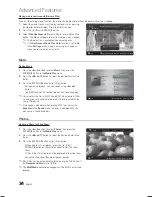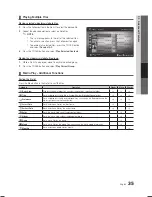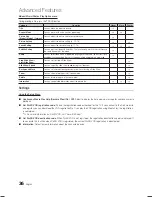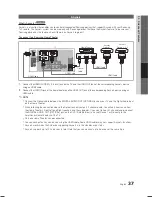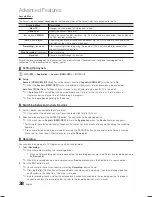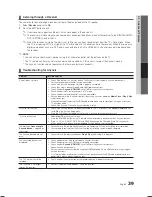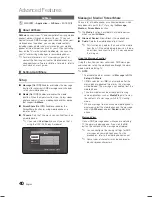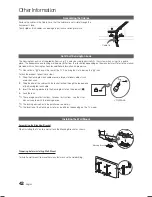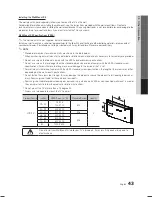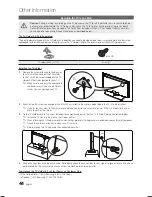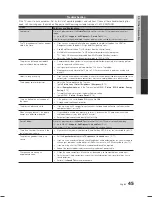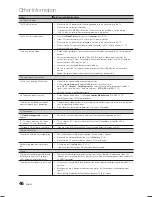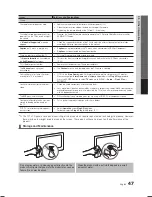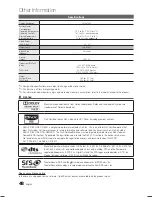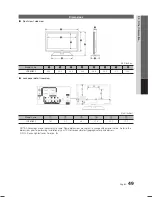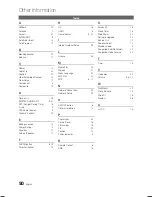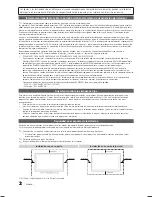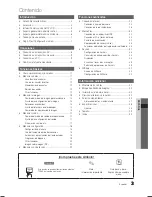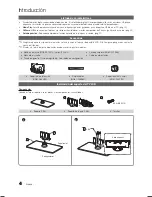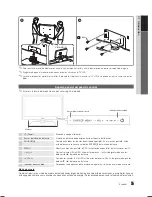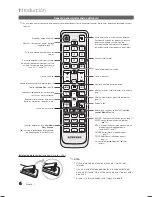41
English
04
Advanced Featur
es
Call Arrival Alarm
If a call arrives while you are watching TV, the alarm
window appears.
schedule Alarm
While you are watching TV, the alarm window appears to
display the registered event.
You can configure viewing settings for schedule
✎
contents on your mobile phones. For the
procedures, refer to the mobile phone manual.
Some special characters may be displayed as
✎
blank or broken characters.
Using the Media Function
An alarm window appears informing the user that the media
contents (videos, photos, music) sent from a mobile phone
will be displayed on your TV. The contents are played
automatically 3 seconds after the alarm window appears.
If you press the
RETURn
or
EXIT
button when the alarm
window appears, the media contents are not played.
nOTE
✎
If the media function executes for the first time,
x
the warning popup windows appears. Press the
EnTER
E
button to select
Allow
, then you can use
Media function on that device.
To turn off the media contents transmission from
x
the mobile phone, set
Media
to
Off
in the
Allshare
setup.
Contents may not be played on your TV depending
x
on their resolution and format.
The
x
EnTER
E
and
◄
/
►
buttons may not work
depending on the type of media content.
Using the mobile device, you can control the media
x
playing. For details, refer to each mobile’s user’s
guide.
When you want to play media contents from
x
your PC, select the PC icon on the main display
of
Allshare.
Then the TV’s
Media Play
menu
automatically changes. For more detail information,
refer to
Media Play
. (P. 30)
Using screenshare Function
Using ScreenShare, you can browse various web contents
provided by the mobile phone. For example, the image
below displays an access page for contents on a mobile.
You can read the mobile’s files and view the phone book and
calendar on the TV. Also, in the phone book, you can make a
call to another person, or send to SMS.
nOTE
✎
You must have ScreenShare installed on your
x
Samsung Mobile phone/device to use this feature.
Doc Viewer
x
can read files in doc format, but cannot
modify them.
The screen display may differ depending on the
x
connected device.
Using your samsung Phone to Operate Your TV
Before you can use this feature, you must connect to
a Samsung mobile phone that supports ScreenShare
functions. When operating the TV with your mobile phone,
only the
POWER
,
y
,
z
and
MUTE
buttons
are supported.
Even if you keep pressing down on a control button
✎
(channel or volume) on the mobile phone the value will
only go up or down by one unit.
My Mobile
Contacts
Calendar
Doc viewer
E
Select
C
Return
"Unknown Device 0" is requesting that the media file be allowed to play.
If you wish to allow the media file to be played at your device, please press
"Allow", otherwise press "Deny".
You can also change the setting (or resetting) of this feature at "Allshare
setup".
Warning: Please note that if your device is connected to unsecured or
unfamiliar network, unwanted or inappropriate contents might be played.
If you are not sure about the network's identity or content's
appropriateness, we strongly recommend that you do not "Allow" the
request to play.
Allow
Deny
BN68-03201A-Eng.indb 41
2010-08-31 �� 8:38:46