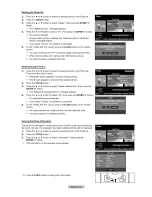Reviews:
No comments
Related manuals for LN55A950D1F

FOX-122
Brand: Aaeon Pages: 37

AMX MODERO S MSD-1001-L
Brand: Harman Pages: 2

AFL2-17A-H61-i5/R-R12
Brand: IEI Technology Pages: 277

P1177S-871
Brand: AXIOMTEK Pages: 62

TH465-M
Brand: Xinje Pages: 81

DS 350/1318 Graphic
Brand: PAT Pages: 61

NS-L322Q-10A - 32" LCD TV
Brand: Insignia Pages: 64

DMX-E07
Brand: EUCHIPS Pages: 2

MT8121XE Series
Brand: weintek Pages: 2

IOVU-571N
Brand: IEI Technology Pages: 40

EX-96 7A Series
Brand: Expert Pages: 94

ITP-E8000 Series
Brand: Savant Pages: 2

PPC-7365F
Brand: Protech Systems Pages: 102

MX TV
Brand: Bang & Olufsen Pages: 40

AMX VARIA-SL80
Brand: harma Pages: 2

AFL4-W07-EHL
Brand: IEI Technology Pages: 76

700DXN - SyncMaster - 70" LCD Flat Panel...
Brand: Samsung Pages: 170

PPC-F12B-BTi
Brand: IEI Technology Pages: 140