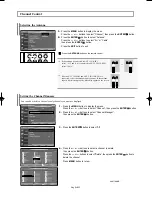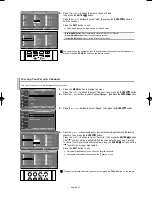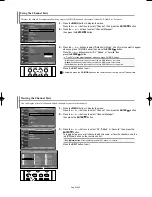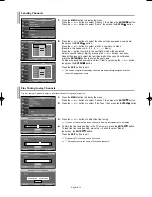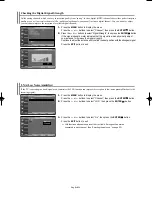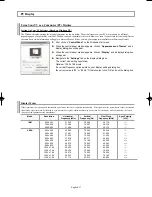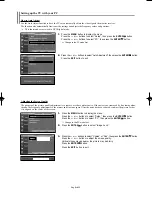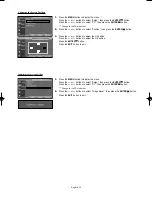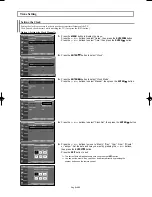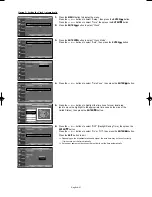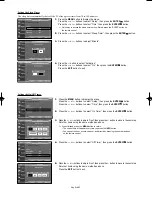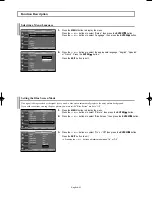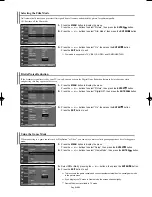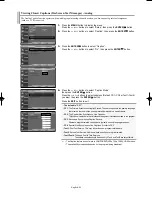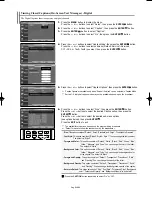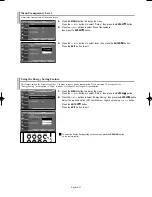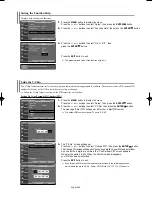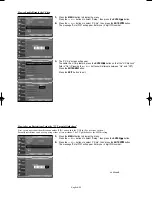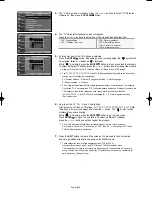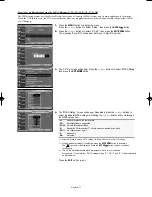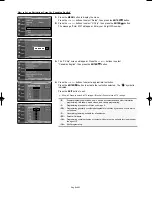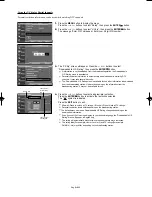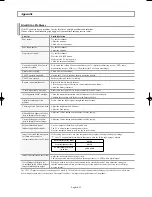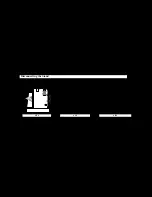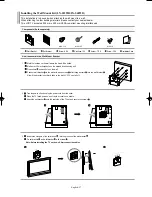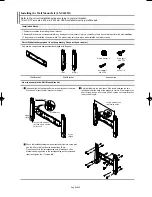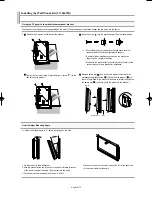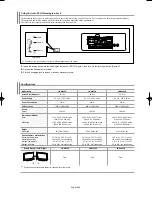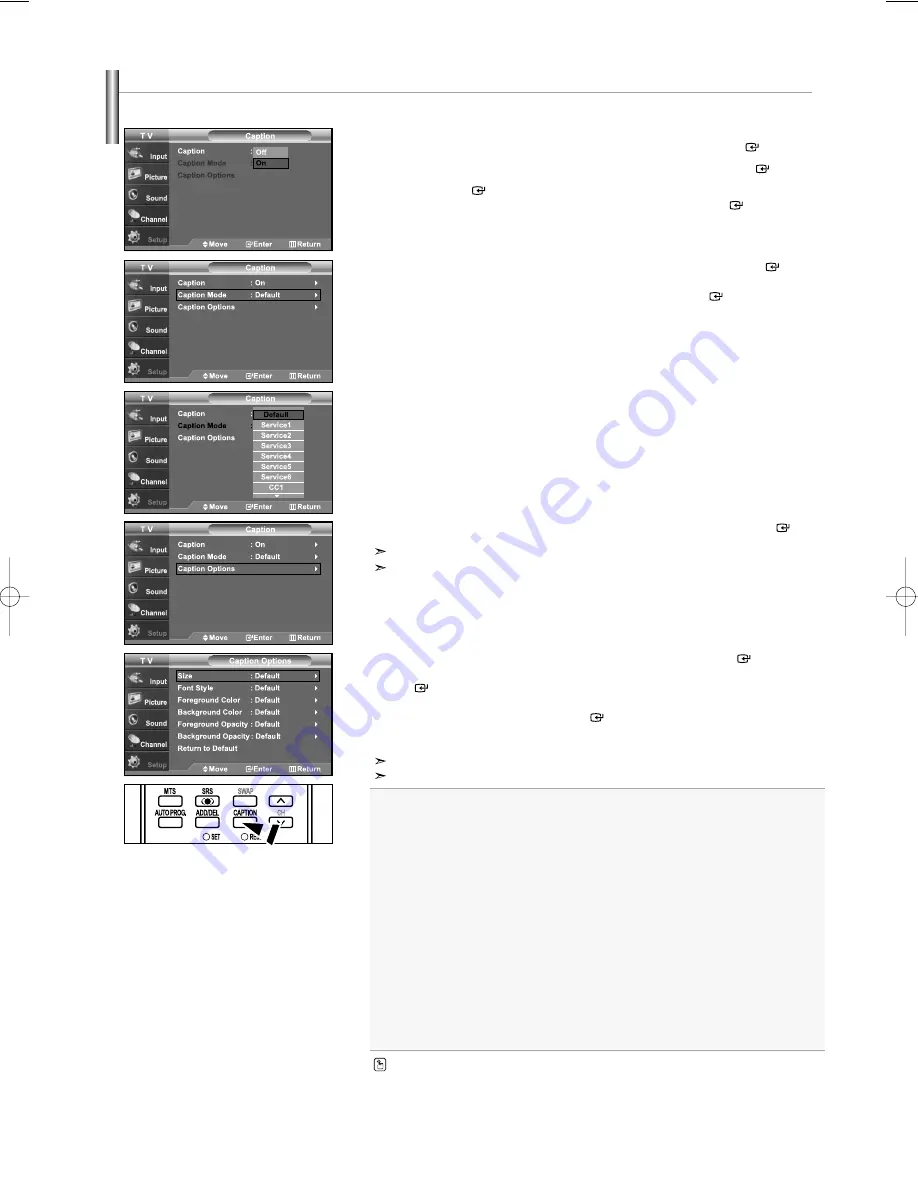
English-46
Viewing Closed Captions (On-Screen Text Messages) - Digital
The Digital Captions function operates on digital channels.
1.
Press the
MENU
button to display the menu.
Press the
or
buttons to select “Setup”, then press the
ENTER
button.
2.
Press the
or
buttons to select “Caption”, then press the
ENTER
button.
3.
Press the
ENTER
button to select “Caption”.
Press the
or
buttons to select “On”, then press the
ENTER
button.
4.
Press the
or
buttons to select “Caption Mode”, then press the
ENTER
button.
Press the
or
buttons to select submenu (Default, Service1~Service6,
CC1~CC4, or Text1~Text4) you want, then press the
ENTER
button.
5.
Press the
or
buttons to select “Caption Options”, then press the
ENTER
button.
“Caption Options” are available only when “Service1~Service6” can be selected in “Caption Mode”.
Service1~6 in digital caption mode may not be available depending on the broadcast.
6.
Press the
or
buttons to select “Size”, then press the
ENTER
button.
Press the
or
buttons to select the desired Caption option, then press the
ENTER
button.
Press the
or
button to select the desired sub-menu options
(see options below), then press
ENTER
.
Press the
EXIT
button to exit.
The availability of captions depends on the program being broadcast.
“Default” means to follow the standard set by the broadcaster.
•
Size:
This option consists of “Default”, “Small”, “Standard”, and “Large”. The default is “Standard”.
•
Font Style:
This option consists of “Default”, “Style0 ~ Style 7”. You can change the font you want.
The default is “Style 0”.
•
Foreground Color:
This option consists of “Default”, “White”, “Black”, “Red”, “Green”, “Blue”,
“Yellow”, “Magenta”, and “Cyan”. You can change the color of the letter.
The default is “White”.
•
Background Color:
This option consists of “Default”, “White”, “Black”, “Red”, “Green”, “Blue”,
“Yellow”, “Magenta”, and “Cyan”. You can change the background color
of the caption. The default is “Black”.
•
Foreground Opacity:
This option consists of “Default”, “Transparent”, “Translucent”, “Solid”,
and “Flashing”. You can change the opacity of the letter.
•
Background Opacity:
This option consists of “Default”, “Transparent”, “Translucent”, “Solid”,
and “Flashing”. You can change the background opacity of the caption.
•
Return to Default:
This option sets each of “Size”, “Font Style”, “Foreground Color”, “Background
color”, “Foreground Opacity”, and “Background Opacity” to its default.
Press the
CAPTION
button repeatedly to select “On” or “Off”.
BN68-01001D-X1Eng.qxd 6/30/06 2:19 AM Page 46