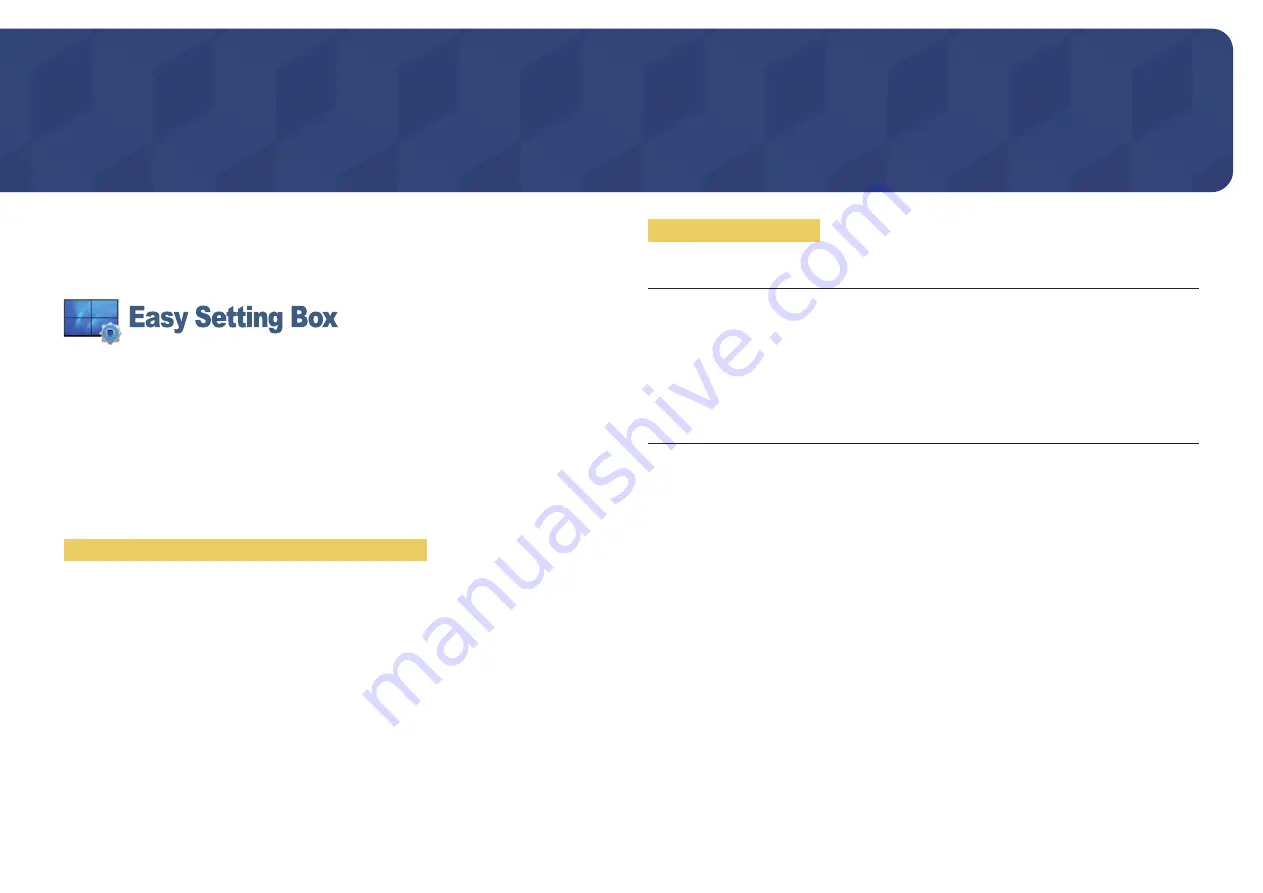
32
Installing the Software
Chapter 08
Easy Setting Box
Easy Setting Box
enables users to use the monitor by partitioning multiple sections.
To install the latest version of
Easy Setting Box
, download it from the Samsung Electronics website at
http://www.samsung.com.
― The software may not work properly if you do not restart the computer after the installation.
― The
Easy Setting Box
icon may not appear depending on the computer system and the product
specifications.
― If the shortcut icon does not appear, press the F5 key.
Restrictions and Problems with the Installation
The
Easy Setting Box
installation may be affected by the Graphics Card, Motherboard and the
Networking Environment.
System Requirements
OS
Hardware
• Windows XP 32Bit/64Bit
• Windows Vista 32Bit/64Bit
• Windows 7 32Bit/64Bit
• Windows 8 32Bit/64Bit
• Windows 8.1 32Bit/64Bit
• Windows 10 32Bit/64Bit
• At least 32MB of memory
• At least 60MB of free space on the hard disk drive









































