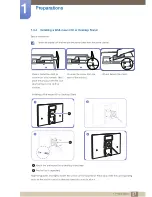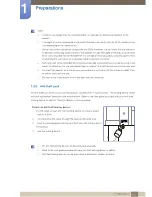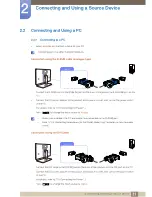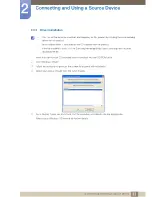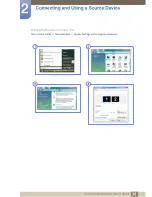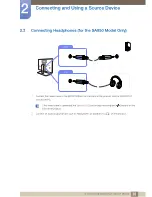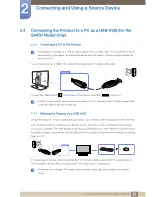41
3 Screen Setup
3
Screen Setup
Configure the screen settings such as brightness and color tone.
3.1
MAGIC
This feature provides the viewing angle, brightness, and tint to suit your preferences.
3.1.1
SAMSUNG MAGIC Bright
This menu provides an optimum picture quality suitable for the environment where the product will be
used.
This menu is not available when
Eco Light Sensor
or
Eco Saving
is set to
On
.
Configuring Bright
1
Press [
] on the product.
2
Press [
] to move to
PICTURE
and press [
] on the product.
3
Press [
] to move to
MAGIC
and press [
] on the product.
4
Press [
] to move to
Bright
and press [
] on the product. The following screen will
appear.
z
Custom
: Customize the contrast and brightness as required.
z
Standard
: Obtain a picture quality suitable for editing documents or using Internet.
z
Game
: Obtain a picture quality suitable for playing games that involve many graphic effects and
dynamic movements.
z
Cinema
: Obtain the brightness and sharpness of TVs suitable for enjoying video and DVD
content.
z
Dynamic Contrast
: Obtain balanced brightness through automatic contrast adjustment.
5
Press [
] to move to the option you want and press the [
].
6
The selected option will be applied.
SAMSUNG
MAGIC
MENU
SAMSUNG
MAGIC
Return
Enter
Adjust
Custom
Standard
Game
Cinema
Dynamic Contrast
MAGIC
:
:
SAMSUNG
M A G I C Bright
SAMSUNG
M A G I C Color
AUTO