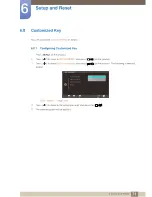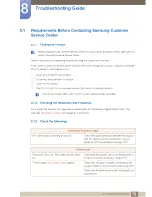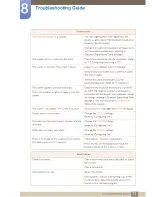73
Setup and Reset
6
6 Setup and Reset
6.10 Off Timer Setting
The off timer can be set within a range of 1 to 23 hours. The product will automatically power off after the
specified number of hours.
This menu is only available when
Off Timer On/Off
is set to
On
.
6.10.1
Configuring Off Timer Setting
1
Press [
] on the product.
2
Press [
] to move to
SETUP&RESET
and press [
] on the product.
3
Press [
] to move to
Off Timer Setting
and press [
] on the product. The following screen will
appear.
4
Press [
] to configure
Off Timer Setting
.
MENU
SETUP&RESET
ECO
On
Customized Key
Off Timer On/Off
Off Timer Setting
Reset
10 h
Adjust
Enter
Return
AUTO