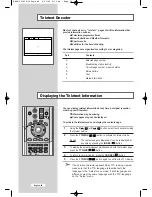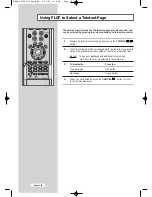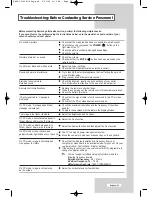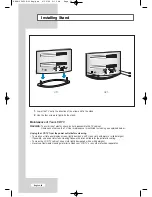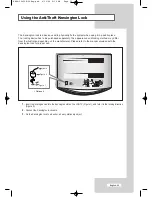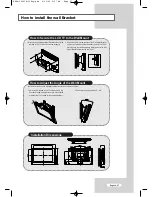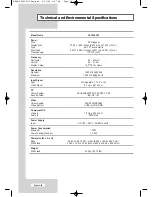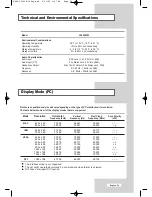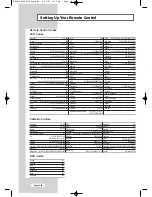English-62
Setting Up the Remote to Operate Your Cable Box.
1
Turn off your cable box.
2
Press the
SELECT
button and make sure that the CABLE appears
on the LCD screen.
3
Press the
SET
button on your TV’s remote control.
4
Using the number buttons on your remote control, enter three digits
of the cable box code listed on page 64 of this manual for your
brand of cable box. Make sure you enter three digits of the code,
even if the first digit is a “0”.
If there is more than one code listed, try the first one.
5
Press the
POWER
button on the remote control.
Your cable box should turn on if your remote is set up correctly.
If your cable box does not turn on after set up, repeat steps 2, 3 and 4,
but try one of the other codes listed for your brand of cable box. If no
other codes are listed, try each code, 000 through 077.
Note on Using Remote Control Modes: Cable Box
When your remote control is in “Cable Box” mode, the volume
buttons still control your TV’s volume.
Setting Up Your Remote Control
BN68-00653K-00Eng.qxd 6/30/04 9:27 AM Page 62