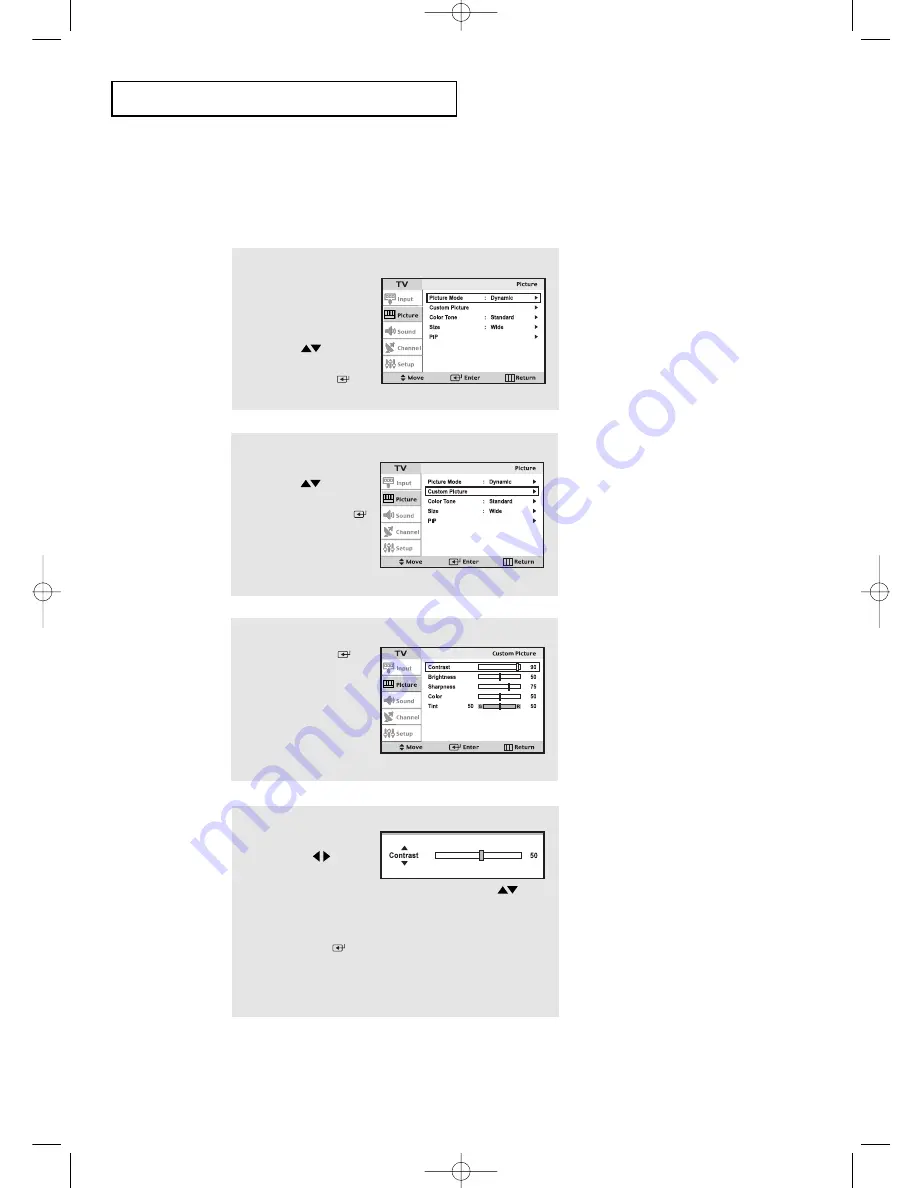
English-
23
O
P E R AT I O N
1
Press the
MENU
button
to display the menu.
Press the
UP/DOWN
buttons
to select “Picture”, then
press the
ENTER
button.
Customizing the Picture
You can use the on-screen menus to change the contrast, brightness, sharpness,
color and tint according to personal preference.
(Alternatively, you can use one of the “automatic” settings. See previous page.)
3
Press the
ENTER
buttons to select a
particular item.
4
Press the
LEFT/RIGHT
buttons to decrease or
increase the value of
a particular item.
For example, if you
select “Contrast”,
pressing
ENTER
increases it.
Press the
MENU
button to exit.
Press the
UP/DOWN
buttons to select Contrast,
Brightness, Sharpness,
Color or Tint.
2
Press the
UP/DOWN
buttons
to select “Custom Picture”,
then press the
ENTER
button.
victoryia 17-47 6/27/03 2:05 AM Page 23
















































