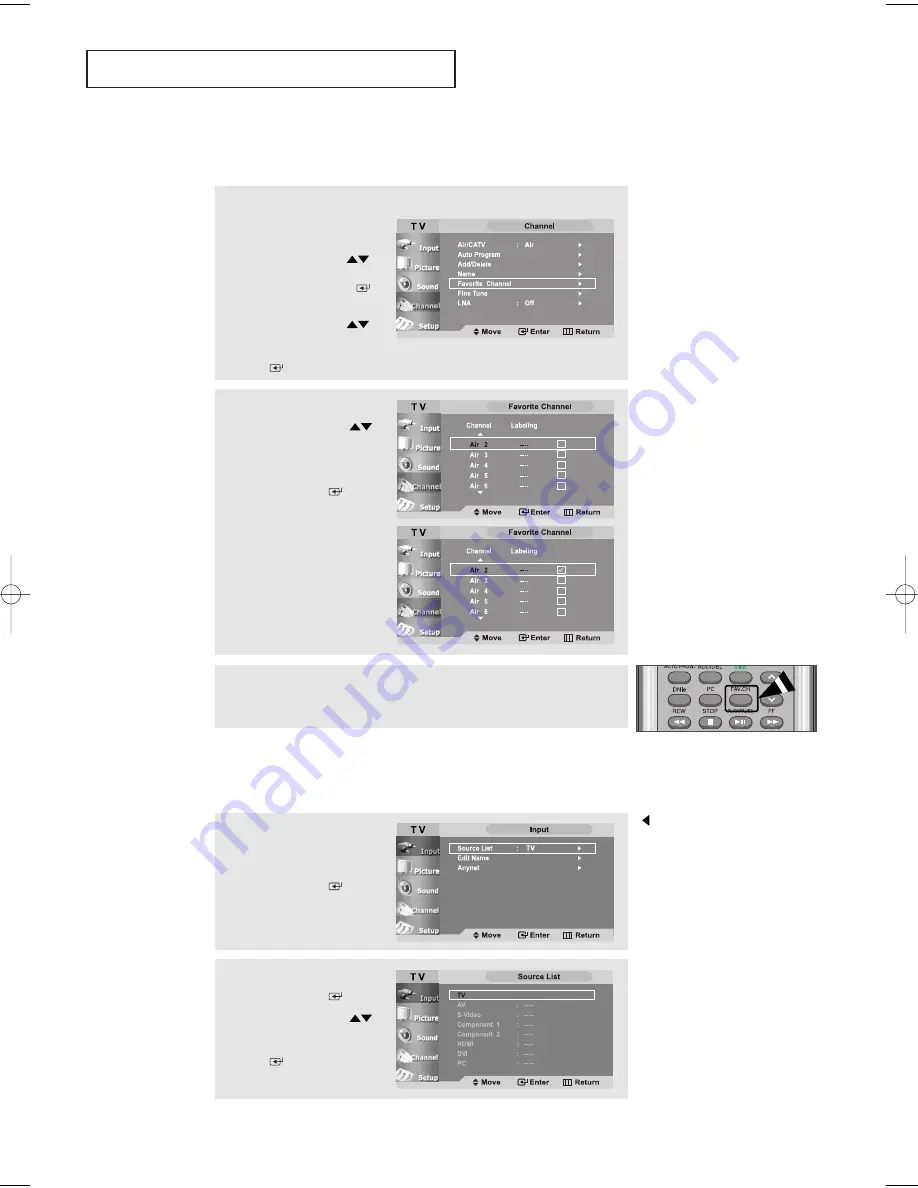
English-
31
1
Press the
MENU
button
to display the menu.
Press the
UP/DOWN
buttons to select “Channel”,
then press the
ENTER
button.
Press the
UP/DOWN
buttons to select “Favorite
Channel”, then press the
ENTER
button.
2
Press the
UP/DOWN
buttons to select your
favorite channels to watch
among the labeled channels.
Press the
ENTER
button
to add a check mark to
set the channel as a favorite
channel.
Press the
EXIT
button when
done to exit.
To Set-up Your Channels
O
P E R AT I O N
To Select Source
Use to select TV or other external input source connected to the TV.
Use to select the input source of your choice.
1
Press the
MENU
button to
display the on-screen menu.
Press the
ENTER
button.
2
Press the
ENTER
button.
Press the
UP/DOWN
buttons to select the Input
source, then press the
ENTER
button.
3
To select the Favorite channels, you have set-up, press the FAV.CH
button on the remote.
If Connector is not connected,
Source cannot be selected except
TV. (in both main and sub-screen)
BN68-00653A-01Eng.qxd 5/7/04 9:04 AM Page 31
















































