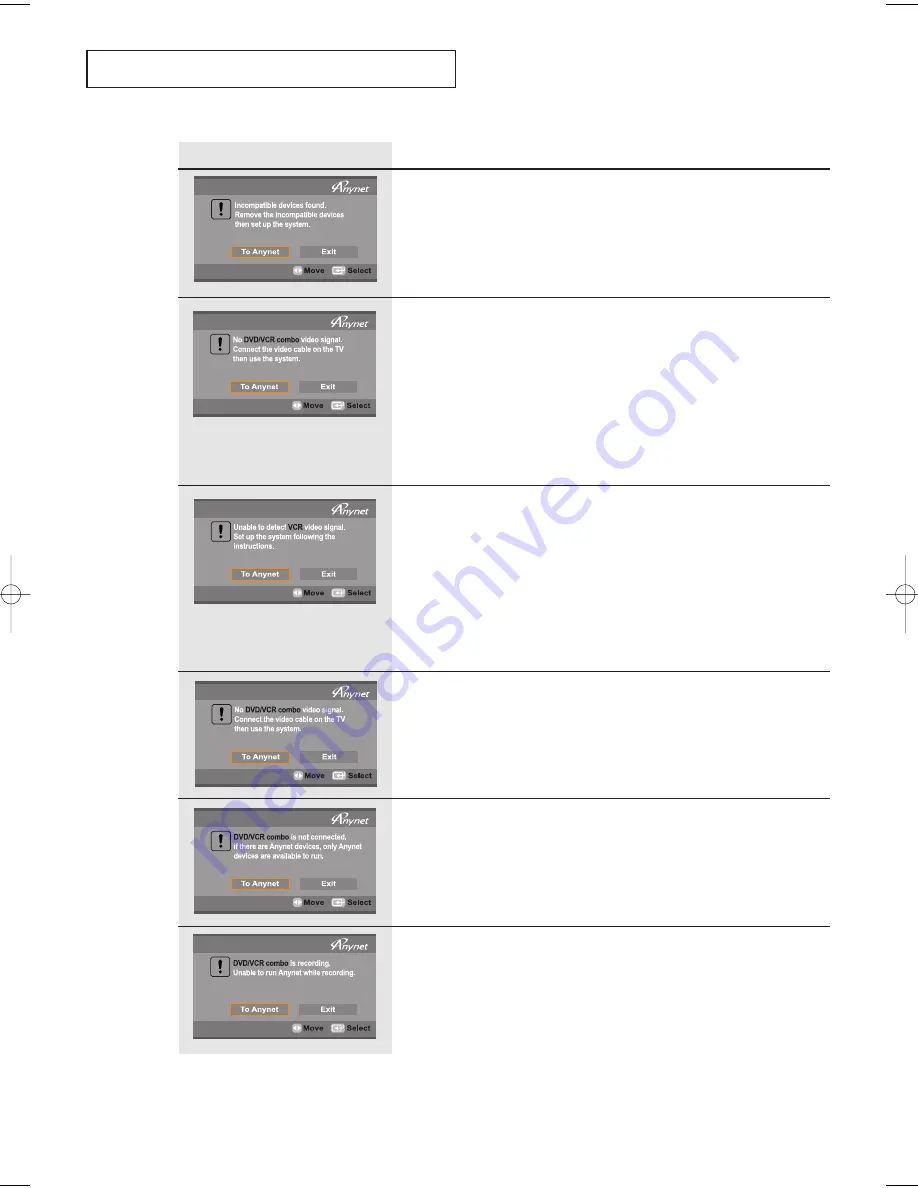
English-
80
T
R O U B L E S H O O T I N G
Problem
Possible Solution
Make sure that the devices connected support the Anynet.
Remove devices from the new Anynet product groups that
are not supported by the Anynet version currently running on
your TV.
Then go to [Settings] in the Anynet menu and select
[Basic Connection Setting] or [Advanced Connection Setting].
Connect the video cable of the device to the TV according to the
connection diagram before use.
Check to see if the video cable is connected to the same place
now as it was at the time you selected the Connection Setting.
To re-connect the video cable to a different location, re-select the
Connection Setting and choose a device to watch.
If the TV is in VCR mode, see if the tape has any noise.
The device may not be able to detect the video signal if the noise
level is high.
Connect the video cables of the VCR properly according to the
connection diagram.
Then go to [Anynet Settings] in the Anynet menu and select
[Basic Connection Setting] or [Advanced Connection Setting].
(After selecting the connection settings, make sure that the
Anynet device is selected for VCR viewing in the pop-up
window.)
If the cables are connected properly, see if the video cable of the
VCR is damaged.
Check to see if the power cord of the device is plugged
in operly.
Check to see if the Anynet devices are connected properly
according to the instructions.
See if there are Anynet devices connected.
The Anynet System supports only the Anynet devices.
If you have Anynet devices to connect, connect the devices
properly according to the connection diagram.
Then go to [Anynet Settings] in the Anynet menu and select
[Basic Connection Setting] or [Advanced Connection Setting].
You cannot use the “ Play DVD ” or “Play VCR ” functions
while the device is recording. Stop the recording before you use
the “Play” functions.
BN68-00653A-01Eng.qxd 5/7/04 9:07 AM Page 80








































