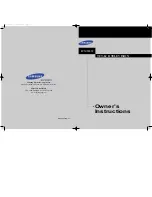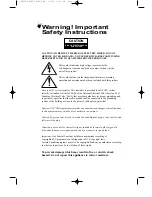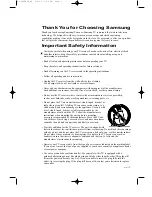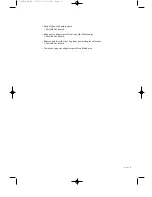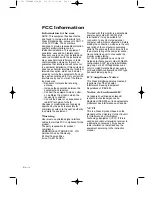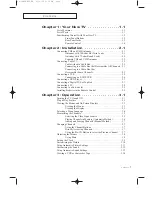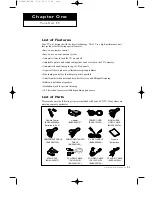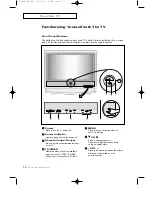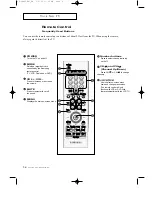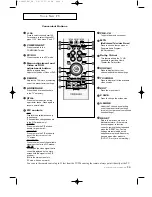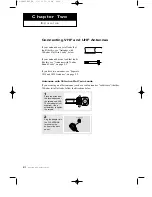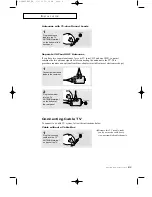Owner’s
Instructions
TFT-LCD TELEVISION
........................................................................................................................
.............
LTM225W
BN68-00349A-0
4
Samsung Electronics America Inc.
400 Valley Road, Suite 201, Mt. Arlington, NJ 07856
SERVICE DIVISION
TEL: 1-800-SAMSUNG (1-800-726-7864)
www.samsungusa.com
00.cover_en 12/5/02 10:14 AM Page 1