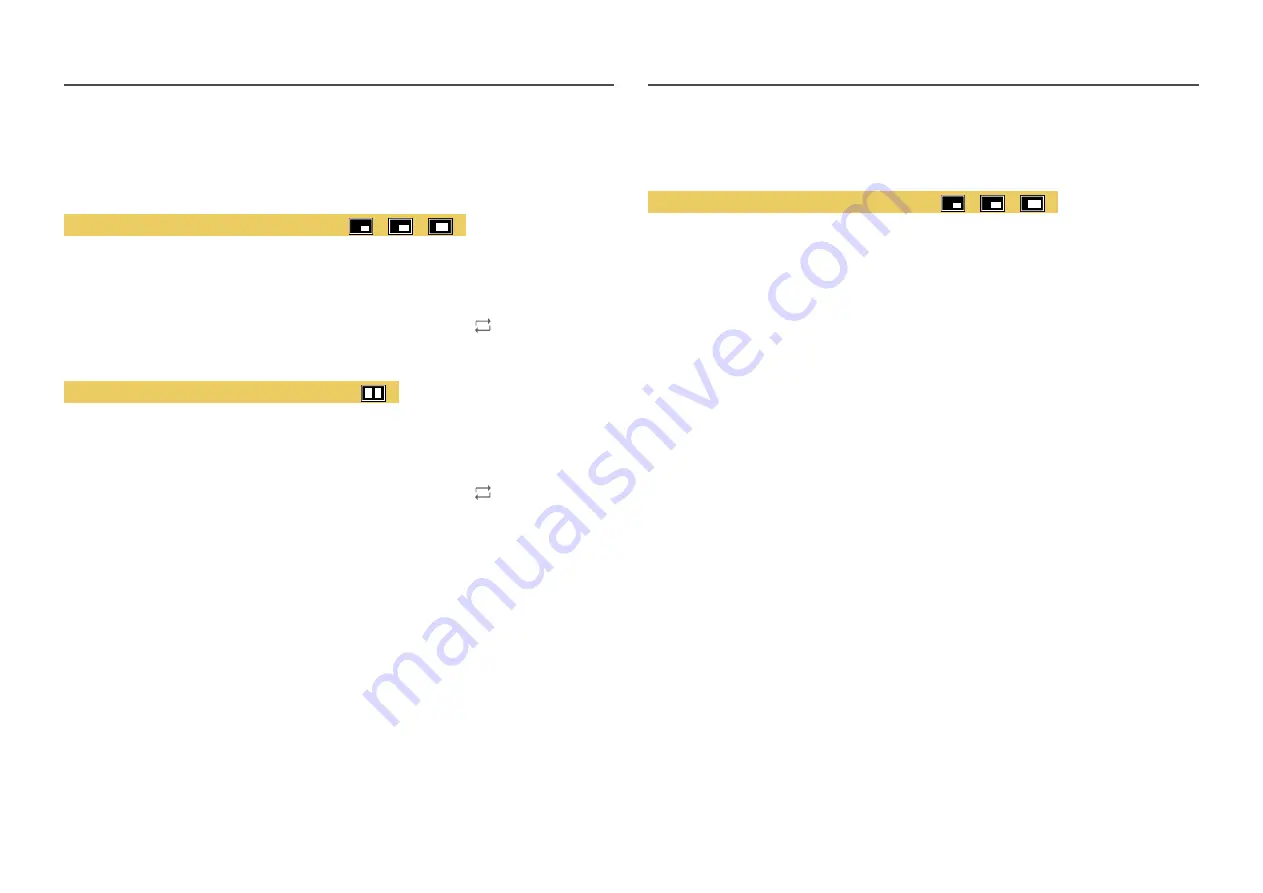
31
Source
Select the source for each screen.
PIP Mode (available in PIP mode(
Size
/
/
))
―
The input source for the main screen changes.
―
With the exception of the current input source, the other two input sources can be selected.
―
The screen may flicker if the input signal is unstable.
―
When the Function Key Guide appears, move the JOG button LEFT to select the icon and then press the
JOG button. The main screen will switch in the order
DisplayPort
→
HDMI1
→
HDMI2
.
PBP Mode (available in PBP mode(
Size
))
―
The input source for the main screen changes.
―
The screen may flicker if the input signal is unstable.
―
When the input signal of the left and right screens are the same, the operation cannot be performed.
―
When the Function Key Guide appears, move the JOG button LEFT to select the icon and then press the
JOG button. The same PBP source setting menu appears.
Picture Size
PIP Mode (available in PIP mode (
Size
/
/
))
Select the image size for sub-screen.
In
PC
mode
•
Auto
: Display the picture according to the aspect ratio of the each screen input source.
•
Wide
: Display the picture in full screen regardless of the aspect ratio of the each screen input
source.
In
AV
mode
•
4:3
: Display the picture of the sub-screen with an aspect ratio of 4:3. Suitable for videos and
standard broadcasts.
•
16:9
: Display the picture of the sub-screen with an aspect ratio of 16:9.
•
Screen Fit
: Display the picture of the sub-screen with the original aspect ratio without cutting
anything off.
―
The function may not be supported depending on the ports provided with the product.
―
Changing the screen size is available when the following conditions are satisfied.
―
A digital output device is connected using the HDMI/DP cable.
―
The input signal is 480p, 576p, 720p, or 1080p and monitor can display normally (Not every model can
support all of these signals.).
―
This can only be set when the external input is connected through HDMI/DP and
PC/AV Mode
is set to
AV
.
















































