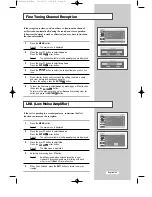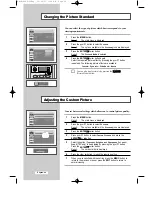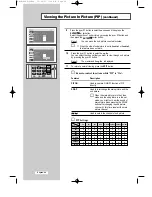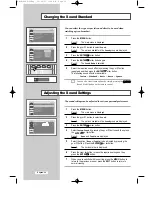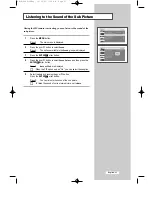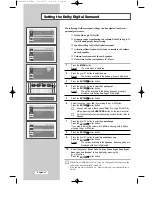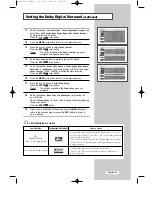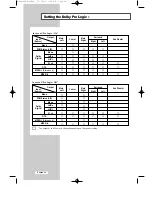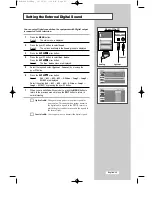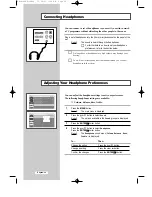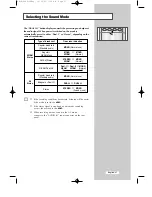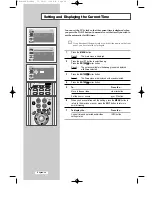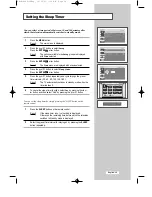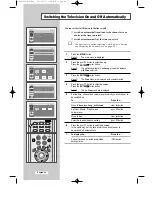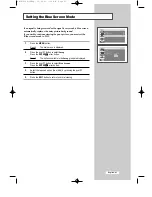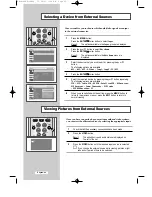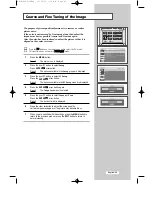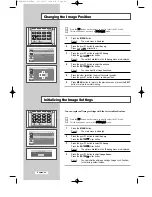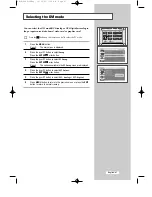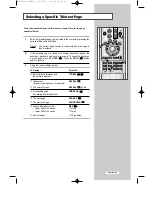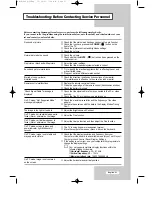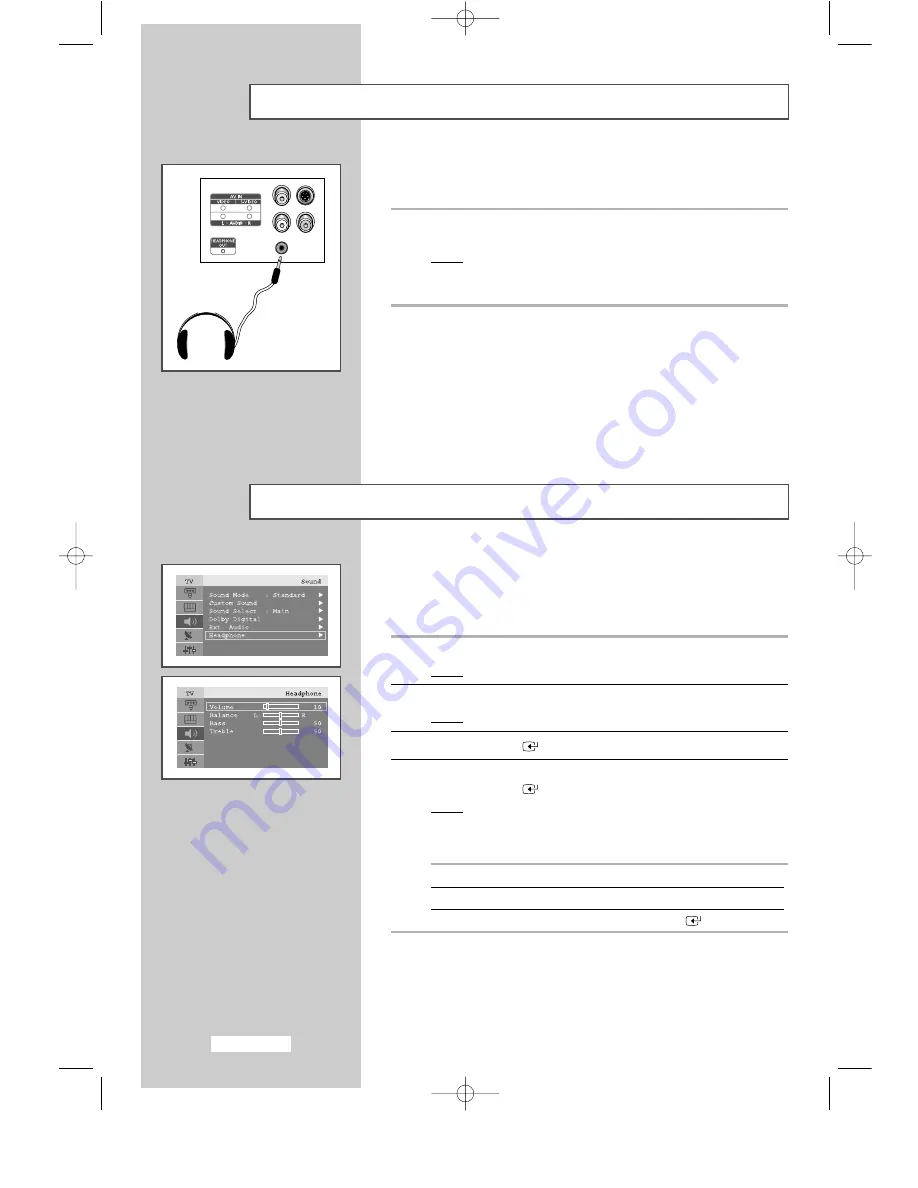
English-36
Connecting Headphones
You can connect a set of headphones to your set if you wish to watch
a TV programme without disturbing the other people in the room.
Plug a set of headphones into the 3.5mm mini-jack socket on the panel of the
set.
Result:
The sound is heard through the headphones.
➢
For further details on how to set your headphone
preferences, refer to the section below.
➣
Prolonged use of headphones at a high volume may damage your
hearing.
➣
You will not receive sound from the speakers when you connect
headphones to the system.
You can adjust the headphone settings to suit your preferences.
The following headphones settings are available:
◆
Volume, Balance, Bass, Treble.
1
Press the MENU button.
Result:
The main menu is displayed.
2
Press the
or
❷
button to select
Sound
.
Result:
The options available in the
Sound
group are displayed.
3
Press the ENTER
or
❿
button.
4
Press the
or
❷
button to select
Headphone
.
Press the ENTER
or
❿
button.
Result:
The
Headphone
sound menu (
Volume
,
Balance
,
Bass
,
Treble
) is displayed.
To...
Then...
Change the option
Press the
or
❷
button.
Change a setting
Press the
➛
or
❿
button.
Confirm the changes
Press the ENTER
button.
Adjusting Your Headphone Preferences
BN68-448D-03Eng 10/29/03 1:09 AM Page 36