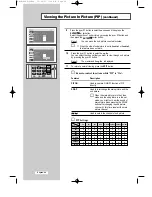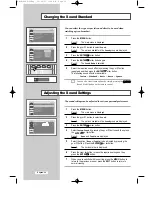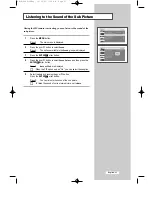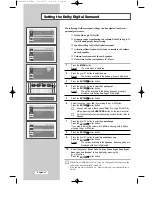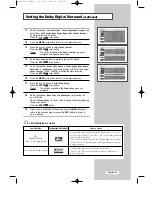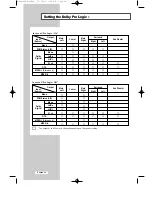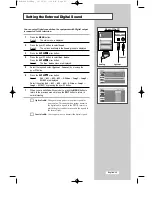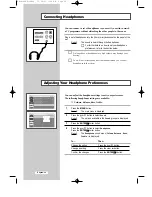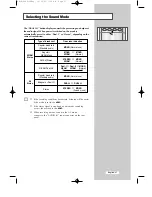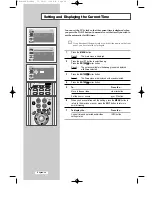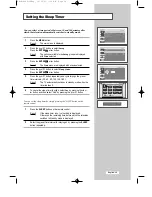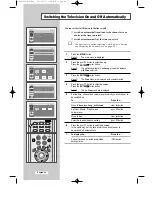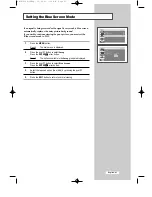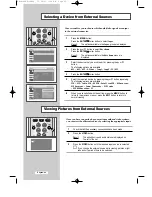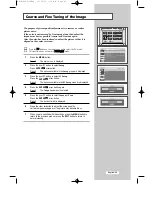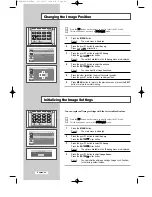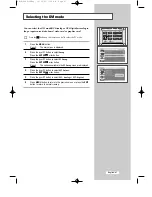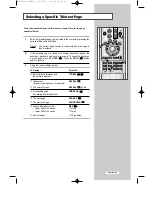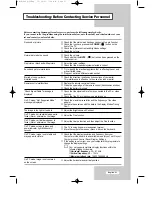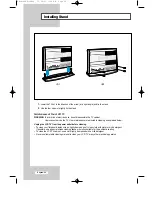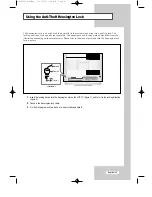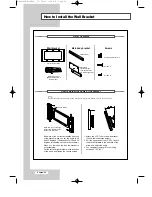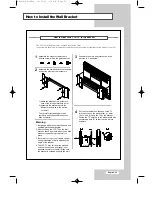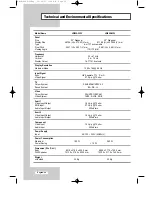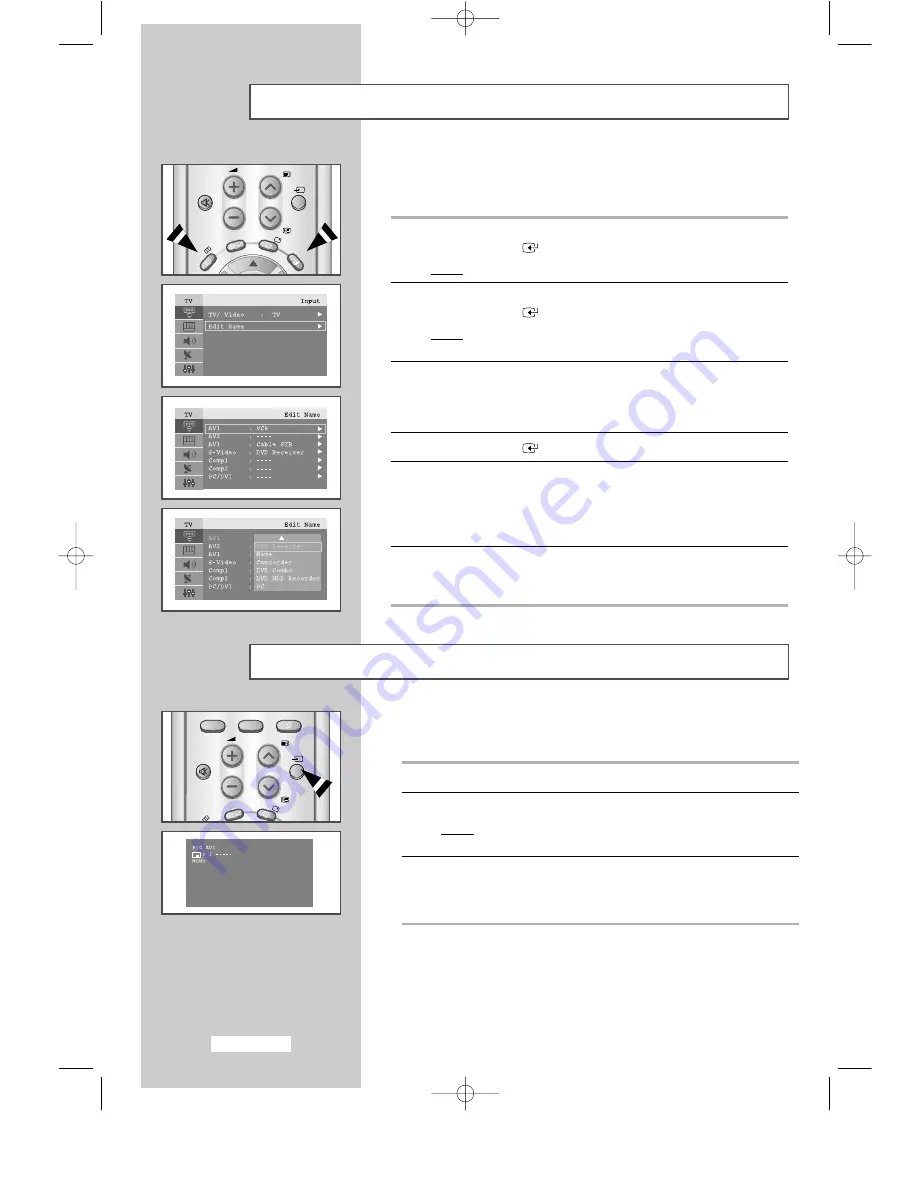
English-42
Selecting a Device from External Sources
Your set enables you to choose which audio/video signals are output
to the external connector.
1
Press the MENU button.
Press the ENTER
or
❿
button to select
Input
.
Result:
The options available in the
Input
group are displayed.
2
Press the
or
❷
button to select
Edit Name
.
Press the ENTER
or
❿
button.
Result:
The options available in the
Edit Name
menu are
displayed.
3
Select the device that you wish to edit by pressing the
or
❷
button.
The following options are available:
AV1
-
AV2
-
AV3
-
S
-
Video
-
Comp1
-
Comp2
-
PC/DVI
4
Press the ENTER
or
❿
button.
5
Select the required device by pressing the
or
❷
button repeatedly.
The following options are available:
VCR
-
DVD
-
Cable STB
-
HD STB
-
Satellite STB
-
AV Receiver
-
DVD Receiver
-
Game
-
Camcorder
-
DVD Combo
-
DVD HDD Recorder
-
PC
6
When you are satisfied with the setting, press the MENU button to
return to the previous menu or press the EXIT button to return to
normal viewing.
Once you have connected up your various audio and video systems,
you can view the different sources by selecting the appropriate input.
1
Check that all the necessary connections have been made.
2
Press the VIDEO button.
Result:
The edited device and audio status are displayed on
Top-left of the set.
3
Press the VIDEO button until the required input source is selected.
➣
If you change the external source while viewing, pictures might
take a short period of time to be switched.
PRE-CH
-/--
MUTE
P
VIDEO
TTX/MIX
INFO
0
Viewing Pictures from External Sources
MUTE
P
VIDEO
TTX/MIX
INFO
EXIT
MENU
BN68-448D-03Eng 10/29/03 1:09 AM Page 42