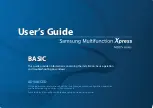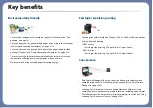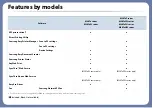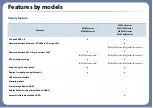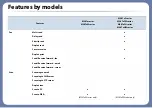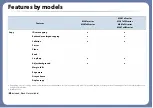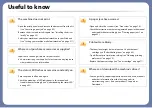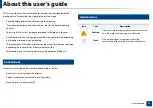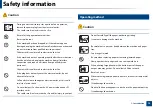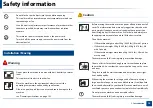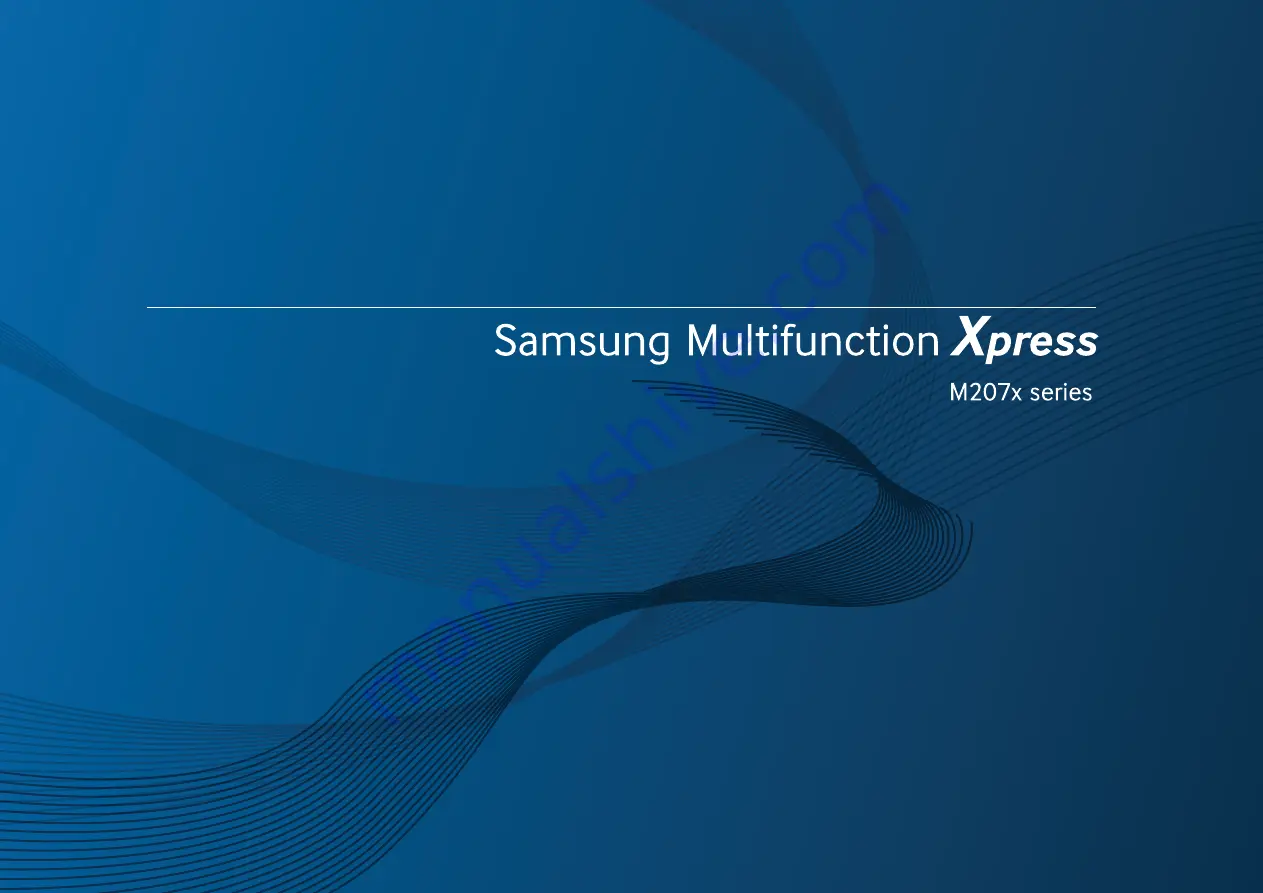
BASIC
User’s Guide
BASIC
User’s Guide
This guide provides information concerning the installation, basic operation
and troubleshooting on windows.
ADVANCED
This guide provides information about the installation, advanced configuration, operation
and troubleshooting on various OS environments.
Some features may not be available depending on models or countries.
Summary of Contents for M207x Series
Page 70: ...Redistributing toner 70 3 Maintenance 2 1 ...
Page 72: ...Replacing the toner cartridge 72 3 Maintenance ...
Page 77: ...Cleaning the machine 77 3 Maintenance 2 1 ...
Page 87: ...Clearing original document jams 87 4 Troubleshooting ...
Page 91: ...Clearing paper jams 91 4 Troubleshooting 2 1 ...
Page 123: ...Regulatory information 123 5 Appendix 27 China only ...