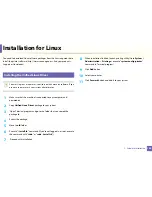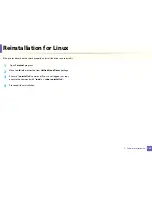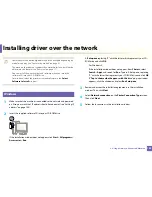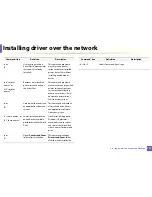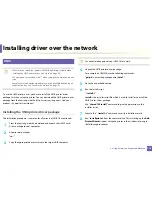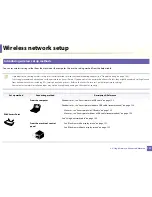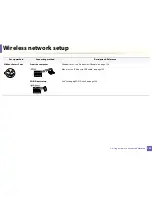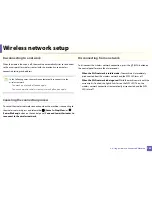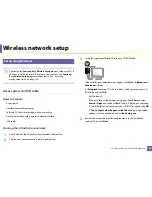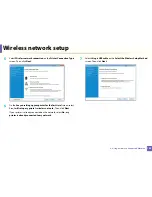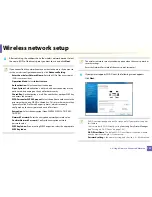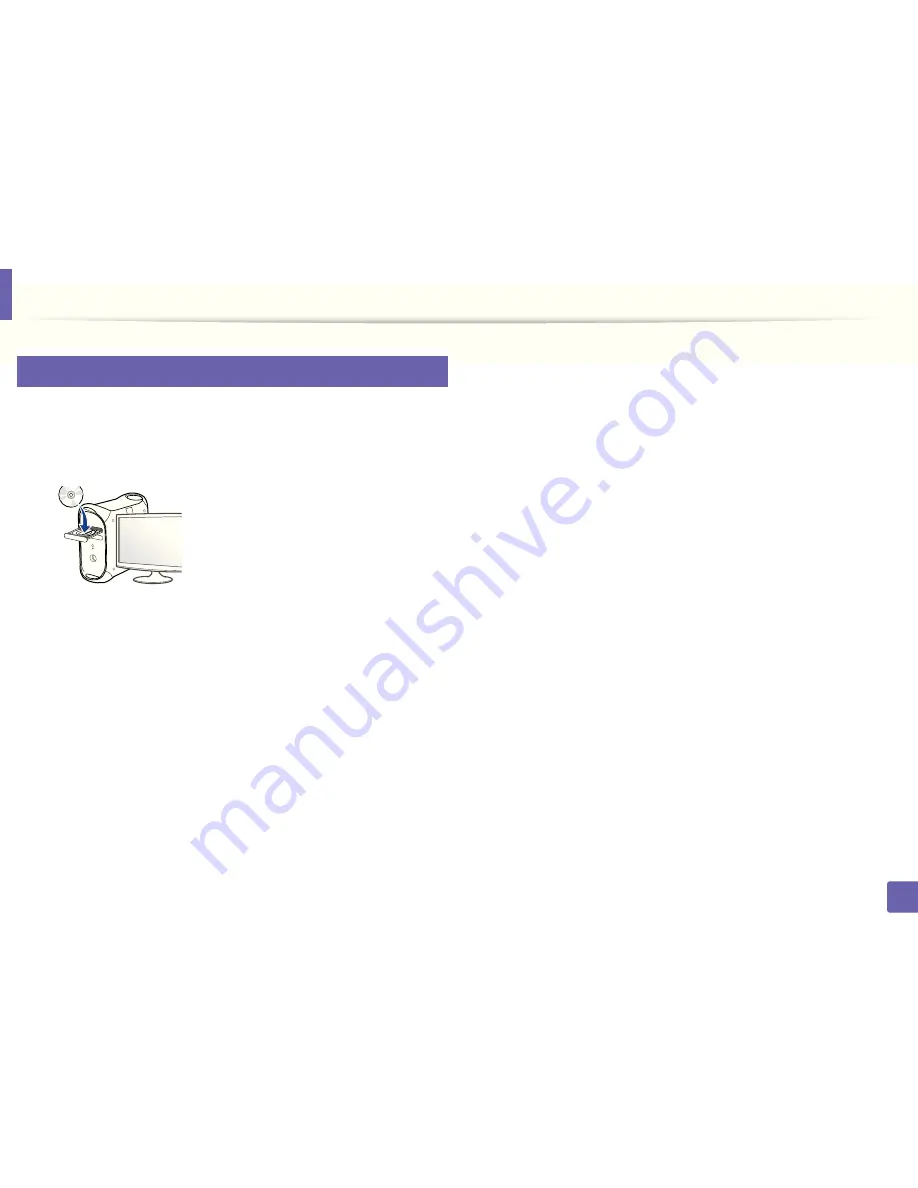
Installing driver over the network
113
2. Using a Network-Connected Machine
8
Mac
1
Make sure that the machine is connected to your network and powered
on.
2
Insert the supplied software CD into your CD-ROM drive.
3
Double-click the CD-ROM icon that appears on your Mac desktop.
•
For Mac OS X 10.8, Double-click the CD-ROM that appears on Finder.
4
Double-click the
MAC_Installer
folder >
Installer OS X
icon.
5
Click
Continue
.
6
Read the license agreement and click
Continue
.
7
Click
Agree
to agree to the license agreement.
8
Click
Install
. All components necessary for machine operations will be
installed.
If you click
Customize
, you can choose individual components to install.
9
Enter the password and click
OK
.
10
Select
Network Connected Printer(Wired or Wireless)
on the
Printer
Connection Type
and click
Continue
.
11
Click
Add Printer
button to select your printer and add it to your printer
list.
12
Click
IP
and Select HP Jetdirect - Socket in Protocol.
13
Enter the machine’s IP address in the Address input field.
14
Enter the queue name in the Queue input field. If you cannot determine
the queue name for your machine server, try using the default queue
first.
15
if Auto Select does not work properly, choose Select Printer Software and
your machine name in Print Using.
16
Click
Add
.
17
After the installation is finished, click
Close
.