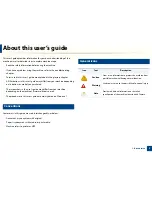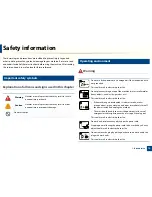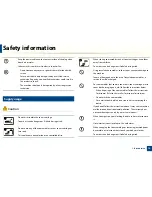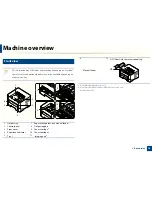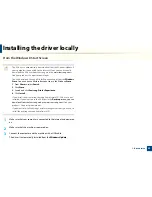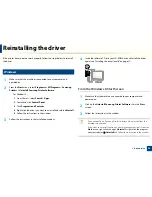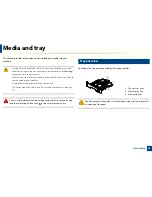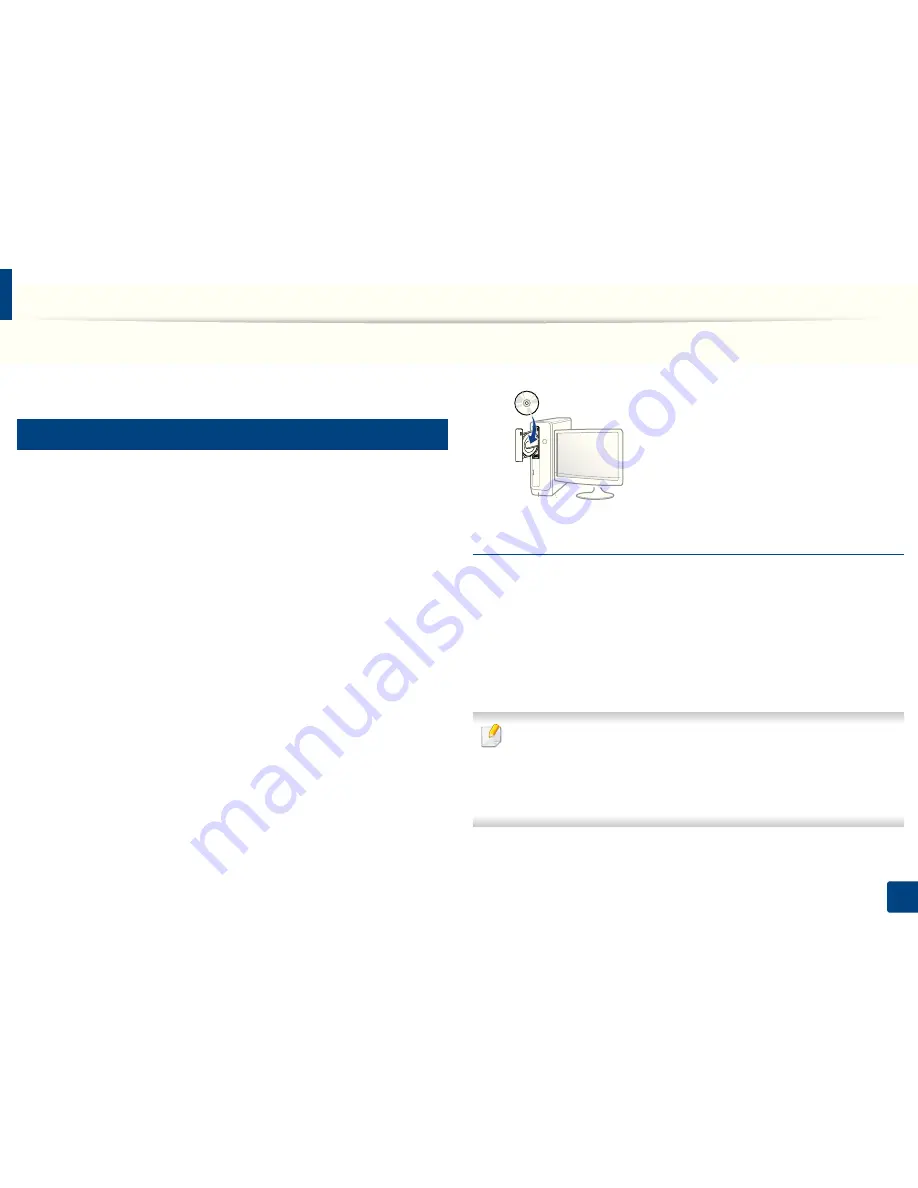
23
1. Introduction
Reinstalling the driver
If the printer driver does not work properly, follow the steps below to reinstall
the driver.
13
Windows
1
Make sure that the machine is connected to your computer and
powered on.
2
From the
Start
menu, select
Programs
or
All Programs
>
Samsung
Printers
>
Uninstall
Samsung Printer
Software
.
•
For Windows 8,
1
From Charms, select
Search
>
Apps
.
2
Search and click
Control Panel
.
3
Click
Programs and Features
.
4
Right-click the driver you want to uninstall and select
Uninstall
.
5
Follow the instructions in the window.
3
Follow the instructions in the installation window.
4
Insert the software CD into your CD-ROM drive and install the driver
again (see "Installing the driver locally" on page 21).
From the Windows 8 Start Screen
1
Make sure that the machine is connected to your computer and
powered on.
2
Click on the
Uninstall Samsung Printer Software
tile in the
Start
screen.
3
Follow the instructions in the window.
•
If you cannot find a Samsung Printer Software tile, uninstall from the
desktop screen mode.
•
If you want to uninstall Samsung’s printer management tools, from the
Start
screen, right-click the app >
Uninstall
> right-click the program
you want to delete
>
Uninstall
and follow the instruction in the window.