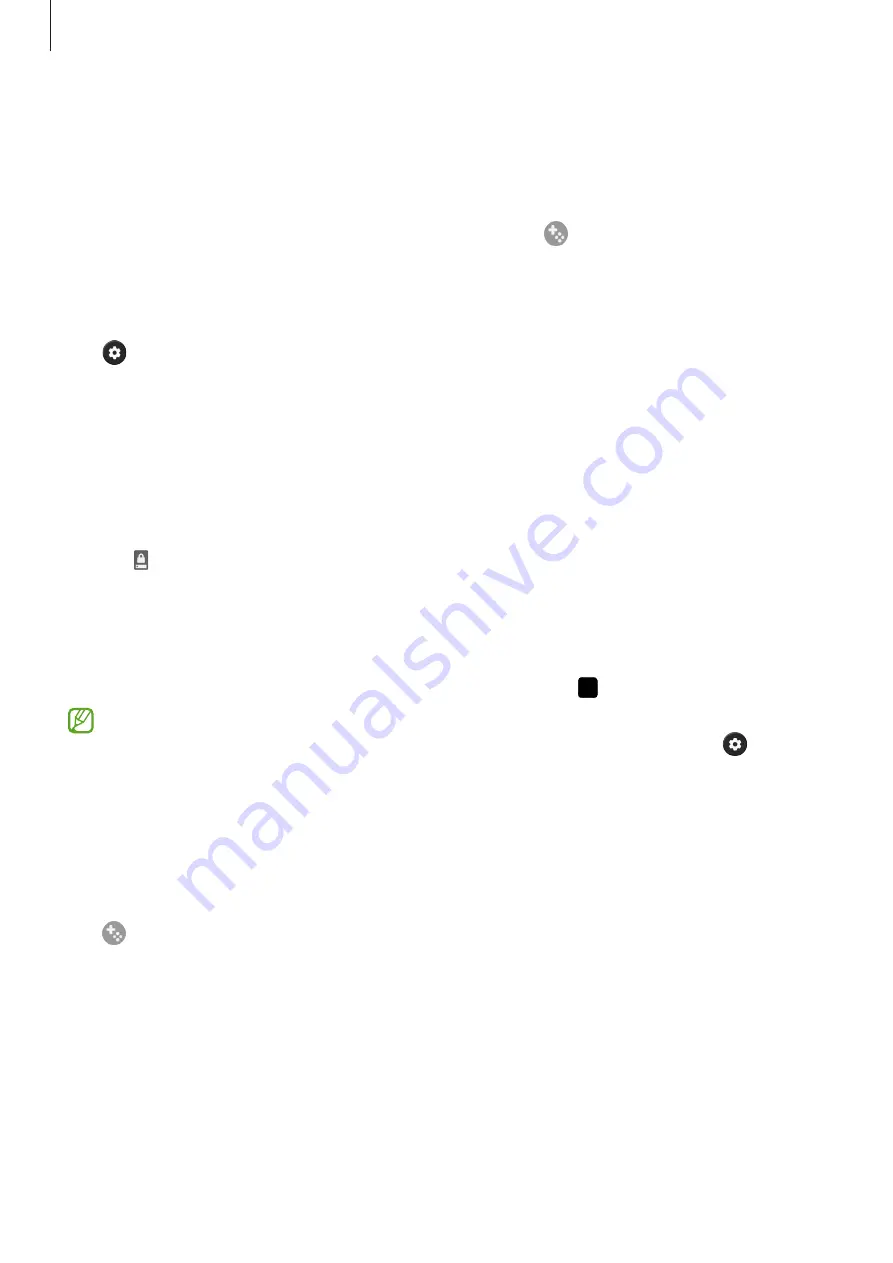
Apps and features
87
Game Booster
Game Booster lets you play games in a better environment. You can use Game Booster while
playing games.
To open the Game Booster panel while playing games, tap
on the navigation bar. If the
navigation bar is hidden, drag upwards from the bottom of the screen to show it. If you have
set the navigation bar to use
Swipe gestures
, open the notification panel and tap
Tap to
open Game Booster.
•
: Configure settings for Game Booster.
•
Priority mode
: Set the device to block incoming calls and all notifications except for
alarms to prevent your game from being disturbed.
•
Monitoring temperature
/
Monitoring memory
: Set the device to automatically adjust
the volume or video frame rate to prevent the device from overheating and to stop apps
from running in the background when there is not enough memory.
•
Navigation button lock
: Hide the buttons on the navigation bar. To display the buttons,
tap on the navigation bar.
•
Touch protection
: Lock the touchscreen while the game is being played. To unlock the
touchscreen, drag the lock icon in any direction.
•
Screenshot
: Capture screenshots.
•
Record
: Record your game sessions. To stop recording, tap .
•
You can set to open the Game Booster panel from the navigation bar while the
navigation bar is set to
Swipe gestures
. On the Game Booster panel, tap
→
Block
during game
and tap the
Navigation gestures
switch to activate it.
•
Available options may vary depending on the game.
Launching apps in pop-up windows while playing games
You can launch apps in pop-up windows while playing a game.
Tap and select an app from the apps list.
















































