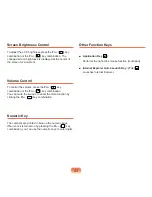7
To Insert and Use a Memory Card
1
Insert a card into the slot according to the directions
printed on the slot.
2
The card drive appears. Click
Open folder and view
files
. If the window does not appear, click
Start >
Computer
.
Note
If a window asking to scan and change appears,
click
Continue Without Scanning
. This will proceed
to Step 2 above.
3
You can save, move and delete data by double-
clicking the corresponding drive.
Since you can only use the card after formatting it,
if it is not formatted, format the card referring to the
descriptions of “Formatting a card”.
p.
8
Note
Using a Memory Stick Duo, Mini SD and RS-MMC
Since the above cards are too small, you cannot
insert the cards into the slot directly.
Insert the card into the dedicated adapter and then
insert the adapter into the multi card slot.
However, the Memory Stick Duo may not be
recognized properly depending on the adapter
status.
Example) SD Card
Summary of Contents for M60
Page 1: ...User Guide M60 ...