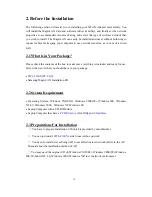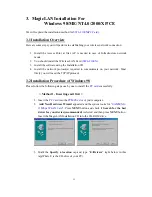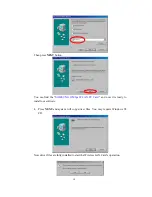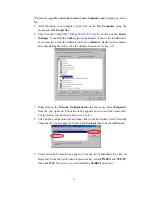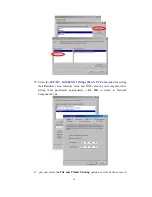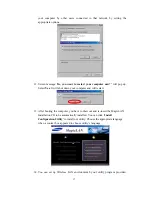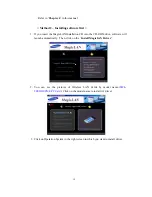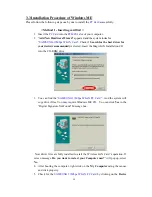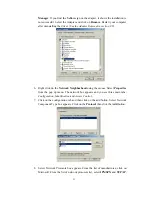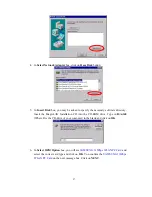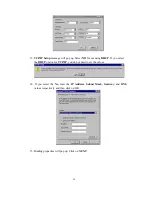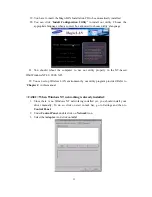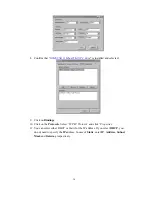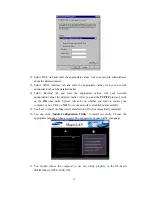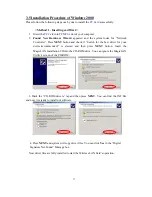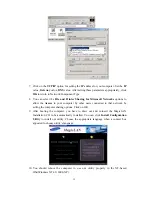25
5.The other procedures are same to 4~
1
3 of
< Method 1 - Inserting card
first
>
Cf.)
The third method
:
You can combine
‘Method 1’
with
‘Method 2’
. In other words,
after inserting
card
into the computer, you can install driver and utility by
using the installshield
instead, not by the inf file. In case of Windows 2000 and Windows XP, system will
recognize the card automatically during installation .
Notice that if you install a card after removing it in a Device Manager, you have to
mark the check box(“Do you want to scan for hardware changes?”). The function is
same to the “Refresh” in ther Device Manager.