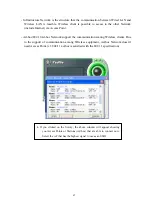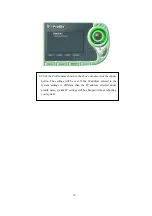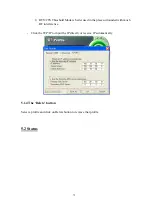81
6. Troubleshooting
To make the installation of SAMSUNG WLAN Card more users friendly, we have
suggested following the installation steps one by one as listed in the section 3 and section 4.
Still you encounter some problems while installing the WLAN Card or you want to confirm
whether your card is installed properly or not, we have listed the procedure for checking the
various components after you have installed the card.
Q. Wireless connection icon shows
in the Task bar and
Wireless connection
unavailable
message appeared.
It’s because property setting is wrong. Please check these contents.
A1. Check if there’s right network name in the
Available networks
in the client PC.
Network name should be same in the infrastructure mode(using AP) as well as in the Peer-
to-Peer mode. Wireless LAN’s network name distinguish a uppercase letter frome a
lowercase letter.
A2. Check if you are using the same WEP string. And you must use the same WEP key.
Please ask network manager about the Access Poing’s WEP string and key.
A3. Check if you are in the range of the Access Point.
A4. Reinstall the driver using MagicLAN Software CD if driver dosen’t work.
Q. Samsung’s tray icon in the task bar shows red color .
A. This is same to above question. Please refer to the above A1~A4.
Q. Link Status is excellent, but I can’t connect to the network.
If TCP/IP setting is not properly established , you can’t connect to the network.
A. Check TCP/IP setting.
When you are using DHCP server, if allocated IP address is insufficient, you can’t use
network. In a case like this, please ask the network manager.
Q. A system identify the Wireless LAN Card, but I can’t connect the network.
If there’s many network adapter in the system, wireless LAN may not work
properly.
A. Open Device Manager and set
disable
the unused network adapter(PPP adapter ,etc.) by
clicking right mouse.
Q. I want to use Samsung client utility in the Windows XP. But, we can’t set up correctly.
A. Windows XP provides each configuration utility of LAN and Wireless LAN by OS in
Summary of Contents for MagicLAN SWL-2200C
Page 1: ...1 SAMSUNG MagicLAN SWL 2200C User Manual Rev 1 4 ...
Page 21: ......