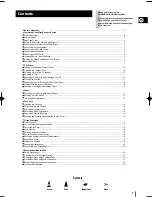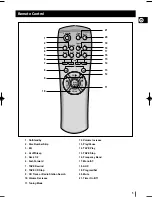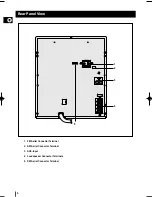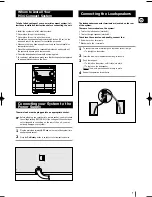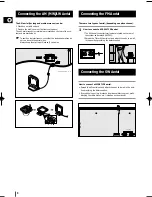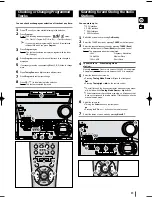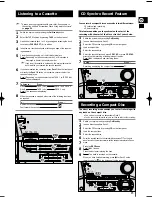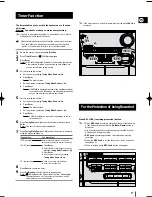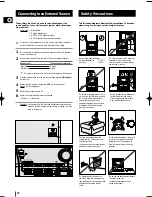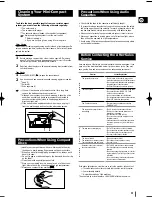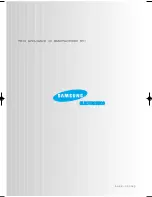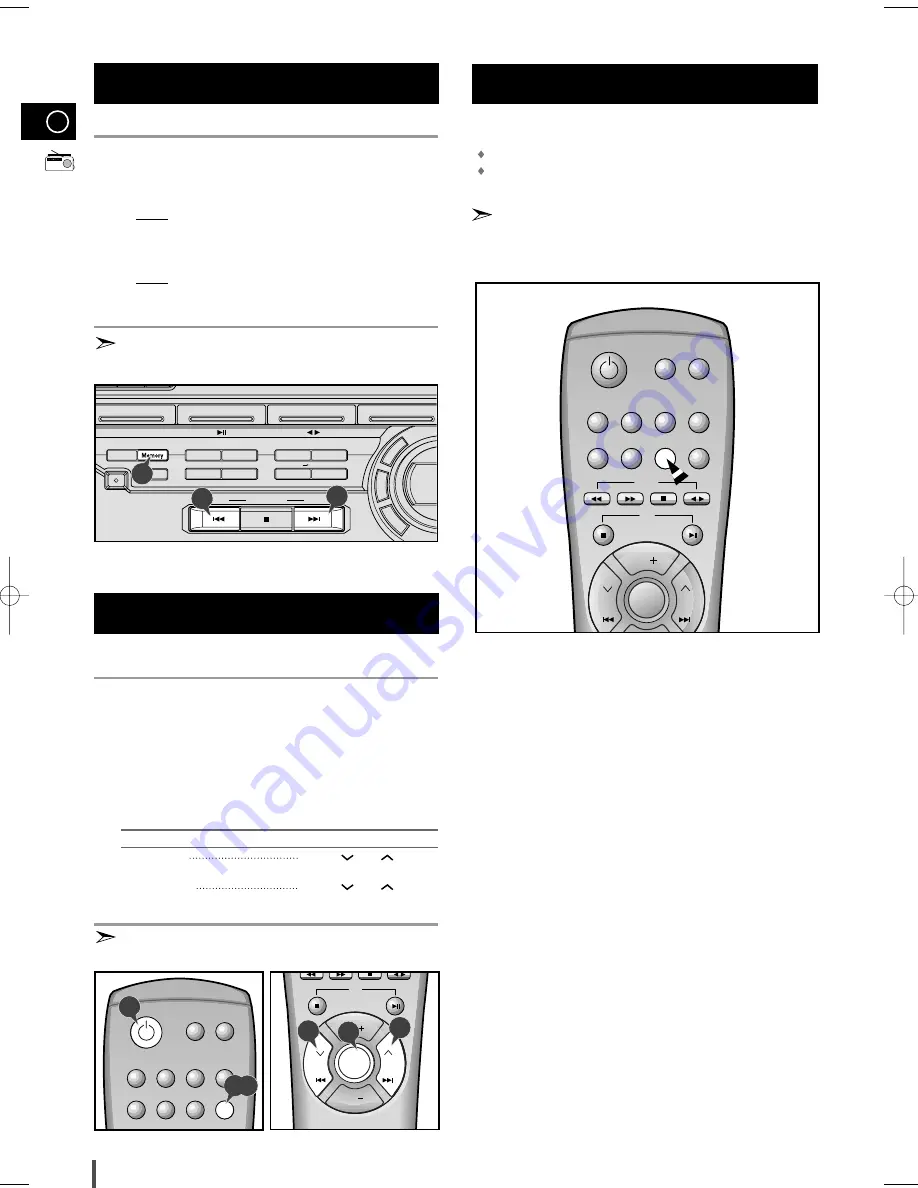
GB
14
If you do not want to store the radio station found, revert to Step 4
and search for another station.
Otherwise:
a Press Memory.
Result: The
PRGM
is displayed for a few seconds.
b Press Tuning Mode Down and Up to assign a programme num-
ber between 1 and 15.
c Press Memory to store the radio station.
Result:
PRGM
is no longer displayed and the station is stored.
To store any other radio frequencies required, repeat Steps 3 to 8.
The PROGRAM function can be used to assign a new station to
an existing programme number.
You can listen to a stored radio station as follows:
Switch the system on by pressing On/Standby.
Select the TUNER function by pressing Tuner on remote control.
Select the required frequency band by pressing Tuner (Band) on the
remote control or TUNER (Band) again on the front panel.
Press the Tuning Mode button until “
PRESET
” is displayed.
Select the radio station as follows.
To listen to ...
Press ...
Stored station
Tuning
and to
select
the required programme.
Another station
Tuning
and until
the
required frequency is dis-
played.
Press
Tuning Mode
again to exit the stored station selection
function.
You can improve the quality of radio reception by:
Rotating the FM or AM(MW) aerial
Testing the positions of the FM and AM(MW) aerials before fixing them
permanently
If reception from a specific FM radio station is poor, press Mono/ST.
to switch from stereo mode to mono. The quality of the sound will be
improved.
Selecting a Stored Station
8
9
Searching for and Storing the Radio
Stations (continued)
1
2
3
4
5
Improving Radio Reception
TUNER
C D
TAPE
AUX
Band
Mono/ST
Memory
Repeat
Program
Deck 1/2
REV mode
Normal
TAPE
TAPE REC
HI-Speed
CD SYNC.
REC/Pause
REC Lock
Shuffle
Tuning Mode
Down
Up
S
. B
as
s
E
Q
M
ut
e
On/Standby
EQ
Deck 1/2
AI Off
Mono/ST.
Tuner
Band
Sleep
Program
/Set
AUX
Disc Skip
Timer
On/Off
Mute
VOL.
CD
Tuning
Mode
VOL.
CD
CD
2,3
On/Standby
EQ
Deck 1/2
AI Off
VOL.
CD
Tuning
Mode
CD
Mono/ST.
Tuner
Band
Sleep
Program
/Set
AUX
Disc Skip
Timer
On/Off
Mute
TAPE
CD
1
VOL.
CD
Tuning
Mode
VOL.
CD
5
5
4
8
8
8
MAX-6020/GB-1~14 5/20/03 16:52 Page 14