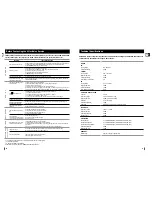GB
7
The main lead must be plugged into an appropriate socket.
Before plugging your system into a main socket, you must check
the voltage.
Plug the main lead (marked AC Cord on the rear of the system) into
an appropriate socket.
Press the Standby/On button to switch your mini-compact system on.
To take full advantage of your new mini-compact system, follow
these installation instructions before connecting the unit.
Install the system on a flat, stable surface.
Never place this unit on carpeting.
Never place this unit in an outdoor area.
Maintain an open space of approximately 6 inches (15 cm) on the
sides and rear of the system, for ventilation purposes.
Make sure that you have enough room to open the compact disc
compartment easily.
Place the loudspeakers at a reasonable distance on either side of
the system to ensure good stereo sound.
Direct the loudspeakers towards the listening area.
For optimum performance, make sure that both speakers are placed
at an equal distance above the floor.
Where to Install Your Mini-Com-
pact System
Connecting your System to the
Power Supply
1
2
6
Rear Panel View
Inserting Remote Control Batteries
2
Remote Control
1
2
3
4
5
6
1. FM Aerial Connector Terminal
2. AM Aerial Connector Terminal
3. Main speaker Connector Terminals
4. Digital out Jack
5. LINE OUT
6. Subwoofer speaker Connector Terminals
7. VIDEO OUT
8. Center speaker Connector Terminals
9. AUX-Input
10. Rear speaker Connector Terminals
7
8
9
10
Play/Pause button
Stop button
Tuning Preset/CD Skip button
Tuning Up/Down/CD Search button
Standby/On button
AUX button
TUNER(Band) button
Title button
Audio(MO/ST) button
Subtitle button
Display button
Return button
Menu button
Timer On/Off button
Mute button
Subwoofer Level button
Disc Skip button
Dolby Surround( ) button
Go To button
DSP/EQ button
P.Surround button
Direction/Enter button
Number(0~9) buttons
Deck 1/2 button
Clear button
Setup button
Slow button
Repeat button
Angle button
Program button
Test Tone button
SPK Mode button
Sound Edit button
Sleep button
Counter Reset buttons
Step button
Rec/Pause button
Zoom button
TAPE Function buttons
Follow these precautions to avoid leaking or cracking cells:
• Place batteries in the remote control so they match the
polarity:(+) to (+)and (–)to (–).
• Use the correct type of batteries.Batteries that look similar may
differ in voltage.
• Always replace both batteries at the same time.
• Do not expose batteries to heat or flame.
To open the remote control cover, push the top of the cover, then
slide downward.
The remote control can be used up to approximately 23 feet/7 meters
in a straight line. It can also be operated at a horizontal angle of up to
30° from the remote control sensor.
Range of Operation of the Remote Control
Remove the battery cover on the
back of the remote by pressing
down and sliding the cover in the
direction of the arrow.
1
Insert two 1.5V AAA batteries, paying
attention to the correct polarities (+
and –).
2
Replace the battery cover.
3